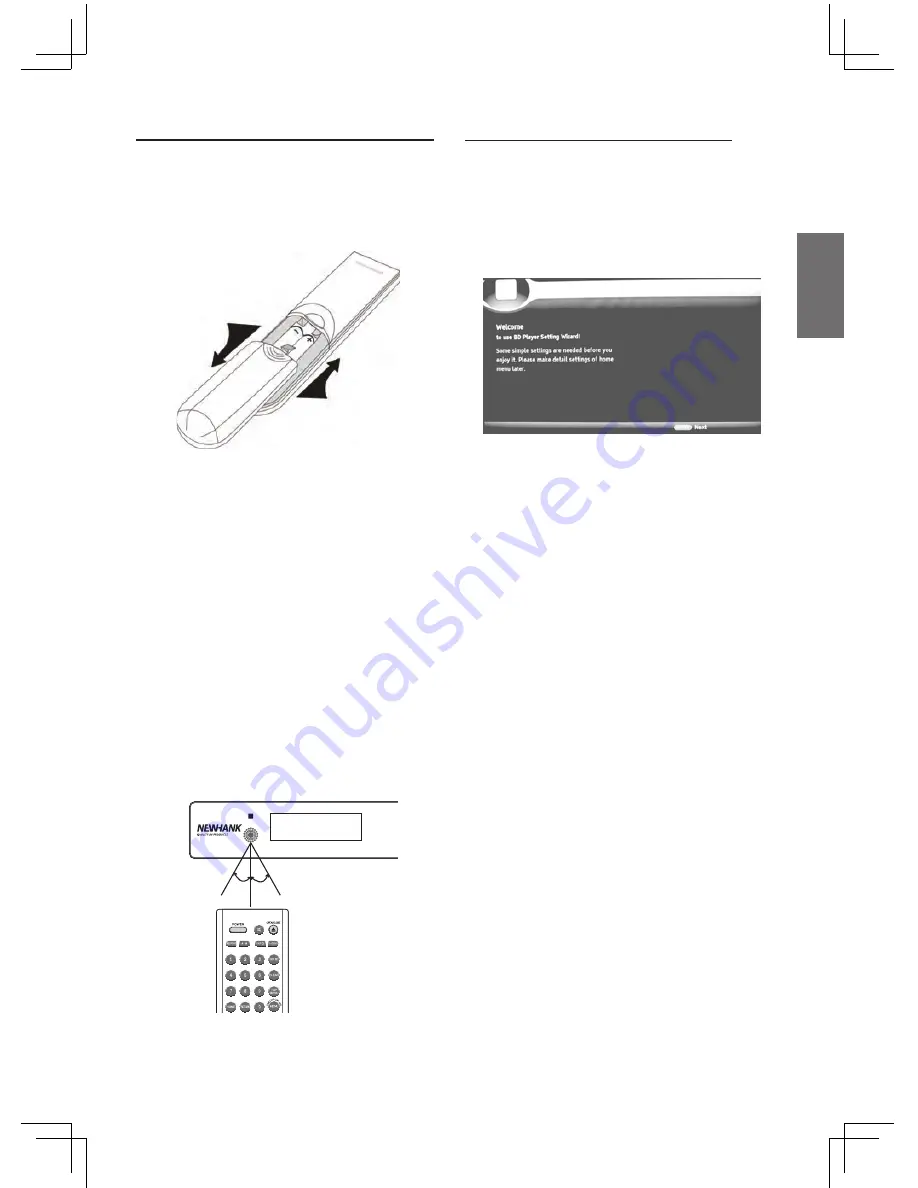
GB-15
English
Step 7: Preparing the Remote
1. You can control the player using the supplied
remote. Insert two R03 (size AAA) batteries by
matching the+ and - ends on the batteries to
the markings inside the battery compartment.
When using the remote, point it at the remote
sensor on the player.
Step 8: Easy Setup Wizard
When turning on the Blu-ray player for the first
time, Easy Setup Wizard is displayed on screen.
Follow the wizard to configure the basic settings
of your Blu-ray player.
1. Welcome screen
Press “Enter” to continue.
2. Press
Up/Down
direction button to select the
OSD language, then press “Enter” button to
confirm.
3. Choosing the resolution
- Use the
Up/Down
direction to select the
resolution that is supported by your TV.
Auto
: The player will choose the best resolution
for your TV automatically.
- Press “Enter” key to confirm your selection
and get to the next step.
4. Select the aspect ratio
- Press
Up/Down
direction button to select the
aspect ratio.
- Please refer to “TV Screen” for details.
5. Press “Enter” to complete setup
Note
: You can select
Home Menu>General
Setting>Easy Setup
to enter Easy setup Wizard.
Warning
: The battery pack or batteries installed
shall not be exposed to excessive heat
such as sunshine,Fire or the like .
Note:
• Do not leave the remote in an extremely hot or
humid place.
• Do not drop any foreign object into the
remote casing, particularly when replacing the
batteries.
• Do not expose the remote sensor to direct
sunlight or a lighting apparatus. Doing so may
cause a malfunction.
• If you do not use the remote for an extended
period of time, remove the batteries to avoid
possible damage from battery leakage and
corrosion.
BLU-RAY DISC PLAYER BDP-620
30
o
30
o
2. When using the Remote control, please point
the Remote Sensor directly and operate it within
10 meters. Or use it within 60
o
in 8 meters.























