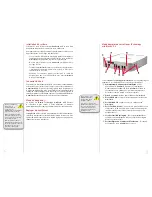4
Hard Drive Installation
Please observe all static
safety precautions
before proceeding.
Before removing any electronic
component from its protective
anti-static bag, you should safely
discharge any excess static elec-
tricity. A simple way to do this is
by touching a grounded piece of
metal, such as the metal cover of
your computer’s power supply
or a water pipe.
Begin by removing the four Phillips screws from the bottom
1.
of the
Newer Technology miniStack v2.5
enclosure. Remove
the drive carrier from inside of the enclosure.
Place your 3.5” SATA hard drive onto the mounting bracket as
2.
shown. The connecting cables need to be positioned to the
left, with the opening in the drive bracket to the top. Once
inserted properly into the bracket, insert the four included
screws to fasten it securely.
Make sure your hard
drive is attached to the
heat sink in the same
manner as illustrated.
Attaching it incorrectly will
result in your hard drive being
unable to fi t properly into the
enclosure.
5
電源ケーブルおよびデータ ケーブルが挟まることのない
1.
ように避けて通しながら、ドライブとブラケットをエンク
ロージャの中に置きます。
この図のエンクロージャの右上にある白と黒のワイヤを取
2.
り、添付されている黄色いカプトン テープを使って、図
にあるように熱プローブ (ワイヤの青い部分) をハードド
ライブ中央に貼り付けます。
ハードドライブが挿入されたら、エンクロージャの底部に
3.
4 つのプラスのネジを戻すことによりドライブキャリヤを
完全に固定します。すべてのワイヤができるだけ平らにな
っていることを確認し、プラスチックのフタを
miniStack
エンクロージャの上に置きます。続行する前に、上面カバ
ーに出っ張っている部分がないことを確認してください。
電源ケ ブ およびデ タ ケ ブ が挟ま
と な
ハードドライブとヒ
ート シンクが完全に
エンクロージャに挿
入されていることを
確認してください。
そうしないと、正常に上面パ
ネルがはまらなくなり、ステ
ップ 1 で外したプラスのネジ
でヒートシンクを固定できな
くなります。
熱プローブはファン
速度を調整する役割
を果たします。
熱プローブを貼り付けなかっ
た場合、ドライブがオーバー
ヒートし、データの破壊およ
び損失の原因となる可能性が
あります!