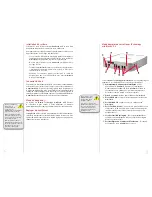6
System Setup:
Your
miniStack v2.5
external drive enclosure and expansion hub
is simple to connect to your computer.
Here are a few tips to get the most out of your new external storage
and expansion device:
If you have a Mac mini or an Apple AirPort Extreme Base
•
Station, your
miniStack
enclosure fi ts perfectly underneath
them to save desk space.
Do not place anything behind your
•
miniStack
that would
block airfl ow.
Treat your
•
miniStack
just like you treat your computer - keep
it dry, cool, and out of direct sunlight.
Always check any peripheral cable that you are going to use
•
with your
miniStack
for damage before connecting.
Hub Connection
To use either the USB 2.0 or FireWire (1394a) Hub feature, you must
connect the cables provided between your computer and the
miniStack v2.5
. Connect the FireWire cable between the computer
and enclosure using any of the 3 FireWire ports on the
miniStack
,
and the single FireWire connection on the Mac mini. The USB 2.0
connection between the machines is the same, except the USB 2.0
Uplink port on the
miniStack
is used to connect to your computer.
Hard Disk Mode:
The
Newer Technology miniStack v2.5
enclosure will detect the
fastest connection it has to your computer and will automatically
mount via that connection.
Fan Settings:
The
miniStack v2.5
has a cooling fan that will monitor thermal
temperatures inside the drive enclosure and only turns on when
needed. There are no adjustments needed to change the speed
of the fan.
For optimal
performance, it is
recommended that you
connect your
miniStack
to your
computer with both FireWire
and USB.
Though USB 2.0 has a higher
theoretical throughput, real-
world tests show FireWire to
have a faster data transfer rate.
Hooking both FireWire and USB
will allow for the data transfer
speed of FireWire as well as the
versatility of the USB hub.
k
3
Newer Technology miniStack v.2.5
を使用する
Newer Technology miniStack v2.5
を梱包パッケージから取
り出し、エンクロージャの背面を確認します。次のポート
があります:
スマート電源スイッチ
1.
-
miniStack
の電源を入れるた
めに使用します。電源スイッチが ON の位置にある
間、
miniStack
はコンピュータと共に自動的に電源が入
ったり切れたりします。使用し終わった後にエンクロー
ジャの電源を切断する必要はありません。
電源コネクタ
2.
-
miniStack
に電源を供給するために使用
します。
USB 2.0 ポート
3.
- ここに USB デバイスを接続して
miniStack
に追加します。
USB アップリンク ポート
4.
- ここからコンピュータを
miniStack
に接続します。
FireWire (1394a) ポート
5.
- 同梱されているケーブルを使
って FireWire ポートの 1 つをコンピュータに接続する
ことで、残り 2 つのポートを周辺機器を追加するため
に使用できます。
Kensington セキュリティ スロット
6.
- Kensington
MicroSaver セキュリティ ケーブル (同梱されていませ
ん) を使って
miniStack
をデスクに固定できます。
スマート ファン排気ポート
7.
- このポートから
miniStack
内部の熱い空気が放出されます。
メモ-
miniStack
は
FireWire と USB 2.0
の両方のハブとして
も機能します。
これらのポートは、通常の
FireWire ハブまたは USB ハブ
と同様に、お好きな周辺機器
を接続できます。