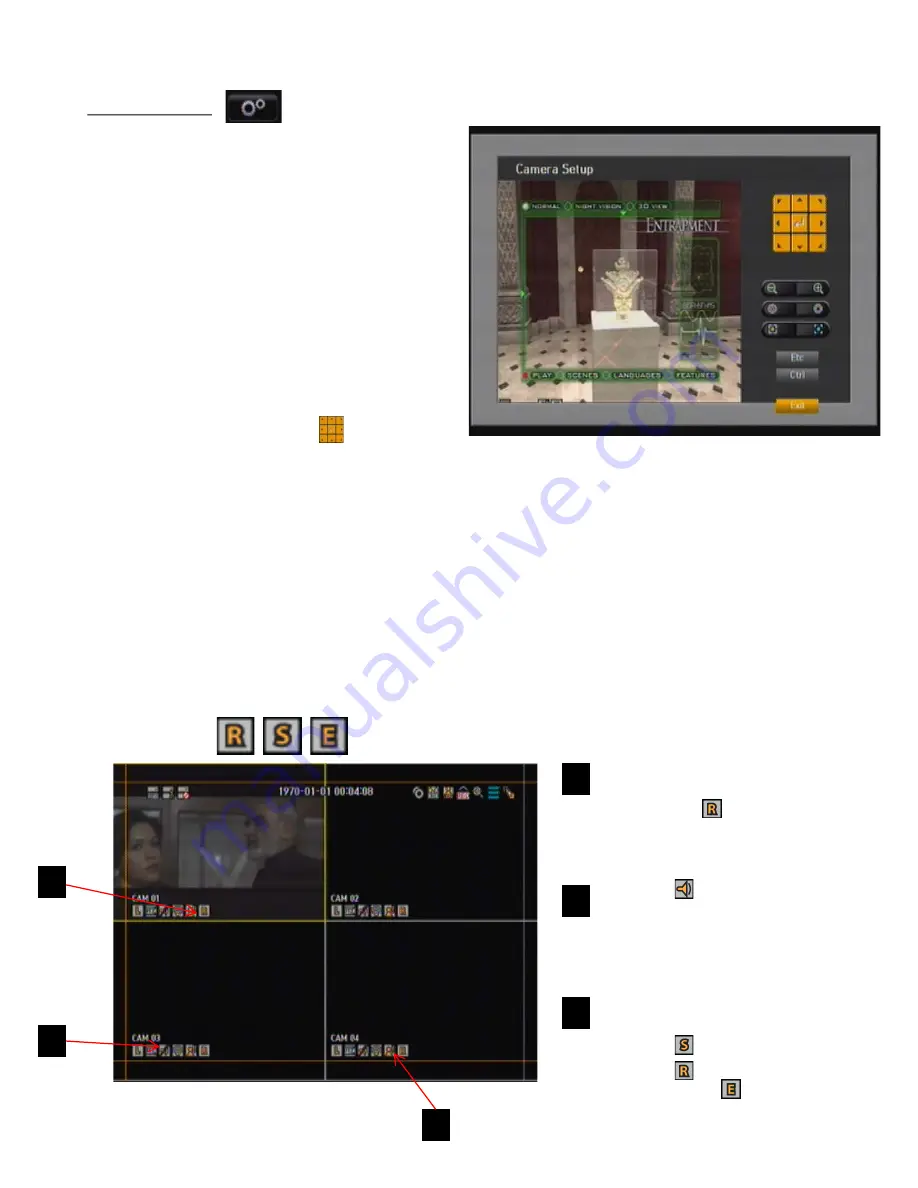
H.264 Pentaplex DVR
78
Camera Setting
A PTZ camera has its own menu system. Optimize the
PTZ camera according to the DVR.
1) Connect the PTZ camera to the DVR and run the
PTZ camera again to display the camera’s protocol
setting window.
2) Check the protocol ID of the camera.
- In <Device> Setting the PTZ, enter the PTZ camera
ID in the ID input box of the channel that is
connected to the PTZ camera.
3) Select <Camera Setup> in the PTZ Control menu.
The camera specific menu appears.
- You can configure the settings of only the cameras
that support the protocols Hitron, Pelco D/P,
Samsung Techwin, Honeywell, Panasonic, and
Dongyang.
4) PTZ Direction Button/Wheel :
Allows the user
to navigate in desired direction of the camera.
5) Zoom/IRIS/Focus:
Zoom-You can zoom in or out
image by using the ZOOM button. IRIS- You can
adjust the entering light amount by using the IRIS
button. Focus- You can adjust the focus by using the
FOCUS button.
6) ESC:
Allows you to exit the program without saving.
7) Ctrl (Control):
By pressing the Direction Button
along with the Ctrl button, you change the value of
angle.
8) Exit:
By clicking the Exit button, it will redirect you
to the PTZ control.
5.5. Recording :
Manual Recording Icon:
If DVR starts
recording by manual trigger, recording
indication icon will be displayed
on the left top of the screen. To stop
recording, press
RECORD
button again.
Audio Icon :
This audio icon
(bottom of screen) is not displayed if
you set MUTE on. The number
indicates the selected audio channel
for the output to speaker.
Event Recording Icon
: When DVR
starts recording by events (
Schedule
Recording ,
Regular/manual
Recording ,
External
Sensor
driven Recording , the recording
icon will be activated. Recording will
stop when the event is terminated.
1
2
3
1
2
3






























