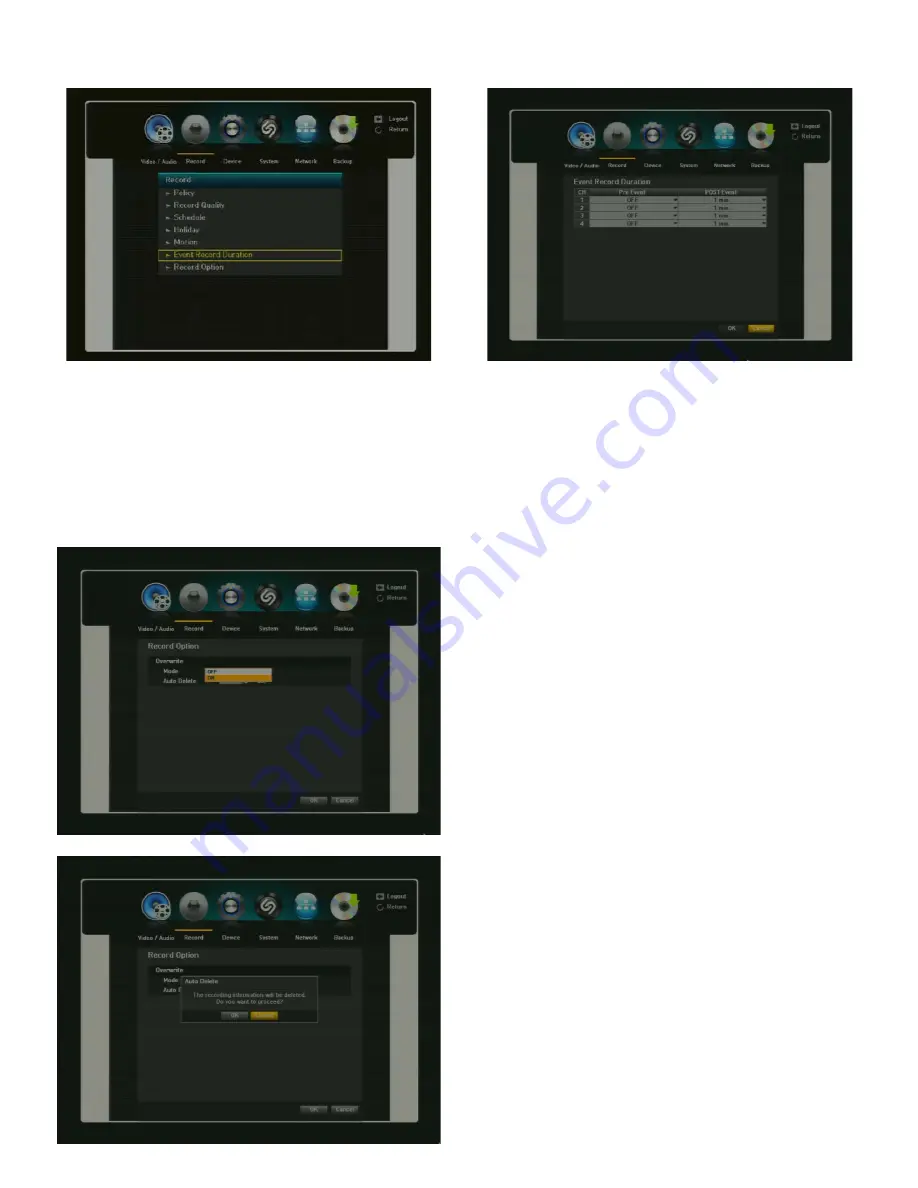
H.264 Pentaplex DVR
32
3.2.6. EVENT RECORD DURATION
You can set the beginning and ending point of a recording on an event.
1) Pre Event:
The recording of an event will start at a pre-determined time prior to the actual occurrence of the
event. If it is set to 5 seconds, the recording begins from 5 seconds before the event.
2) Post Event
: The recording will continue for a pre-determined time after the actual end of an event. If it is set to 5
seconds, the recording ends in 5 seconds after an event. You can set up the Post Event to maximum of 6 hours.
3)
When the event recording duration setup is complete, click <OK>.
3.2.7. RECORD OPTION (OVERWRITE)
1) HDD OVERWRITE MODE [ON / OFF]
If you select
“ON”,
DVR will delete the old
recorded files (from the oldest file) and will
record the new video file when the HDD is full.
If you select
“OFF”,
the DVR will stop recording
when the HDD(s) is full.
If HDD OVERWRITE is OFF when the HDD is full,
the DVR will warn you to change the setup or
replace the HDD. If DISK WARNING is
“ON”,
a
Yellow
“F”
sign will be flashing on the screen.
If then, enable the HDD overwrite feature or
replace your HDD(s) immediately.
2) AUTO DELETE [ON/OFF].
You can choose this
option if you want to delete data on a HDD after
an elapse of certain period of time of recording.
Once you set it “ON” position, go back to “POLICY”
menu.
You can enable/disable HDD overwriting feature and
set warning method when HDD is full and
overwriting is disabled.
You will see “AUTO DELETE” option
created on the screen. Click on the box
right next to the “AUTO DELETE” option.
“AUTO DELETE DAY SETUP” window
will be displayed. You can select
number of days of recording assigned
all channel.






























