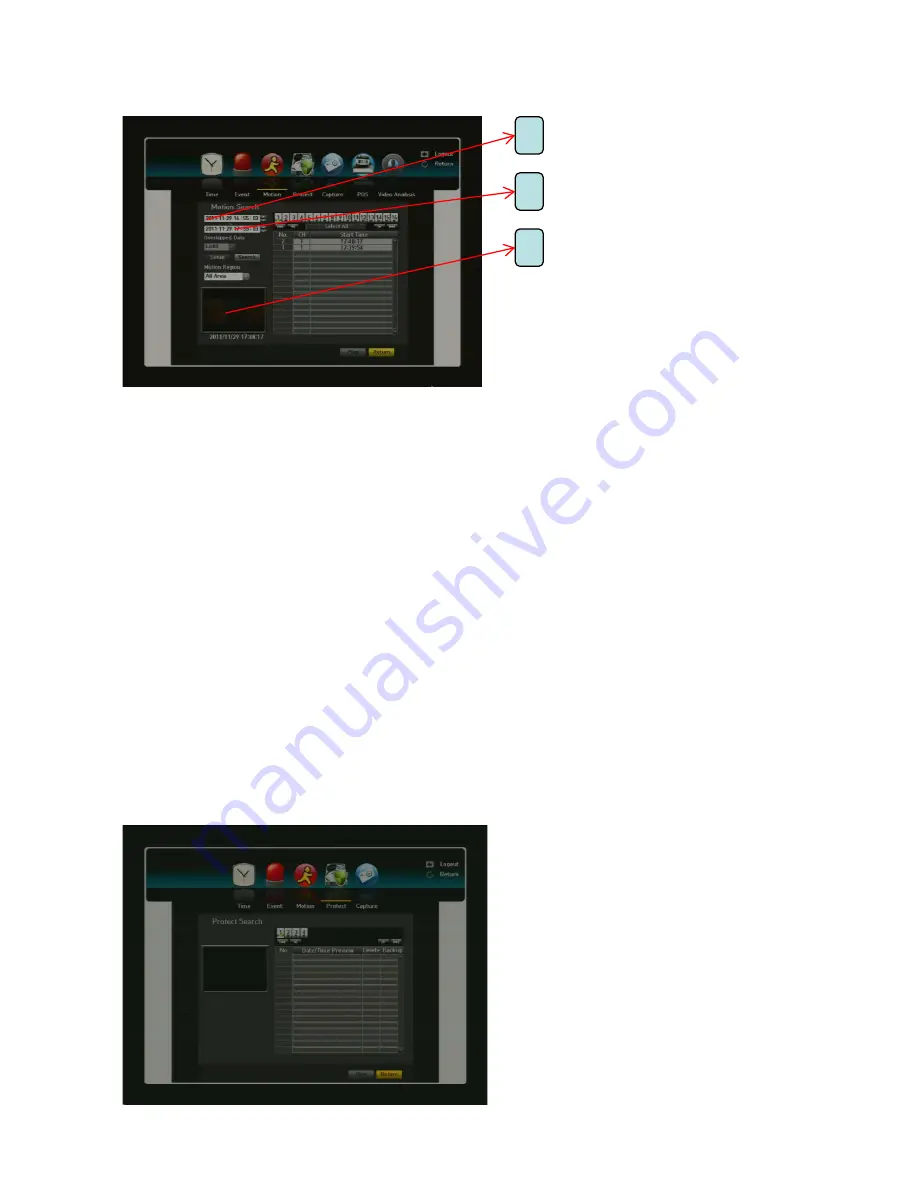
H.264 Pentaplex DVR
59
4.3. MOTION
4.4. PROTECT
Under motion search, you are able to search for all areas that have been recorded when motion is detected.
It is a very specific search instruction to eliminate time loss and unwanted search areas. If a motion is
detected in each channel, you can set a desired area to perform the search.
1)
If you set the manual area to Motion Region, the Setup button will be activated.
2)
Motion Region:
Select an area to perform search.
- All Area:
Searches for all areas of the selected channel.
- Current Area:
Searches for the motion area for each channel specified in “Motion Detection Setting the
Motion Detection Area”
- Manual Area:
You can set the motion area manually.
3)
Setup:
The Setup button will be activated only if you have set the motion area to Manual. Press the button
to display the area setting window.
4)
Date/Time:
The Date/Time will be automatically set by the hour and the end time will be automatically set
to one hour later than the start time if it is set.
5)
Preview:
Select a data item in the list to display the still image of the item.
6)
Select a data item and click Play. The screen switches to the motion data playback mode.
1
2
Start Date & Time
End Date & Time
3
Preview Display
How to retrieve Protected files
Any recorded files (video/audio)
you set as protected will be stored under this
list and will no longer available by regular
CALENDAR/TIME search. You can search, playback,
backup, remove from this menu.
Click
SEARCH
->
PROTECT
.
You will see the file list with recording start
Time.
Select a file and click
PLAY
button.
Channel (camera)
name
will be displayed in
WHITE
to notify you that
this is a protected video file (non-protected file will
show channel (camera) name in white during the
Playback).






























