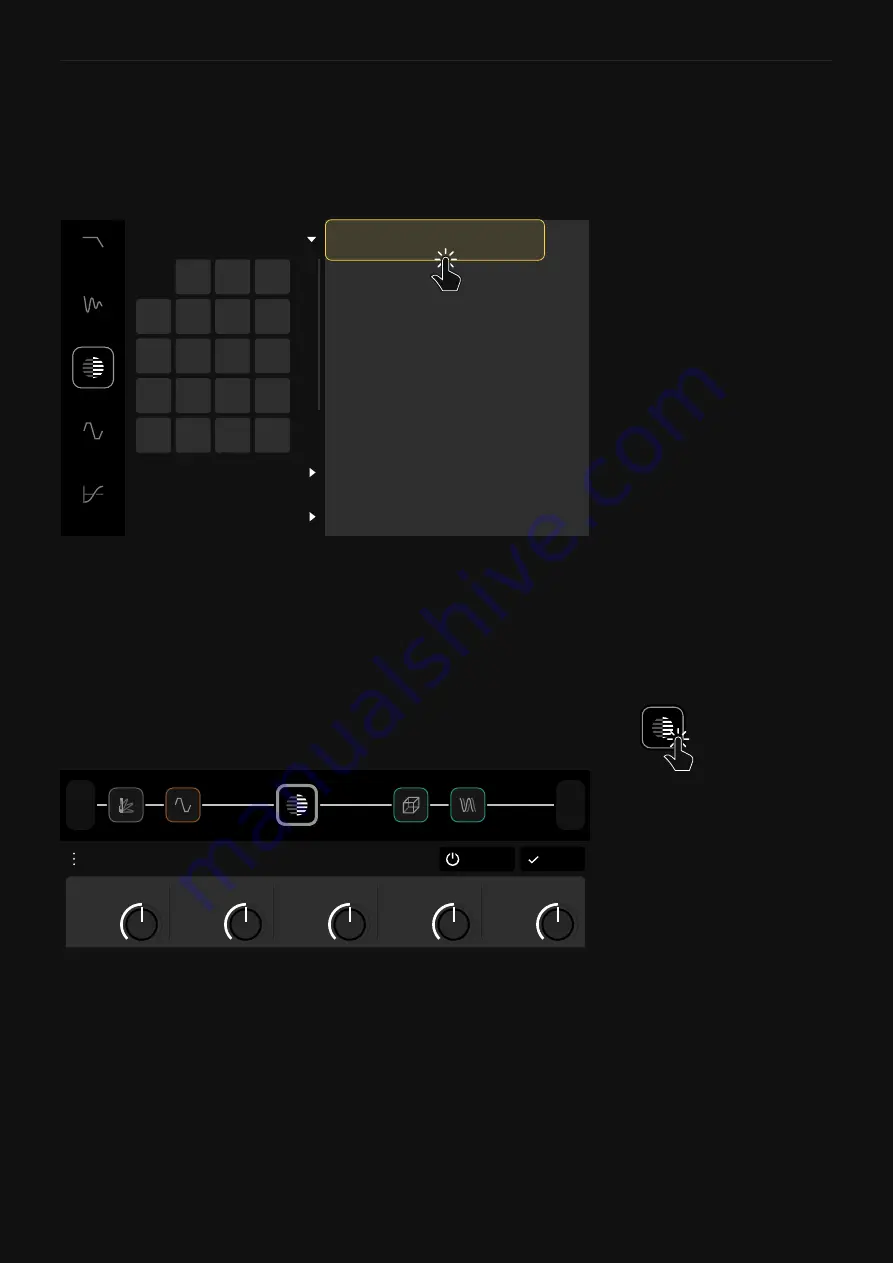
80
Neural Capture
Captures can be used by loading a
Neural Capture
block on The
Grid. Tap an empty space on The Grid and select “
Neural Capture
”
in the Device Category list.
This will open the Virtual Device Library, where you can navigate
through the different Neural Capture folders, “
My Captures
”,
“
Factory Captures 1
”, and “
Factory Captures 2
”. Each folder has
32 banks of 8 Capture slots. Tap a Neural Capture in a bank to add
it to The Grid.
FACTORY CAPTURES 1
FACTORY CAPTURES 2
MY CAPTURES
2
1
3
4
5
6
7
8
9
10
11
12
13
14
15
16
17
18
19
20
1 LX65 57 Axis
2 LX65 57 Clean
3 FN 2187
8 HW 4X12
4 OD MAX Settings
5 2203 On Axis
6 Unknown Amp 01
7 Brit 57 Corner
After selecting a Neural Capture, it will be placed as a device block
on The Grid. Tap on it to access its parameters.
Done
Bypass
Neural Capture
LX65 57 Axis
0.71
MID
0.71
BASS
0.71
TREBLE
0.71
VOLUME
0.71
GAIN
1/2
Out
1
In
• GAIN
[dB]: Determines the gain in the preamp section of the
model.
• BASS
[dB]: Affects the low-end of the signal.
• MID
[dB]: Affects the mid-range of the signal.
• TREBLE
[dB]: Affects the high-end of the signal.
• VOLUME
[dB]: Determines the output level of the model.
Using a Neural Capture






























