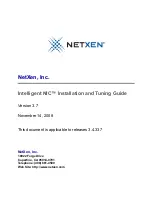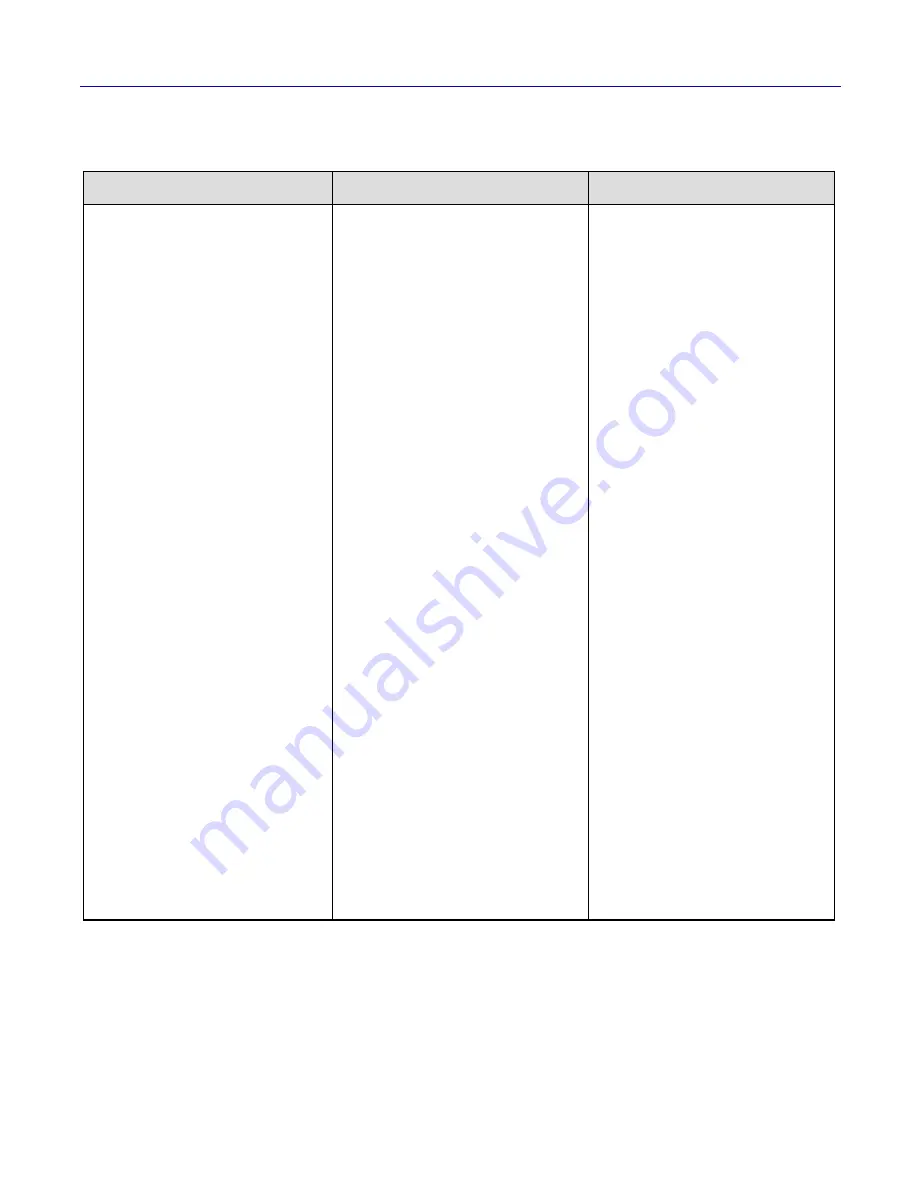
3. Quick-Start Installation Instructions
NetXen, Inc.
Intelligent NIC Installation and Tuning Guide
5
If a NetXen Intelligent NIC card is already installed on the system and a driver and/or
firmware update is required, refer to the procedure in
Table 6
below.
Table 6 Quick Start Instructions — Updating from an Existing Driver and Firmware
Windows Driver/Firmware Update
1
1. Refer to Section 4.1 for more information on firmware tools and guidelines.
Linux Driver/Firmware Update
1
VMware Firmware Update
2
2. Refer to Section 4.4 for more information on VMware pre-installation guidelines
Verify Link Status
1. With the existing driver and firmware
installed, verify that the
interface is up
before continuing with the firmware
update.
Update to New Firmware
1. Open a Command window.
2. Go to the
utils
directory in the driver
package provided.
3. The following binaries are required to be
in the same directory from where the
Flash command will be executed:
nxflash.exe
xfp_romimage
cx4_romimage
4. Run the following commands:
nxflash -i NX_NIC --all
3
5. Verify the firmware has been updated
using the following command.
nxflash -i NX_NIC --info
Update to the New Driver
1. Install the new driver version.
2. Verify the new driver version.
3. Reboot the system after the firmware
update.
3. Writing of the Flash is a critical operation. Please do not interrupt or reboot during this time.
Verify Link Status
1. With the existing driver and firmware
installed, verify that the
interface is up
using
ifconfig
before continuing with the
firmware update.
Update to New Firmware
1. Run the following command from the
bin
directory of the driver:
./
nxflash -i eth[n] --all
3
Unload and Remove the Existing
Driver
1. Unload the existing driver.
ifconfig eth[n] down
rmmod nx_nic
2. Remove the existing driver module.
rm -f /lib/modules/[kernel version]/
kernel/
drivers/net/nx_nic.ko
4
Reboot the System
1. After the new firmware has been flashed
and the old firmware has been removed,
reboot the system.
Update to the New Driver
1. Update to the new driver as follows:
tar xzf [version].tar.gz
cd [version]
make
make install
modprobe nx_nic
2. Ensure that the Ethernet interface is up.
ifconfig eth[n] <ip addr> up
4. For Linux kernel 2.4, the driver will appear as a nx_nic.o file.
Firmware Update Methods
There are three ways to perform a firmware
update in VMware.
1. Using a non-virtualized Linux OS host.
2. Using a non-virtualized Windows OS
host.
3. Using the NetXen LiveCD.
For a VMware firmware update using a non-
virtualized Linux OS, first perform the steps
listed in the rightmost column of Table 5
above, “Linux NIC Driver Installation”.
Next perform the steps listed in the middle
column of Table 6, “Linux Driver/Firmware
Update”.
For a VMware firmware update using a non-
virtualized Windows OS, first perform the
steps listed in the middle column of Table 5
above, “Windows NIC Driver Installation”.
Next perform the steps listed in the leftmost
column of Table 6, “Windows Driver/
Firmware Update”.
For a firmware update using the NetXen
LiveCD, download the NetXen LiveCD
5
ISO image and burn that image onto a CD
and boot the system with the CD. Use option
2 from the LiveCD menu shown below to
update the flash on the card.
NetXen LiveCD Firmware Update
Menu Options:
1. Show NetXen board information
2. Update to latest firmware on NetXen
board
3. Reboot system if firmware has been
updated
Enter here
:
5. Refer to the support page on the on NetXen web site for more information on downloading the LiveCD.