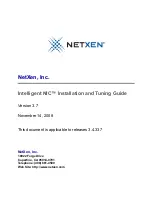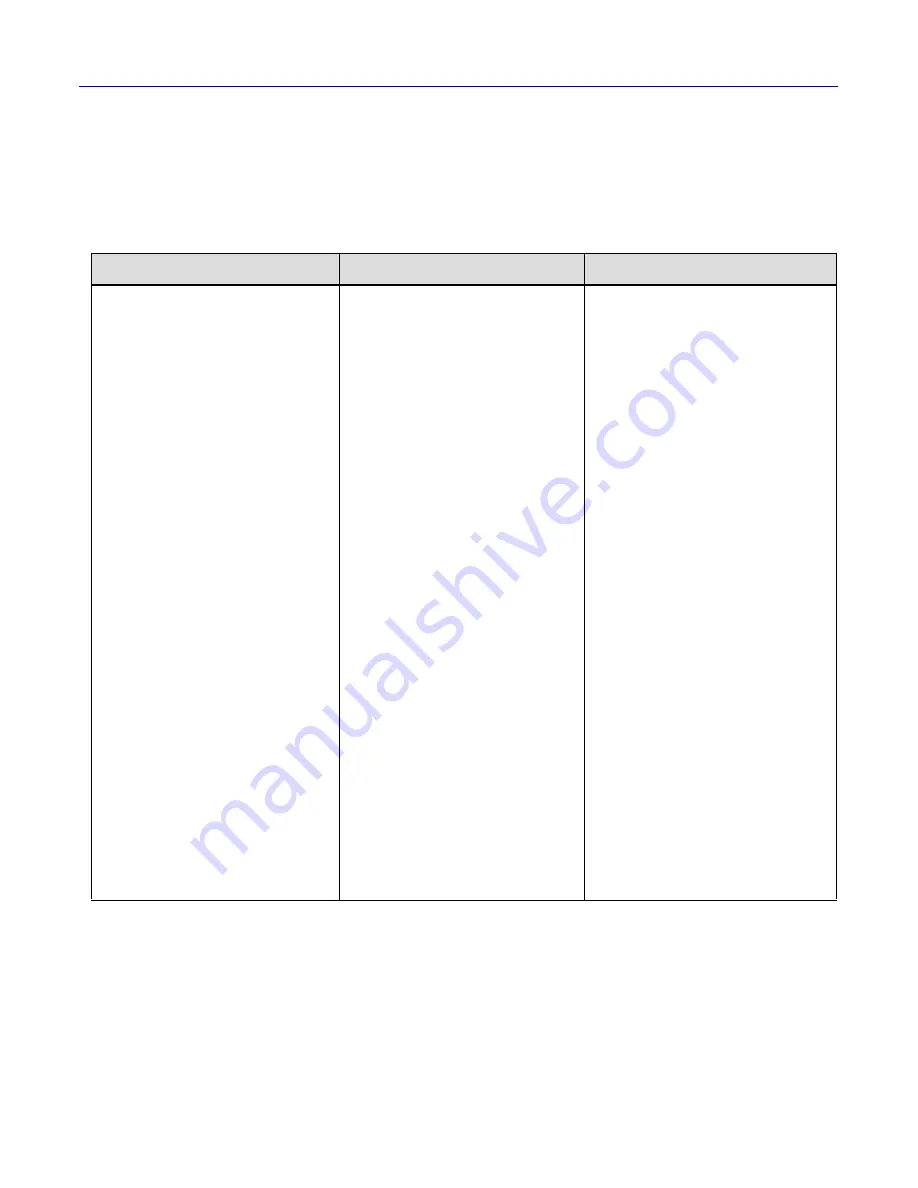
4
Intelligent NIC Installation and Tuning Guide
NetXen, Inc.
3. Quick-Start Installation Instructions
3
Quick-Start Installation Instructions
This section is for users already familiar with the Windows or Linux operating systems.
For more information, refer to the pre-installation guidelines in Section 4. For a detailed
description of the installation and configuration procedure, refer to Section 5.
Table 5 Quick Start Instructions — New NIC Driver Installation
NetXen NIC Hardware
Windows NIC Driver
1
1. Refer to Section 4.3 of this document for more information on Windows pre-installation guidelines.
Linux NIC Commercial Version Driver
2
2. Refer to Section 4.2 of this document for more information on Linux pre-installation guidelines.
Pre-Installation
1. Verify the system meets the requirements
described in Section 2.
2. Power down the system.
Installing the NetXen NIC Adapter
1. Insert the NetXen NIC adapter card into an
available PCI Express slot.
2. Connect the appropriate cables to the
board.
3. Power on the system.
Note that the NIC card comes with the
firmware already installed.
Verify NIC Adapter Installation
Once the NetXen NIC adapter has been
installed, verify the installation as follows.
For Linux-based systems, execute the
following command:
lspci -vvv -d 4040
For Windows-based systems, execute the
following sequence:
1. Right-click on
My Computer
2. Select
Manage
;
3. Select
Device Manager
;
4. Check under
Other devices
for an
unknown device;
5. Right-click and select
Properties
for the
unknown device;
6. Select the
Details
tab and look for
VEN_4040
as part of the string.
Driver Installation
1. Unzip the provided NIC driver files to a
directory.
2. From the
Device Manager
, scan for new
hardware.
3. When prompted to connect to Windows
Update, Click
No, not at this time
, then
click
Next
.
4. In the next window, click
Install from a
list of specific location
and then click
Next
.
5. Select
Search for the best driver in these
locations
. Select
Include this location in
the search
.
6. Provide the path to the directory where
the driver nxp2nic.sys
3
is located.
NIC Card Configuration
1. Open the
Network Connections
window
from the
Control Panel
.
2. Verify that NetXen NIC adapter icon says
Connected
.
If not, right-click on the
NIC Adapter
icon and select
Properties
, then assign
the IP and subnet addresses and click
OK
.
3. Use the x86 directory for 32-bit operating systems, and the x64 directory for 64-bit operating systems.
Driver Installation (tar.gz)
1. Untar the file, build, install, and load the
driver:
tar xzf [version].tar.gz
cd [version]
make
make install
modprobe nx_nic
NIC Card Configuration
1. Identify the NetXen Ethernet interface:
cat /proc/net/nx_nic/dev0 | grep eth
2. Assign an IP address:
ifconfig eth[n] [IP address]