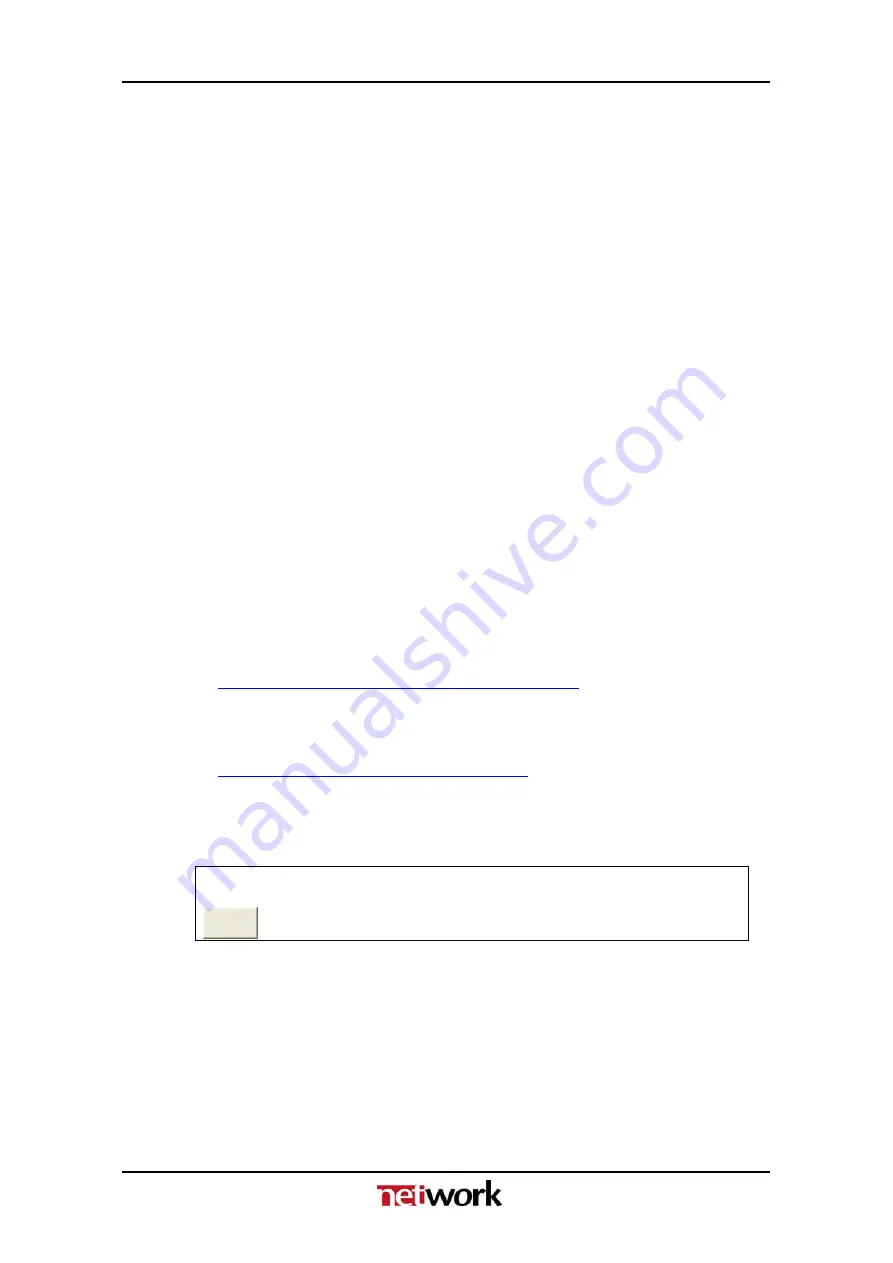
GYDA-SC
Rev.
4
-
Click on
“
File
”
on the command line, select open and open the
“
GYDA_new
”
folder on your desktop containing the new version of the
GYDA software.
-
Mark the
“
GYDA_x.xx
”
[latest version] and select
“
Open
”
. The whole disk
image for the new GYDA software will then appear on your screen.
-
Click on
“
Image
”
on the command line, select
“
Write to
Floppy/Removable
”
from the pull down menu and select the letter that
indicates your PCMCIA station. The upload of the new disk image starts.
-
It will take several minutes to download the new GYDA software release
into the compact flash card.
-
Put the compact flash card back into your GYDA board and insert it in the
flashlink frame where it was installed.
-
Since new ones have replaced all the old configuration files, you will have
to reconfigure the GYDA in order to restore the Ethernet connection. See
“
GYDA Quick Start Guide
”
for details.
-
Access the GYDA from a WEB browser; enter the 'Config' page and type in
the entire old network & SNMP (only needed if SNMP is in use) settings.
-
The GYDA System Controller is now operating with the new software
release.
9.2
Upgrade of GYDA sw live (by use of Ethernet).
This procedure describes how to upgrade the GYDA s.w by use of the
program called “WebDrive”. WebDrive integrates a WebDAV or FTP server
into the Windows desktop by mapping it to a network drive letter.
-
Download the program named
“
WebDrive v5.32
”
from:
http://www.webdrive.com/download/index.html
and install it on your computer.
-
Download the latest GYDA:
“
gyda_files_x.xx.zip
”
from:
http://labs.network-electronics.com/gyda/
and extract the files to a local folder on your computer.
-
Enable flash write under the
“
General Setup
”
in the GYDA
“
CONFIG
”
page.
Software update
Flash disk is write protected, enable flash writes?
Enable
-
Start
WebDrive
:
23






















