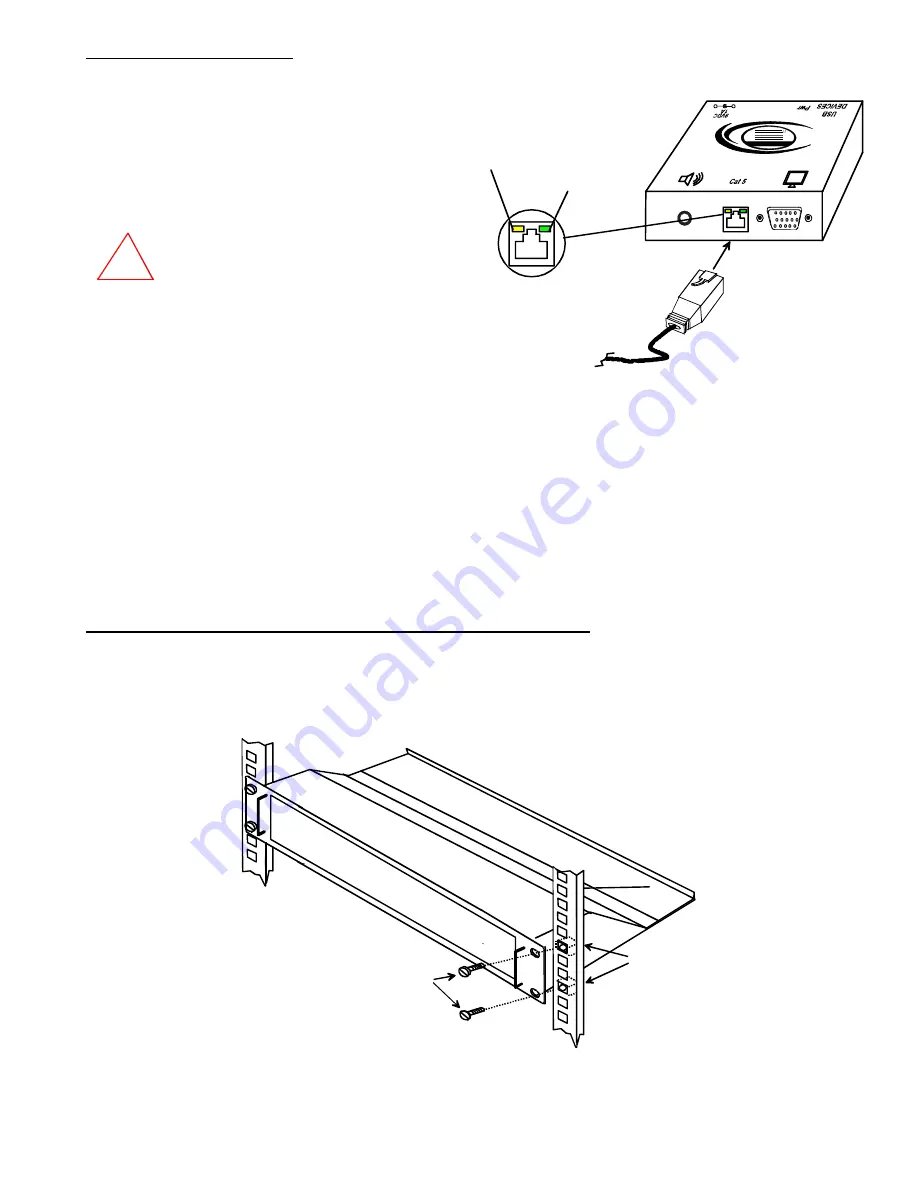
9
CAT5 Cable to
Local Unit
Green Power LED
Yellow CommunicationLED
(Front View)
NTI
R
Network Technologies Inc
XTENDEX
USB
-
+
ST-C5USBV-300 Remote Unit
Connect the CAT5 cable
Connect the CAT5 cable to the “CAT5” port on the rear of
the Remote Unit (see Fig. 8). (If an RJ45 wall outlet is
being used, connect the other end of the extension cable
to it.) When properly inserted the cable end should snap
into place.
WARNING: Never connect the ST-C5USBV-300
Extender to an Ethernet card, Ethernet router,
hub or switch or other Ethernet RJ45 connector
of an Ethernet device.
Damage to devices
connected to the Ethernet may result.
Figure 8- Connect CAT5 cable to the Remote Unit
Rackmount Modules (optional)
If ST-C5USBV-300M or ST-C5USBVA-300M XTENDEX rackmount modules (Local and/or Remote modules) are being installed,
then an ST-C5RCK-12 Rackmount Extender Module Tray must be used (sold separately) to mount the modules to a RACK. The
ST-C5RCK-12 provides a convenient mounting method for up to 12 Local and /or Remote XTENDEX modules.
Note: Rackmount Local modules are compatible with rackmount Remote modules or desktop Remote units.
Mount the ST-C5RCK-12 Rackmount Extender Module Tray
1. The ST-C5RCK-12 Rackmount Extender Module Tray was designed to be directly mounted to a rack. It includes a mounting
flange to make attachment easy.
2. Install 4 cage nuts (supplied) to the rack in locations that line up with the holes in the mounting flange on the tray.
Then secure the tray to the rack using four #10-32 screws (supplied). Be sure to tighten all mounting screws securely.
Figure 9- Mount ST-C5RCK-12 Extender Module Tray to a rack
!
Cage Nuts
Rack Screws
Rack
10-32
(supplied)
(supplied)











































