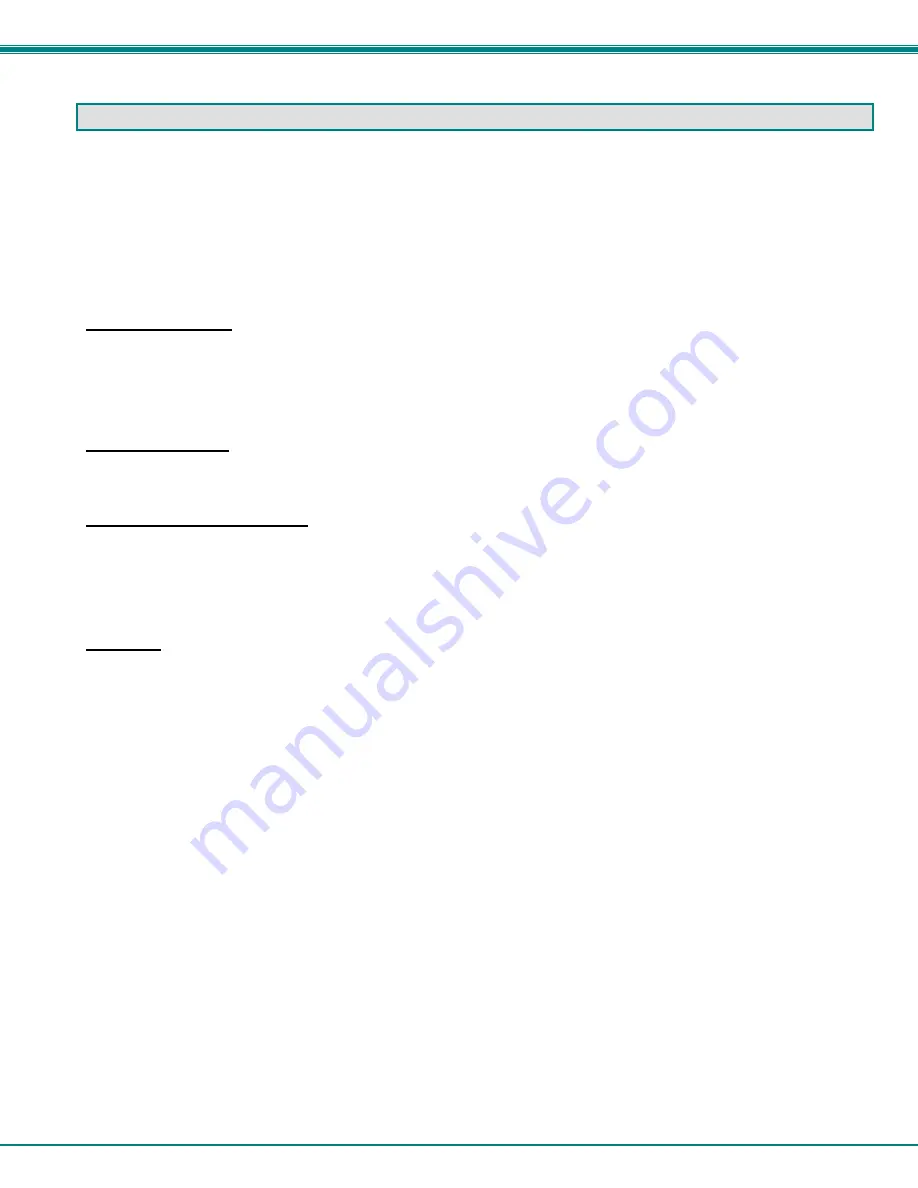
NTI RACKMUX Console Drawer with UNIMUX Switch
1
INTRODUCTION
The RACKMUX-UW15-8USB (formerly referred to as RACKMUX-15-USBV-8) is a KVM Drawer with USB KVM Switch
(
RACKMUX
) that combines a rackmount 15" TFT/ LCD monitor, keyboard, trackball mouse, and USB KVM switch (
UNIMUX
) in a
space-saving 1RU industrial strength drawer. The RACKMUX is equipped with a built-in switch function, which allows control of
up to eight USB-enabled computers with a single keyboard, mouse and monitor.
The onboard USB KVM swtich allows access to any Windows, MAC, or SUN USB CPUs from one monitor, USB keyboard and
USB mouse (up to 8 CPUs). Internal microprocessor circuitry allows all USB CPUs to be booted simultaneously without keyboard
error. Port selection is accomplished through On Screen Display (OSD) menus provided for switch control and security
administration.
Models Available
¾
RACKMUX-UW15-4USB - KVM Drawer with 15" TFT/LCD monitor and 4-port UNIMUX
¾
RACKMUX-UW17-4USB - KVM Drawer with 17" TFT/LCD monitor and 4-port UNIMUX
¾
RACKMUX-UW15-8USB - KVM Drawer with 15" TFT/LCD monitor and 8-port UNIMUX
¾
RACKMUX-UW17-8USB - KVM Drawer with 17" TFT/LCD monitor and 8-port UNIMUX
Available Option
•
The integrated USB KVM switch (
UNIMUX
)
is available with DDC support by adding "D" to model number (RACKMUX-
UW15/17-xUSB-
D
)
Types of CPUs Supported
Any USB CPU supporting USB version 1.0 or above including:
•
USB
WINxx
•
USB
MAC
•
USB
SUN
Features
•
Entire unit is only 1RU (1.75") high.
•
High-quality metal construction (ideal for most industrial and commercial settings)
•
15" or 17" Rack Mount LCD Monitor features a wide viewing angle
•
1024X768 resolution for 15" XGA monitor
•
1280x1024 resolution for 17" SXGA monitor
•
LCD Power-up when raised; manual override.
•
LCD Display controls (using on-screen menu).
•
NEMA sealed front 2mm glass protects the LCD panel
•
"Gold Crosspoint" keyboard contacts for high reliability
•
Includes rack mount kit suitable for SUN and most EIA 19" racks
•
Fits varying rack depths via adjustable mounting brackets (see chart on page 25)
•
VGA/SVGA/XGA/ SXGA Compatible
•
KVM Drawer powered by 110-240VAC, 50 or 60Hz via AC adapter w/ IEC connector and country-specific line cord
•
Integrated USB KVM Switch powered by 110-24VAC, 50 or 60Hz via IEC connector and country-specific line cord




























