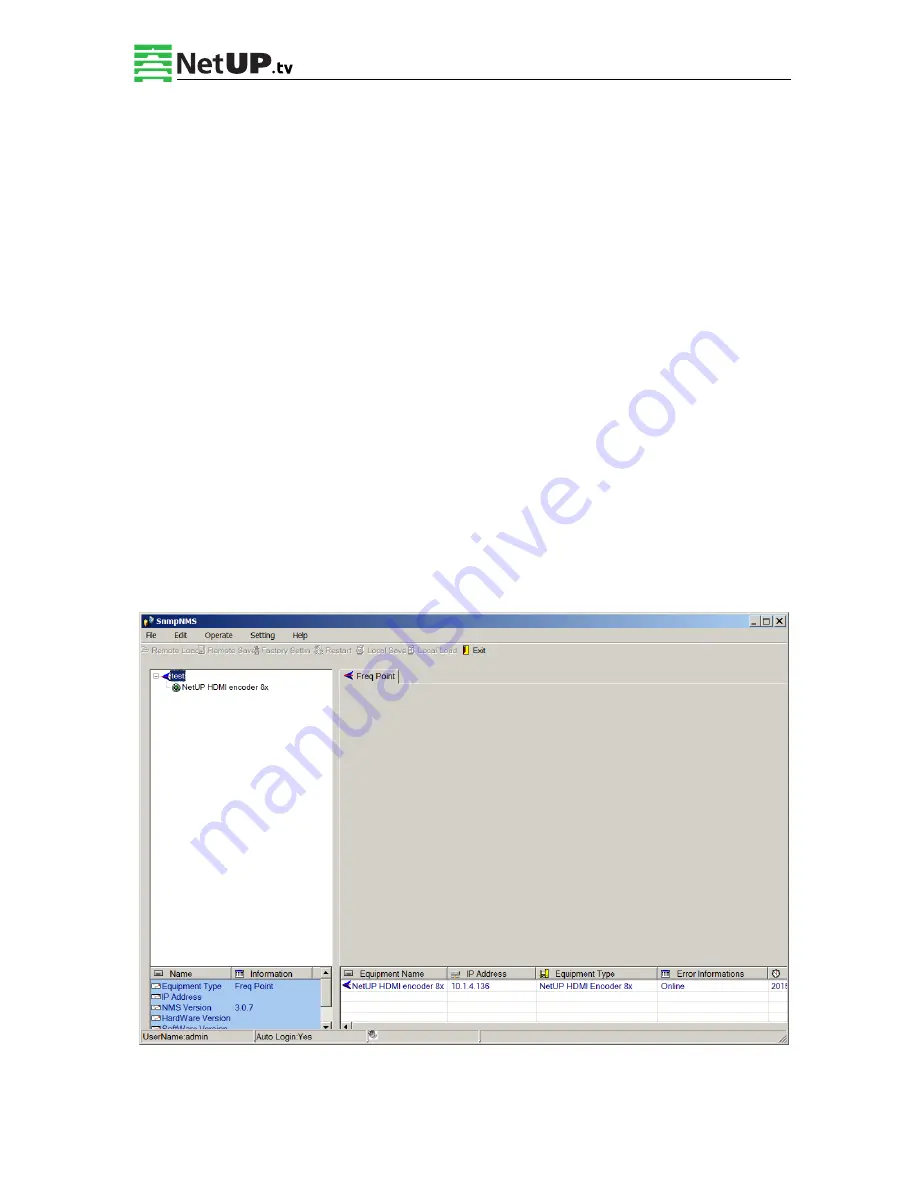
NetUP HDMI Encoder 8x User’s Manual
26
/
44
Addr: 119311, Russia, Moscow, Ulofa Palme bldg.1, sect 7
Web: http://netup.tv
Phone: +7 (495) 510-10-25
E-mail: [email protected]
User should follow the steps as below:
Inputting the device IP Address
Inputting the port
Inputting the Equipment Name
Choosing the connected equipment type in drop down list of “Equipment Type” by
clicking the “
▼
” Or Click “?” to auto search the type of device.
NOTE:
1.
The default IP for NetUP HDMI encoder 8x is 192.168.0.136, also you can check its IP
address in the front panel of device in case the IP changed unexpected.
2. The PC IP address and device IP address should be in the same network. For example the
Device IP is 192.168.2.136, sub mask is 255.255.255.0. So the PC IP address should be
192.168.2.X (1<X<255), sub mask is 255.255.255.0. User can use ping command to
confirm these two are in same network or not.
Click OK, it will appear as below:






























