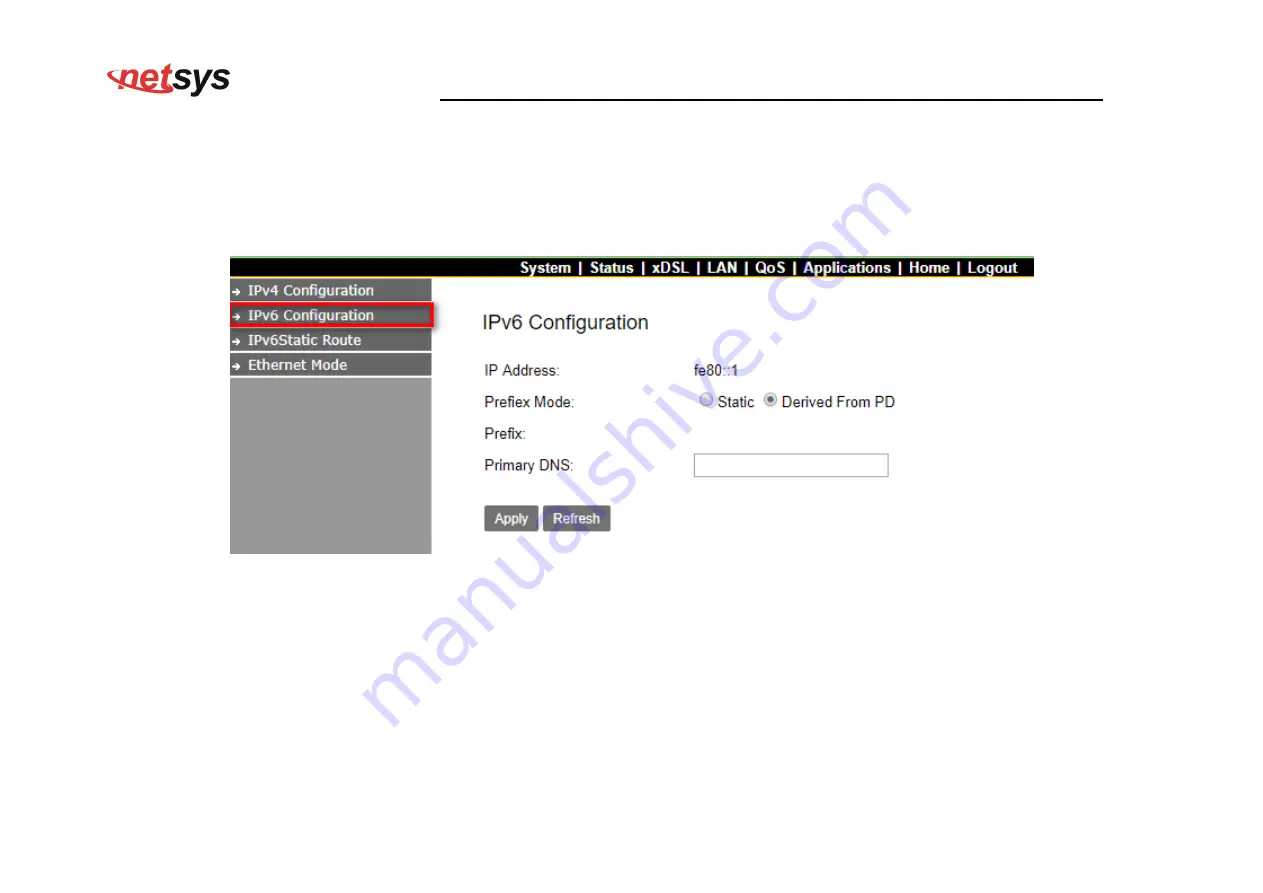
NV-700I Managed Industrial VDSL2 CO/CPE Modem USER’S MANUAL Ver. A.5
54
4.6.2 IPv6 Configuration
Click on the “IPv6 Configuration”
link in the left navigation bar. Click
“
Apply” at any time during configuration to save the
information that you have entered. A
screen is displayed as shown in
Figure 4.6.2
Figure 4.6.2 IPv6 Configuration






























