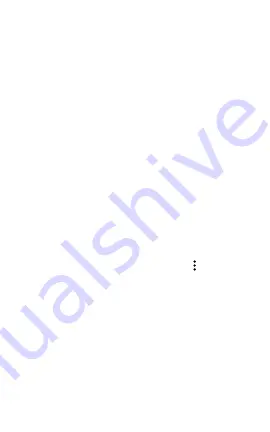
Address, Port, Username, and Password fields
appear. Touch each field to open a pop-up
keyboard and enter the appropriate data. Touch
OK to save your entries.
Targets
You can add an unlimited number of test targets
by entering the IP address or a URL and specifying
either an ICMP Ping or TCP Port Open test for
each target.
Address:
When AutoTest runs, the LinkRunner
G2 attempts to reach the target address entered in
this field. The default is Google.com.
l
Touch the Address field to open a pop-up
keyboard and enter a new address.
l
Touch the action overflow icon
to the right
of the Address field to either
Delete
the tar-
get address field from AutoTest or
Duplic-
ate
the current target address entry.
Port:
This is the port the LinkRunner G2 uses to
connect to the target address for a TCP Port Open
test. The default is 80. Touch the Port field to open
a pop-up number pad and enter a new port
number. Touch OK to save it.
38
LinkRunner G2 Application Settings
Summary of Contents for LinkRunner G2
Page 1: ...NETSCOUT SYSTEMS Inc LinkRunner G2 User Guide October 30 2017...
Page 10: ...external websites and use the search feature to find specific terms 10 Introduction...
Page 25: ...Figure 4 App Store 25 Home Screen and Android Interface...
Page 76: ...6 Once the new software is downloaded touch Install to install it 76 Software Management...
















































