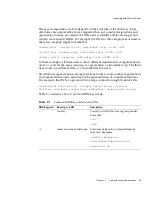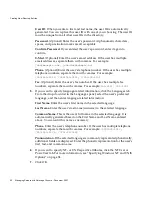Creating New Directory Entries
92
Managing Servers with Netscape Console • December 2001
User ID.
When you enter a first and last name, the user ID is automatically
generated. You can replace this user ID with one of your choosing. The user ID
must be unique from all other user IDs in the directory.
Password.
(Optional) Enter the user’s password. Alphanumeric characters,
spaces, and punctuation marks are all acceptable.
Confirm Password.
If you entered the user’s password, enter it again to
confirm.
E-Mail.
(Optional) Enter the user’s email address. If the user has multiple
email addresses, separate them with commas. For example:
[email protected], [email protected]
Phone.
(Optional) Enter the user’s telephone number. If the user has multiple
telephone numbers, separate them with commas. For example:
(550)555-1212, (950)555-2121, (725)222-5151
Fax.
(Optional) Enter the user’s fax number. If the user has multiple fax
numbers, separate them with commas. For example:
555-2211, 555-1221
5.
If you want to specify language-related information, click the Languages tab.
From the drop-down list in the Languages panel, select the user’s preferred
language, and then enter language-related information:
First Name.
Enter the user’s first name in the selected language.
Last Name.
Enter the user’s last name (surname) in the selected language.
Common Name.
This is the user’s full name in the selected language. It is
automatically generated based on the First Name and Last Name entered
above. You can edit this name as necessary.
Phone.
Enter the user’s telephone number. If the user has multiple telephone
numbers, separate them with commas. For example:
(550)555-1212,
(950)555-2121, (725)222-5151
Pronunciation.
If the selected language is commonly represented phonetically,
additional fields are displayed. Enter the phonetic representation for the user’s
first, last, and common name.
6.
If you want to specify NT- or UNIX-specific attributes, click the NT User or
Posix User tab. For more information, see “Specifying Windows NT and UNIX
Options” on page 94.
7.
Click OK.
Summary of Contents for NETSCAPE CONSOLE 6.0 - MANAGING SERVERS
Page 1: ...Managing Servers with Netscape Console Netscape Console Version6 0 December 2001 ...
Page 18: ...Getting Additional Help 18 Managing Servers with Netscape Console December 2001 ...
Page 20: ...20 Managing Servers with Netscape Console December 2001 ...
Page 40: ...Uninstallation 40 Managing Servers with Netscape Console December 2001 ...
Page 42: ...42 Managing Servers with Netscape Console December 2001 ...
Page 80: ...Working with Netscape Servers 80 Managing Servers with Netscape Console December 2001 ...
Page 110: ...110 Managing Servers with Netscape Console December 2001 ...
Page 118: ...The Netscape Administration Page 118 Managing Servers with Netscape Console December 2001 ...
Page 166: ...166 Managing Servers with Netscape Console December 2001 ...
Page 208: ...Using Client Authentication 208 Managing Servers with Netscape Console December 2001 ...
Page 226: ...Using the Windows NT SNMP Service 226 Managing Servers with Netscape Console December 2001 ...
Page 228: ...228 Managing Servers with Netscape Console December 2001 ...
Page 264: ...Managing Certificates 264 Managing Servers with Netscape Console December 2001 ...
Page 280: ...The SSL Handshake 280 Managing Servers with Netscape Console December 2001 ...
Page 302: ...302 Managing Servers with Netscape Console December 2001 ...