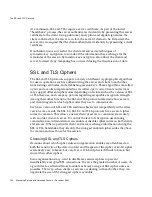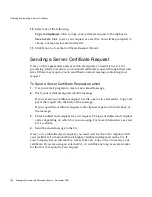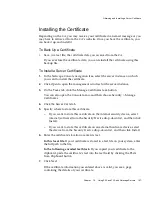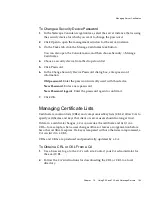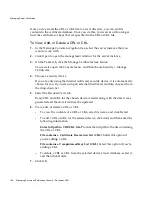Obtaining and Installing a Server Certificate
184
Managing Servers with Netscape Console • December 2001
Preparing to Set Up SSL and TLS
You will need to set up SSL and TLS differently depending on whether you are
using an internal security device, an external hardware device, or both. This section
will tell you how to do this.
Setting up SSL or TLS with an Internal Security Device
To set up SSL or TLS with an internal security device, you must request and install
a certificate. To request a certificate, run the Certificate Request Wizard. To install
the certificate, run the Certificate Installation Wizard. When prompted, specify that
you want to install the certificate on the internal security device.
Setting up SSL or TLS with an External Security Device
To set up SSL with an external security device, such as FORTEZZA, first install the
PKCS #11 module provided by the external device manufacturer. Then run the
Certificate Request Wizard, specifying the external security device when
prompted. For more information, see “To Install an External Security Device” and
“Obtaining and Installing a Server Certificate.”
Setting Up SSL with Internal and External Security Devices
Some servers and clients in your enterprise may use only internal security devices,
while others may use both internal and external security devices. If your server
needs to communicate with products running both internal and external security
devices, run the Certificate Request Wizard
two times
. During the first use, when
prompted, specify the internal security device. During the second use, when
prompted, specify the external security device.
Generating a Server Certificate Request
You can use Netscape Console to generate a certificate request which you can then
submit to a CA.
To Generate a Certificate Request
1.
In the Netscape Console navigation tree, select the server instance with which
you want to use SSL encryption.
2.
Double click the server instance or click Open to open the management
window for the server instance.
Summary of Contents for NETSCAPE CONSOLE 6.0 - MANAGING SERVERS
Page 1: ...Managing Servers with Netscape Console Netscape Console Version6 0 December 2001 ...
Page 18: ...Getting Additional Help 18 Managing Servers with Netscape Console December 2001 ...
Page 20: ...20 Managing Servers with Netscape Console December 2001 ...
Page 40: ...Uninstallation 40 Managing Servers with Netscape Console December 2001 ...
Page 42: ...42 Managing Servers with Netscape Console December 2001 ...
Page 80: ...Working with Netscape Servers 80 Managing Servers with Netscape Console December 2001 ...
Page 110: ...110 Managing Servers with Netscape Console December 2001 ...
Page 118: ...The Netscape Administration Page 118 Managing Servers with Netscape Console December 2001 ...
Page 166: ...166 Managing Servers with Netscape Console December 2001 ...
Page 208: ...Using Client Authentication 208 Managing Servers with Netscape Console December 2001 ...
Page 226: ...Using the Windows NT SNMP Service 226 Managing Servers with Netscape Console December 2001 ...
Page 228: ...228 Managing Servers with Netscape Console December 2001 ...
Page 264: ...Managing Certificates 264 Managing Servers with Netscape Console December 2001 ...
Page 280: ...The SSL Handshake 280 Managing Servers with Netscape Console December 2001 ...
Page 302: ...302 Managing Servers with Netscape Console December 2001 ...