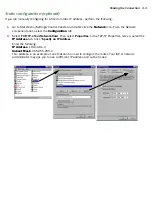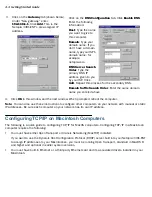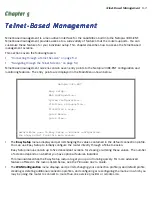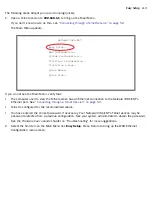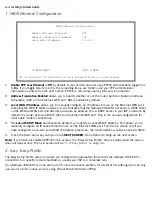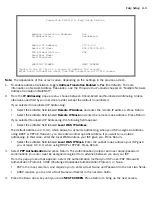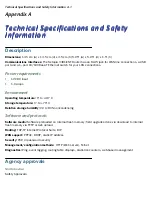Easy Setup 6-7
5.
Type the Primar y Domain Name Ser ver address your ISP gave you. Press Return. A new field
Secondary
Domain Name Server
will appear. If your ISP gave you a secondar y domain name ser ver address, enter it
here. Press Return until the next field
Default IP Gateway
is highlighted.
6.
If you do not enter a
Default IP Gateway
value, the router defaults to the remote IP address you entered in
the Easy Setup connection profile. If the Netopia Router does not recognize the destination of any IP traffic,
it for wards that traffic to this gateway.
Do not confuse the remote IP address and the Default IP Gateway’s address with the block of local IP
addresses you may receive from your ISP. You use the local IP addresses for the Netopia 3381-ENT’s
Ethernet por t and for IP clients on your local network. The remote IP address and the default gateway’s IP
address should point to your ISP’s router.
7.
Toggle
IP Address Serving
to On or Off, depending on whether you want the device’s IP address ser ver to
supply dynamic IP addresses to your client workstations. Normally, you would accept the default On so that
workstations on your LAN can have IP addresses assigned dynamically from the router.
8.
The IP address ser ver will provide 100 IP addresses automatically to workstations on your LAN. You only
need to change the
Number of Client IP Addresses
if you have some other IP addressing scheme.
9.
By default, the
1st Client Address
is 192.168.1.100, based on the device’s default IP address of
192.168.1.1. You only need to change this if you have some other IP addressing scheme.
10. Press the Down arrow key until you reach
NEXT SCREEN
. Press Return.
4. Easy Setup Security Configuration
The Easy Setup Security Configuration screen lets you password-protect your Netopia 3381-ENT. Input your
Write Access Name
and
Write Access Password
with names or numbers totaling up to eleven digits.
If you password protect the Telnet screens, you will be prompted to enter the name and password you have
specified ever y time you log in to the Telnet screens. Do not forget your name and password. If you do, you will
be unable to access any of the configuration screens.
Additional security features are available. See the
Firmware User’s Guide
chapter on “Security”.