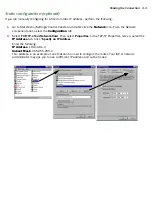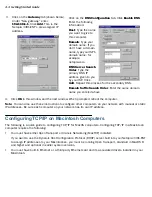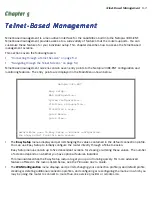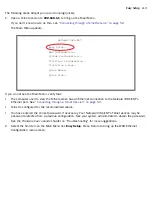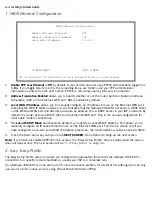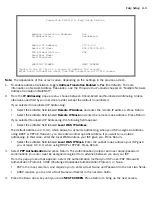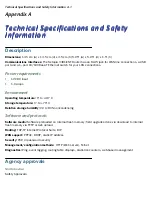Sharing the Connection 4-5
Dynamic configuration (recommended)
The Dynamic Host Configuration Protocol (DHCP), which enables dynamic addressing, is enabled by default in
the router. To configure your Macintosh computer for dynamic addressing do the following:
Note:
You can also use these instructions to configure other computers on your network to accept IP addresses
ser ved by the Netopia 3381-ENT.
Static configuration (optional)
1.
Go to the Apple menu. Select
Control Panels
and then
TCP/IP
.
2.
With the TCP/IP window open, go to the Edit menu and
select
User Mode
. Choose
Basic
and click
OK
.
3.
In the TCP/IP window, select “
Connect via: Ethernet
” and
“
Configure: Using DHCP Server
.”
If you are manually configuring for a fixed or static IP address,
per form the following:
1.
Go to the Apple menu. Select
Control Panels
and then
TCP/IP
or
MacTCP
.
2.
With the TCP/IP window open, go to the Edit menu and
select
User Mode
. Choose
Advanced
and click
OK
.
Or, in the MacTCP window, select
Ethernet
and click the
More
button.