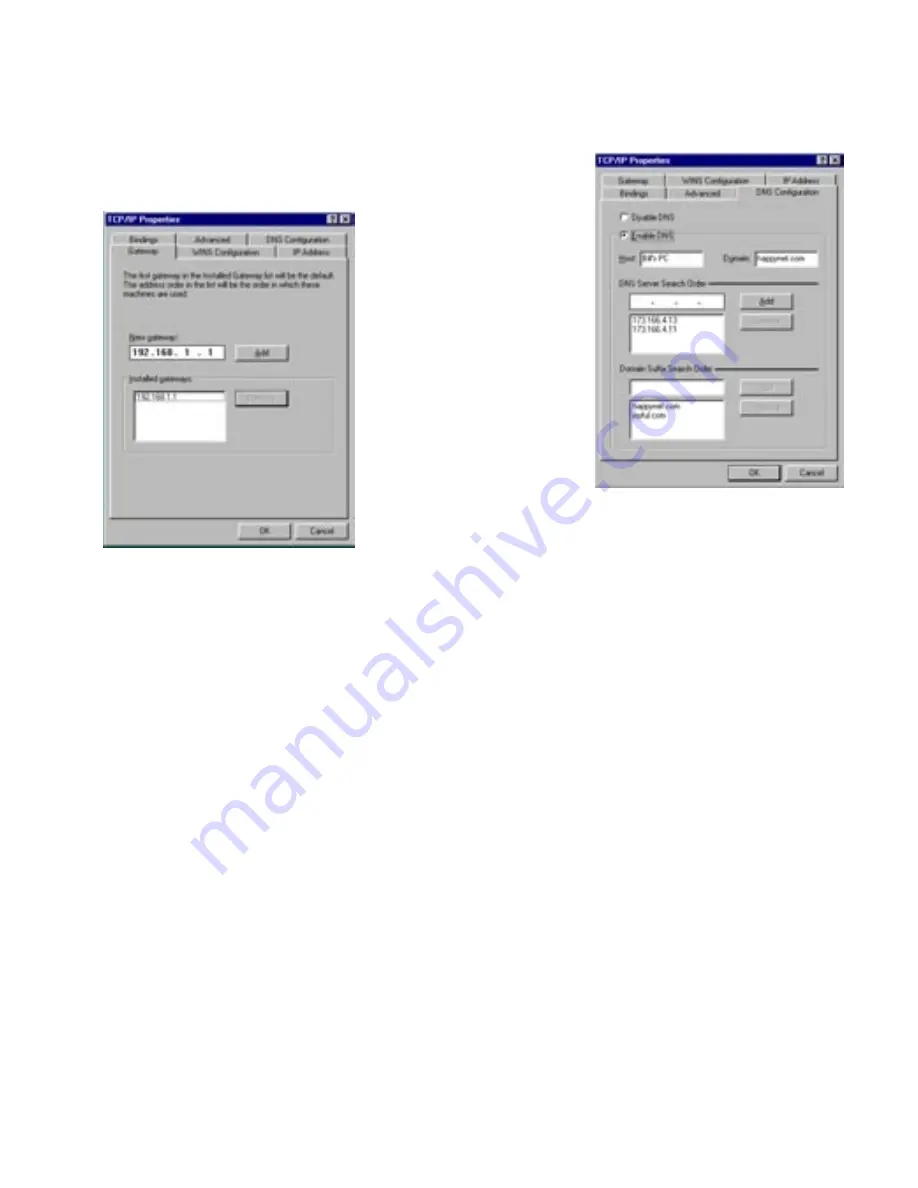
4-4 Getting Started Guide
4.
Click
OK
in this window and the next window. When prompted, reboot the computer.
Note:
You can also use these instructions to configure other computers on your network with manual or static
IP addresses. Be sure each computer on your network has its own IP address.
Click on the
DNS Configuration
tab. Click
Enable DNS
.
Enter the following
information:
Host
: Type the name
you want to give to
this computer.
Domain
: Type your
domain name. If you
don't have a domain
name, type your ISP's
domain name; for
example,
netopia.com.
DNS Server Search
Order
: Type the
primar y DNS IP
address given to you
by your ISP. Click
Add
. Repeat this process for the secondar y DNS.
Domain Suffix Search Order
: Enter the same domain
name you entered above.
3.
Click on the
Gateway
tab (shown below).
Under “New gateway,” enter
192.168.1.1
. Click
Add
. This is the
Netopia 3341-ENT’s pre-assigned IP
address.
















































