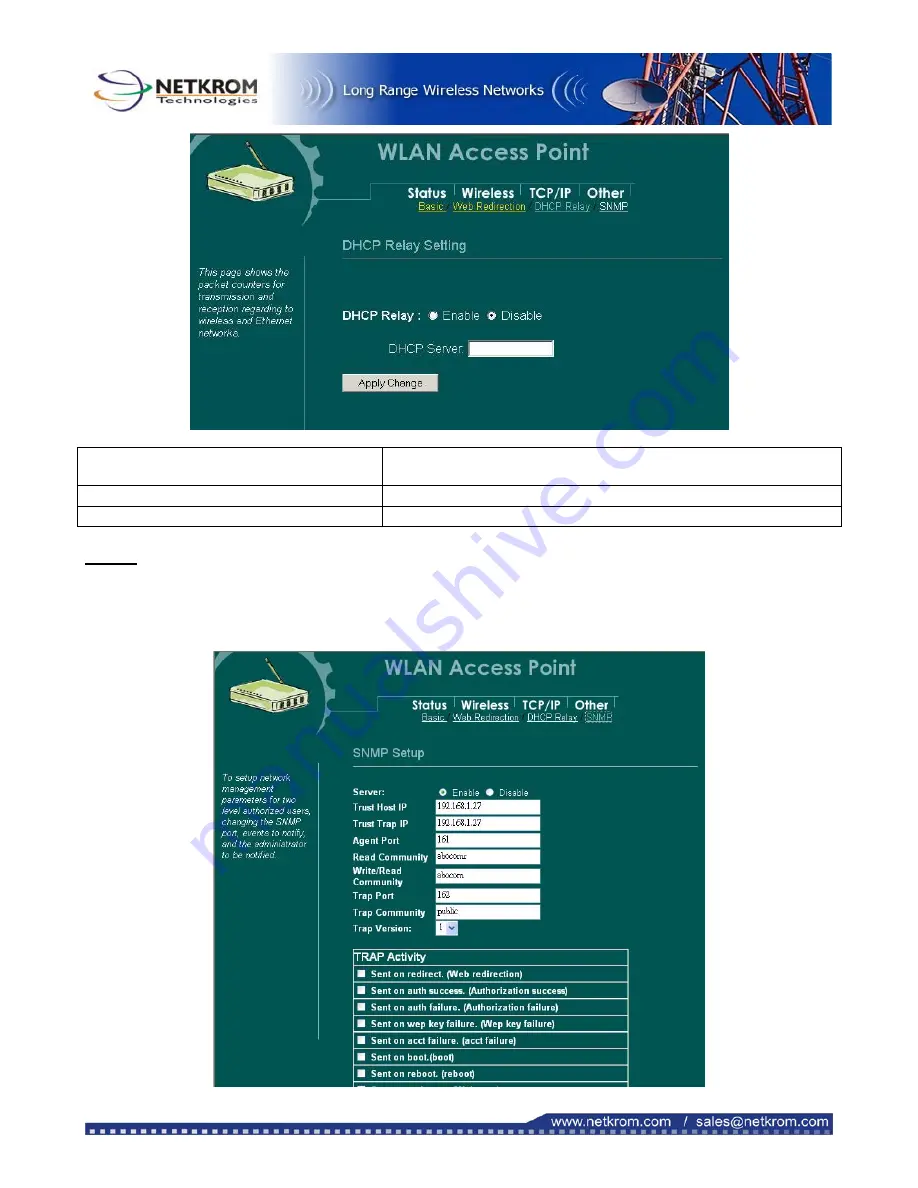
DHCP Relay
DHCP Relay is disabled by default factory. Clicking the radio
button to enable DHCP relay.
DHCP Server
Enter the IP address of the DHCP server if you are using it.
Apply Change
Press to save the new settings on the screen.
SNMP
SNMP is an application-layer protocol widely used to facilitate the exchange of management information
between network devices. By using SNMP-transported data, network administrators can more easily manage
network performance, find and solve network problems, and plan for network growth.
Pag 26





































