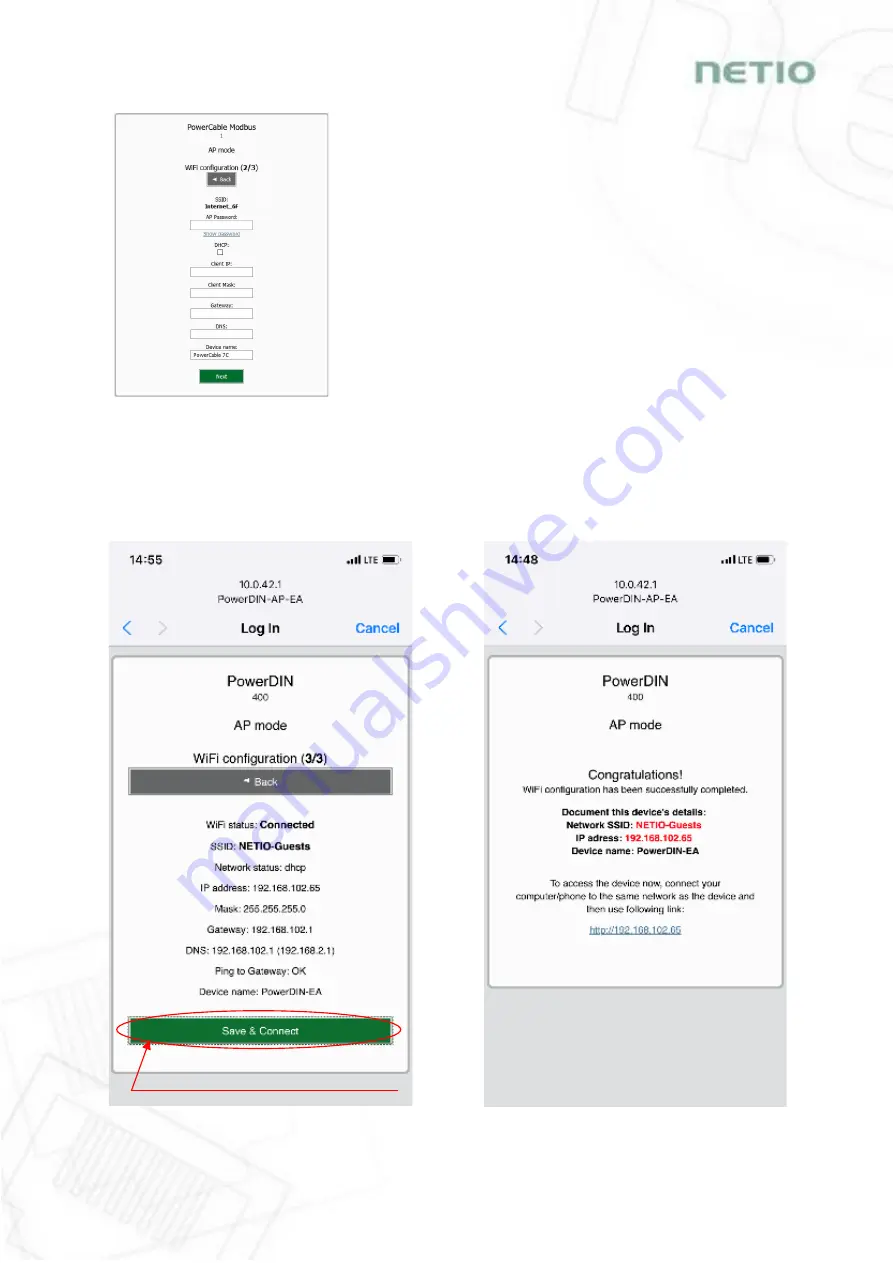
15
If you do NOT use a DHCP server in your network, set the
following parameters:
AP Password – password for the network to which the
PowerDIN 4PZ will be connected
Client IP – IP address in your network address range
Client mask – network mask for your network
Gateway – gateway for your network
DNS – DNS server for your network or a public DNS, e.g.
8.8.8.8
Device name – specify a name under which the PowerDIN 4PZ
will be visible in the local network
For more information, see chapter 5.6 Network Configuration
Figure 10 – Configuring the network IP parameters
A page with the connection result is displayed. If it shows “WiFi status: Connected“, check the
network parameters and then click “Save&Connect” to save the configuration (Figure 11). The
device then exits the AP mode, connects to the selected WiFi network, and displays a network
configuration summary page (Figure 12). WiFi connection is indicated with the yellow LED.
Figure 11 – Configured Wi-fi parameters
Figure 12 – Network connection info
Click here to finish installation!






























