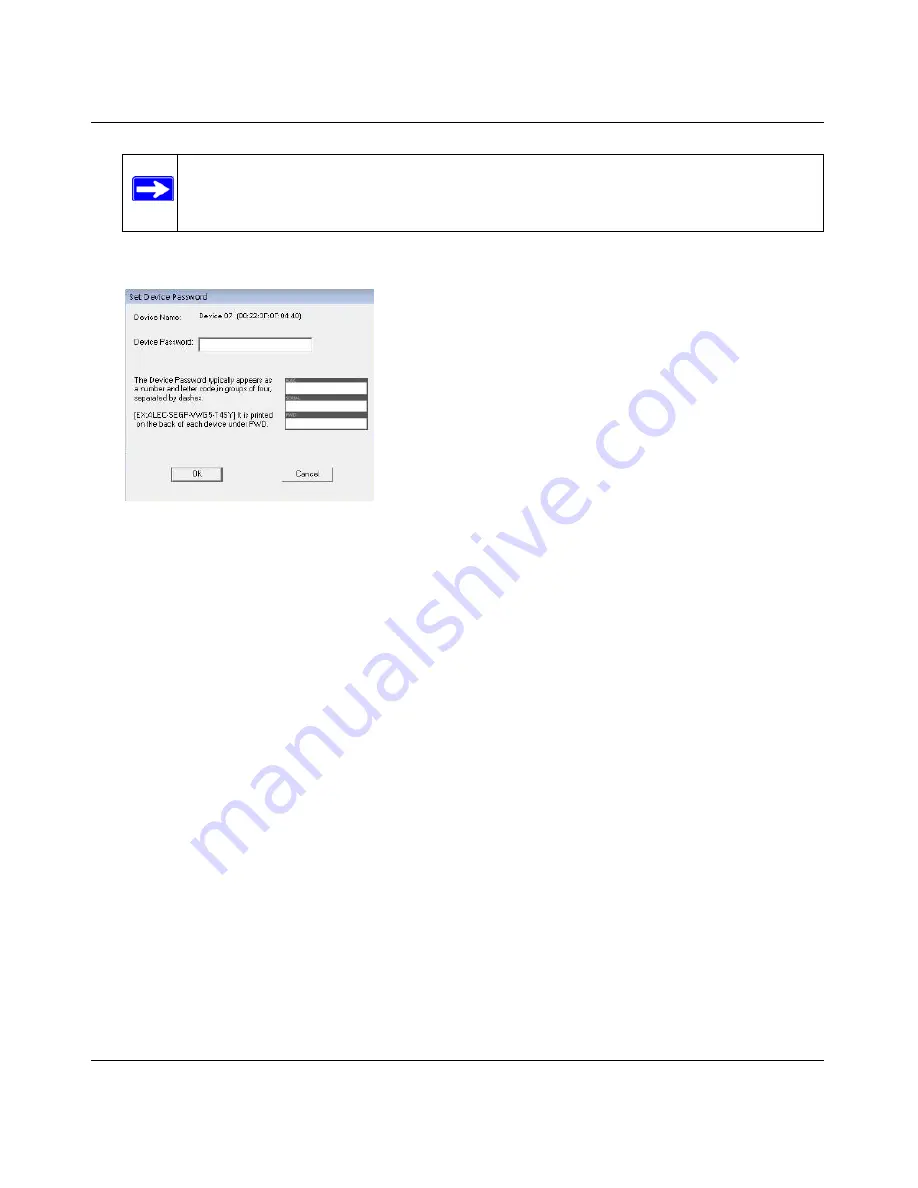
XAV1004 Powerline AV Ethernet Adapter User Guide
Securing and Configuring Your Powerline Network
2-9
v1.1, September 2009
3.
Enter the device password in the Set Device Password window:
The device password is on the product label.
4.
Click
OK
.
5.
Type the network encryption key into the
Apply the Encryption Key Setting
field, and click
Set Selected Devices.
6.
Select the Main tab, and click
Scan
. Check that the devices in the Powerline network appear in
the device list. It may take a minute or two for all devices in the network to be detected.
Adding a Device to a Powerline Network
If you are adding a device to a Powerline network, and the network encryption key has been left at
its default setting, all you need to do is plug the new device into a power outlet.
If the network encryption key has been customized:
•
You can use the Security button to add the new device to your network (see
“Changing the
Default Encryption Key using Push 'N' Secure” on page 2-2
).
•
You can use the Powerline Utility to add the new device to the network, as described in the
following sections.
The procedure for setting the network encryption key depends on whether the computer running
the Powerline Utility is connected directly to the new Powerline AV Ethernet Adapter (local) or is
connected to a different device in the Powerline network (remote).
Note:
Be sure to change the password of remote devices before changing it on the
local device so that you can maintain connectivity throughout this process.
Figure 2-6
























