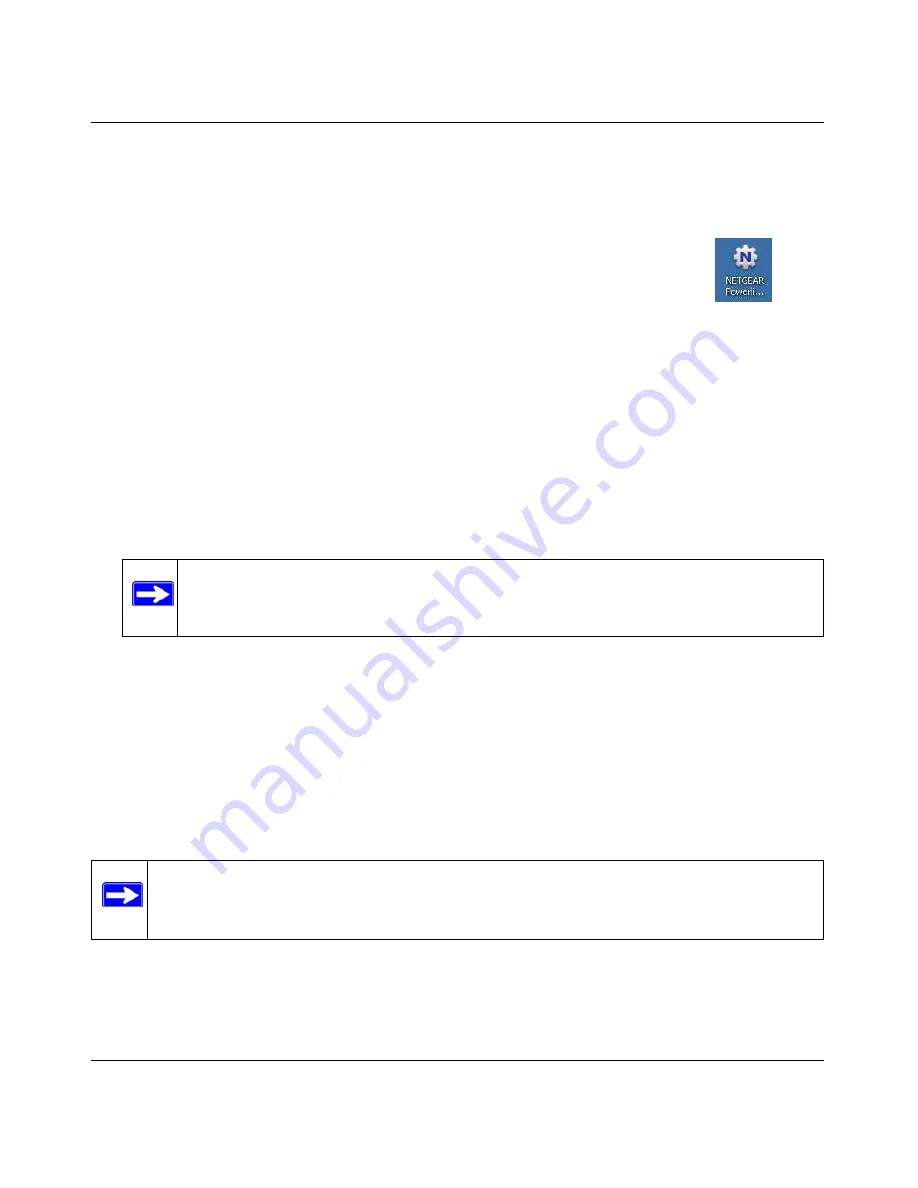
XAV1004 Powerline AV Ethernet Adapter User Guide
Securing and Configuring Your Powerline Network
2-4
v1.1, September 2009
•
Select the CD drive, and click the Autorun.exe executable file.
2.
Click
Next
, and follow the wizard prompts. When the wizard is done, it informs you that it has
finished installing the utility on your computer.
3.
Click
Finish
. The NETGEAR Powerline Utility icon appears on your desktop.
Using the Firmware Upgrade Tool
When you install the Powerline utility, it checks the current firmware version of your devices and
prompts you to upgrade each device to the latest version. Be sure the adapter you will upgrade is
plugged in to a power source, and connected to your computer with an Ethernet cable before you
run the Upgrade Tool.
1.
Go to the XAV1004 program group and select the Upgrade Tool.
2.
Click
Next
to proceed.The Upgrade Tool finds the adapter.
3.
Follow the screen prompts to proceed with the upgrade.
4.
At the end, click
Finish
when done. Repeat this process to upgrade all the adapters in your
network.
Resetting to Factory Defaults
This option returns the network encryption key to its default value of
HomePlugAV
. It also returns
the firmware to the default firmware version.
Only one device at a time can be reset.
To reset all the devices in your network to the factory defaults:
Note:
If the firmware on the attached adapter is already up-to-date, the Upgrade Tool
will notify you accordingly.
Note:
If you customized your network encryption key, the local Powerline device will be
disconnected from the network when you reset it to the factory default. To avoid
this problem, reset all remote devices before you reset the local device.





























