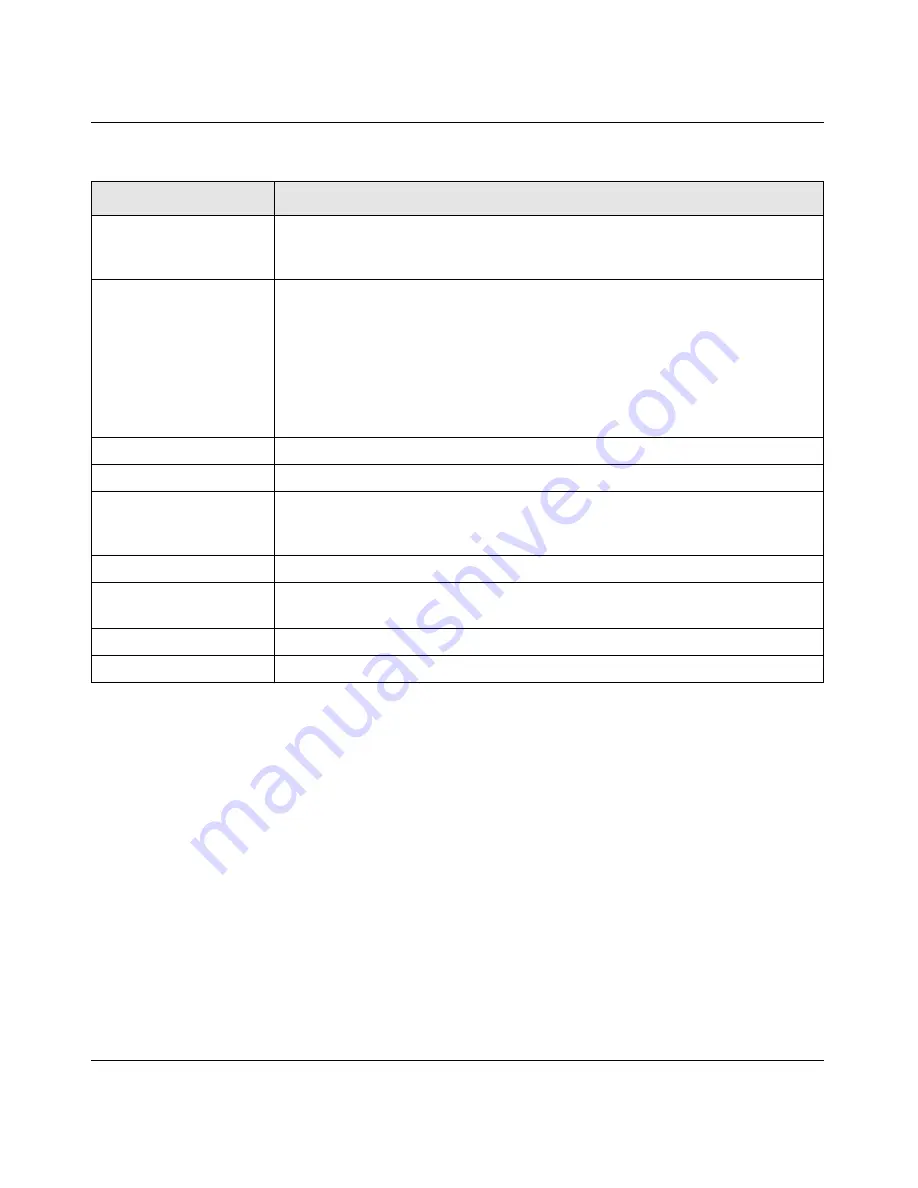
XAV1004 Powerline AV Ethernet Adapter User Guide
Securing and Configuring Your Powerline Network
2-7
v1.1, September 2009
Powerline Security Tab
Use the Powerline Security tab to do the following:
•
Changing the Network Encryption Key
•
Adding a Device to a Powerline Network
•
Adding a Device from a Locally Connected Computer
•
Adding a Device from a Remotely Connected Computer
•
Returning to the Default Network Encryption Key
•
Setting Up Your Custom Network Encryption Key
Location
This column shows whether the device is local or remote. The local device is the
one connected with an Ethernet cable to the computer that you are using to run
this utility.
Quality
This indicates the Quality of Service (QoS), or the type of traffic that can be
handled smoothly: HD Video, DVD Video, or Data.
• HD Video. The device can handle high-definition video traffic smoothly. This
status will be shown if the transmit and receive link speed is faster than
80 Mbps.
• SD Video. The transmit and receive link speed is faster than 50 Mbps.
• Data. The device cannot handle video data smoothly. This status will be shown
if the transmit or receive link speed is slower than 50 Mbps.
Link Rate (Mbps)
The link rate for each Powerline device.
LED Status
The LEDs are enabled by default.
Firmware Version
The firmware version for each Powerline device.
Note
: Use the provided stand alone firmware upgrade tool to update the
firmware. See
“Using the Firmware Upgrade Tool” on page 2-4
.
Rename button
Change a device name.
Factory Reset button
Reset a device to its factory defaults. See
“Resetting to Factory Defaults” on
page 2-4
.
LED On/Off button
Enable or disable the LEDs for a Powerline device.
Scan button
Scan the network for Powerline devices.
Table 2-1. Configuration Utility Main Tab (continued)
Field or Button
Description


























