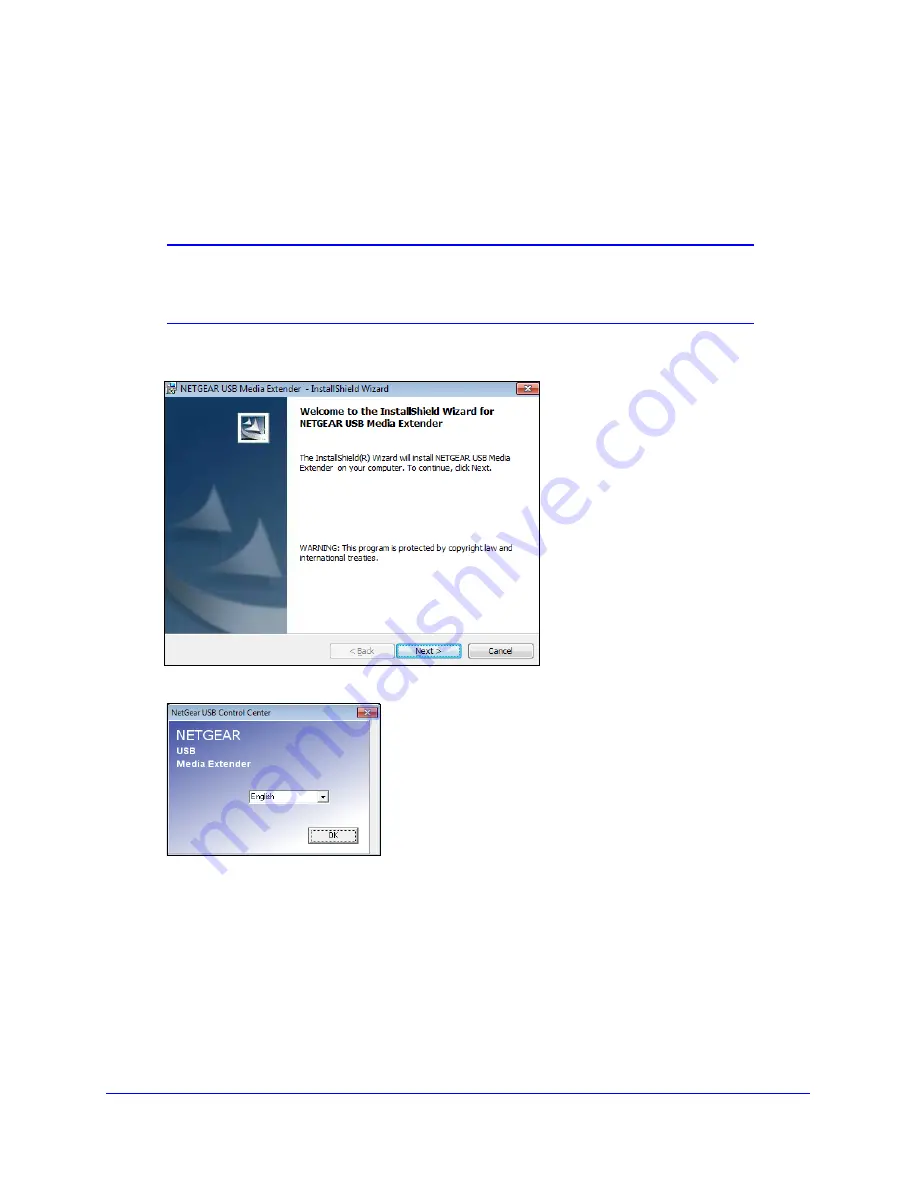
Using ReadySHARE Features
16
Powerline Music Extender XAU2511
Install the NETGEAR USB Media Extender Utility
To install the NETGEAR USB Media Extender utility:
1.
Insert the resource CD into the computer that is connected to a Powerline device.
Note:
If you do not have a resource CD, follow the instructions in
Download the NETGEAR USB Media Extender Utility
on page 15.
Run the file that you downloaded.
2.
Follow the onscreen instructions to install the NETGEAR USB Media Extender utility.
3.
After you install the utility, select the language.
The NETGEAR USB Media Extender utility launches.






























