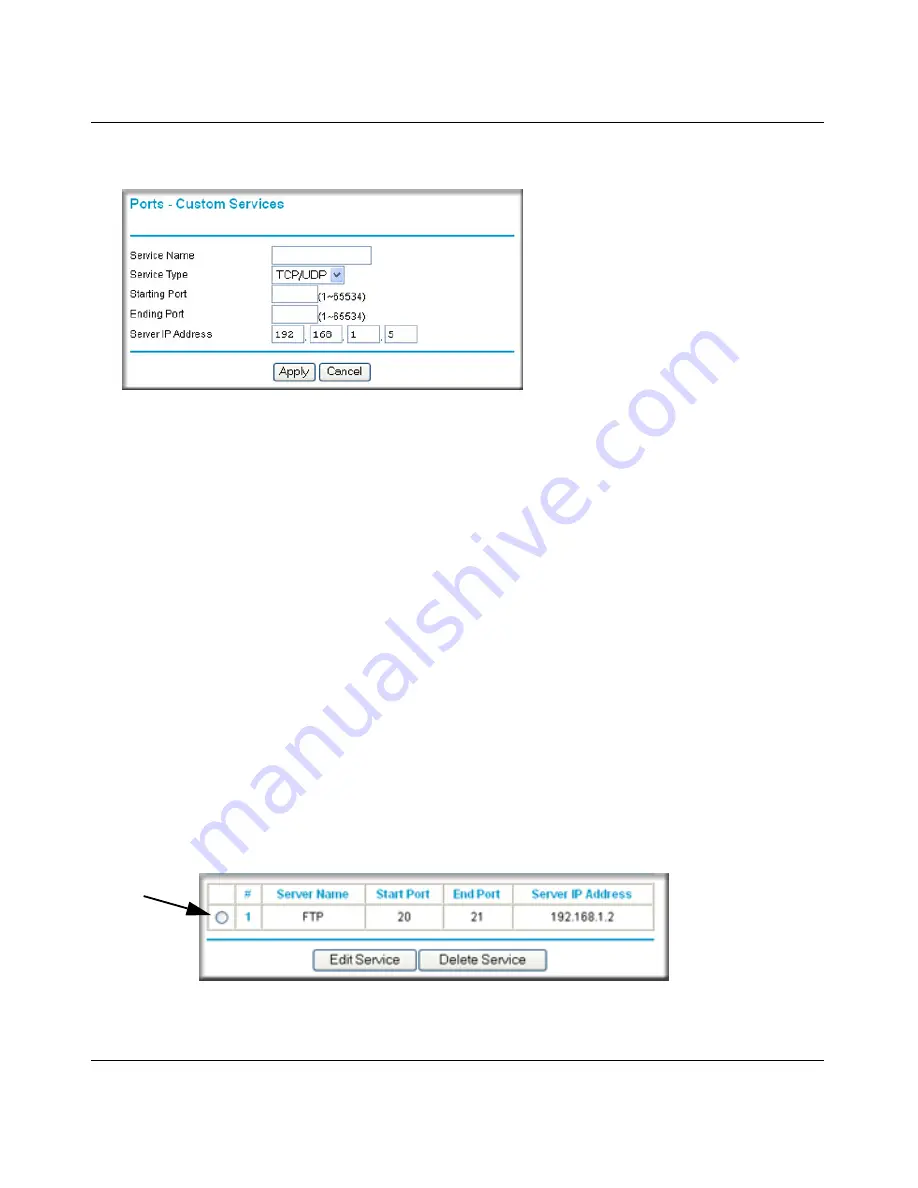
N-150 2-Port Wireless Router WNR500 User Manual
Fine-Tuning Your Network
5-8
v1.0, November 2011
2.
Click
Add Service
(see
Figure 5-1 on page 5-7
).The Ports–Custom Services screen displays.
3.
In the
Service Name
field, enter a descriptive name.
4.
In the
Service Type
field, select the protocol. If you are unsure, select
TCP/UDP
.
5.
In the
Starting Port
field, enter the beginning port number.
•
If the application uses only a single port, enter the same port number in the
Ending Port
field.
•
If the application uses a range of ports, enter the ending port number of the range in the
Ending Port
field.
6.
In the
Server IP Address
field, enter the IP address of your local computer that will provide
this service.
7.
Click
Apply
. The service appears in the list in the Port Forwarding/Port Triggering screen.
Editing or Deleting a Port Forwarding Entry
To edit or delete a port forwarding entry:
1.
In the table, select the button next to the service name.
Figure 5-2
Figure 5-3






























