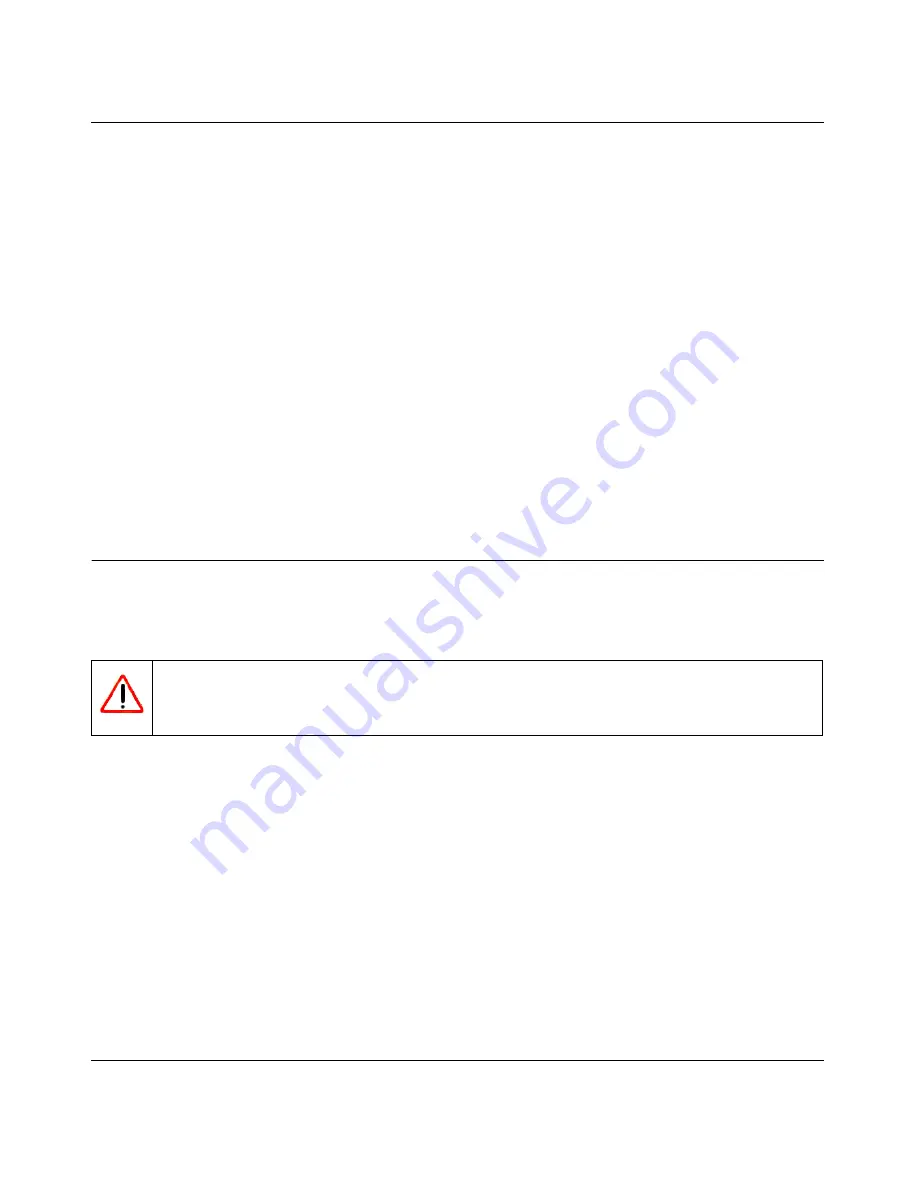
N-150 2-Port Wireless Router WNR500 User Manual
Troubleshooting
7-10
v1.0, November 2011
If your wireless network does not appear, check these conditions:
•
Is your router’s wireless radio enabled? See
“Viewing Advanced Wireless Settings” on
page 2-12
.
•
Is your router’s SSID broadcast enabled? See
“Viewing Advanced Wireless Settings” on
page 2-12
.
•
Is your router set to a wireless standard that is not supported by your wireless adapter? Check
the Mode setting as described in
“Viewing and Configuring Basic Internet Settings” on
page 1-6
.
If your wireless network appears, but the signal strength is weak, check these conditions:
•
Is your router too far from your adapter, or too close? Place the computer that has the adapter
near the router, but at least 6 feet away, and see whether the signal strength improves.
•
Is your wireless signal obstructed by objects between the router and your adapter? See
“Optimizing Wireless Performance” on page 5-14
.
Restoring the Default Configuration and Password
This section explains how to restore the factory default configuration settings that reset the
router’s user name to
admin
, the password to
password
, and the IP address to
192.168.1.1
.
You can erase the current configuration and restore factory defaults in two ways:
•
Use the Erase function of the router. To use the Erase function, see
“Erasing the
Configuration” on page 6-8
.
•
Use the restore factory settings button on the rear panel of the router. Use this method for cases
when the administration password or IP address is not known.
To use the restore settings button:
1.
Locate the restore factory settings button on the rear panel of the router.
2.
Use a sharp object such as a pen or a paper clip to press and hold the restore factory settings
button for about 5 seconds, until the Power light begins to blink.
Warning:
These procedures erase all current configuration settings.

























