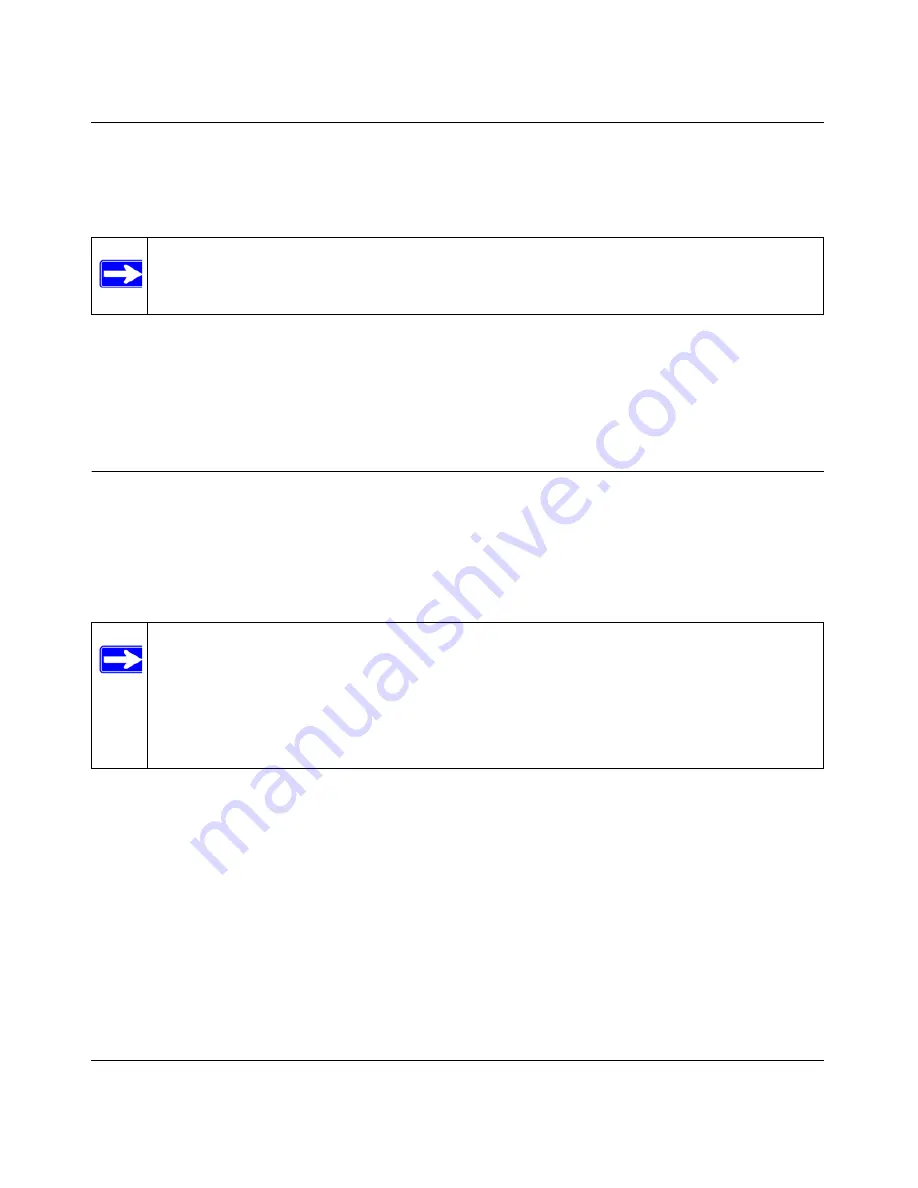
N600 Wireless Dual Band Router WNDR3400 User Manual
Safeguarding Your Network
2-17
v1.0, August 2010
wireless router automatically selects this check box so that your SSID and wireless security
settings remain the same if you add WPS-enabled devices or if you manually add non WPS-
capable devices later.
For more information on features of the advanced Wireless Settings screen, see
“Scheduling
Wireless Signal Down Time” on page 4-14
.
Connecting Additional Wireless Client Devices After WPS
Setup
You can add more WPS clients to your wireless network, or you can add a combination of WPS-
enabled clients and clients without WPS.
Adding More WPS Clients
To add a wireless client device that is WPS-enabled:
1.
Follow the procedures in
“Using a WPS Button to Add a WPS Client” on page 2-12
or
“Using
PIN Entry to Add a WPS Client” on page 2-14
.
2.
To view a list of all devices connected to your wireless router (including wireless and
Ethernet-connected), see
“Viewing a List of Attached Devices” on page 4-10
.
Note:
If you clear either
Keep Existing Wireless Settings
check box, all wireless
settings and connections will be lost for that wireless network.
Note:
Your wireless settings remain the same when you add another WPS-enabled client,
as long as the
Keep Existing Wireless Settings
check box is selected in the
Advanced Wireless screen (listed under the Advanced heading in the wireless
router main menu). If you clear this check box, when you add the client, a new
SSID and passphrase will be generated, and all existing connected wireless clients
will be disassociated and disconnected from the wireless router.






























