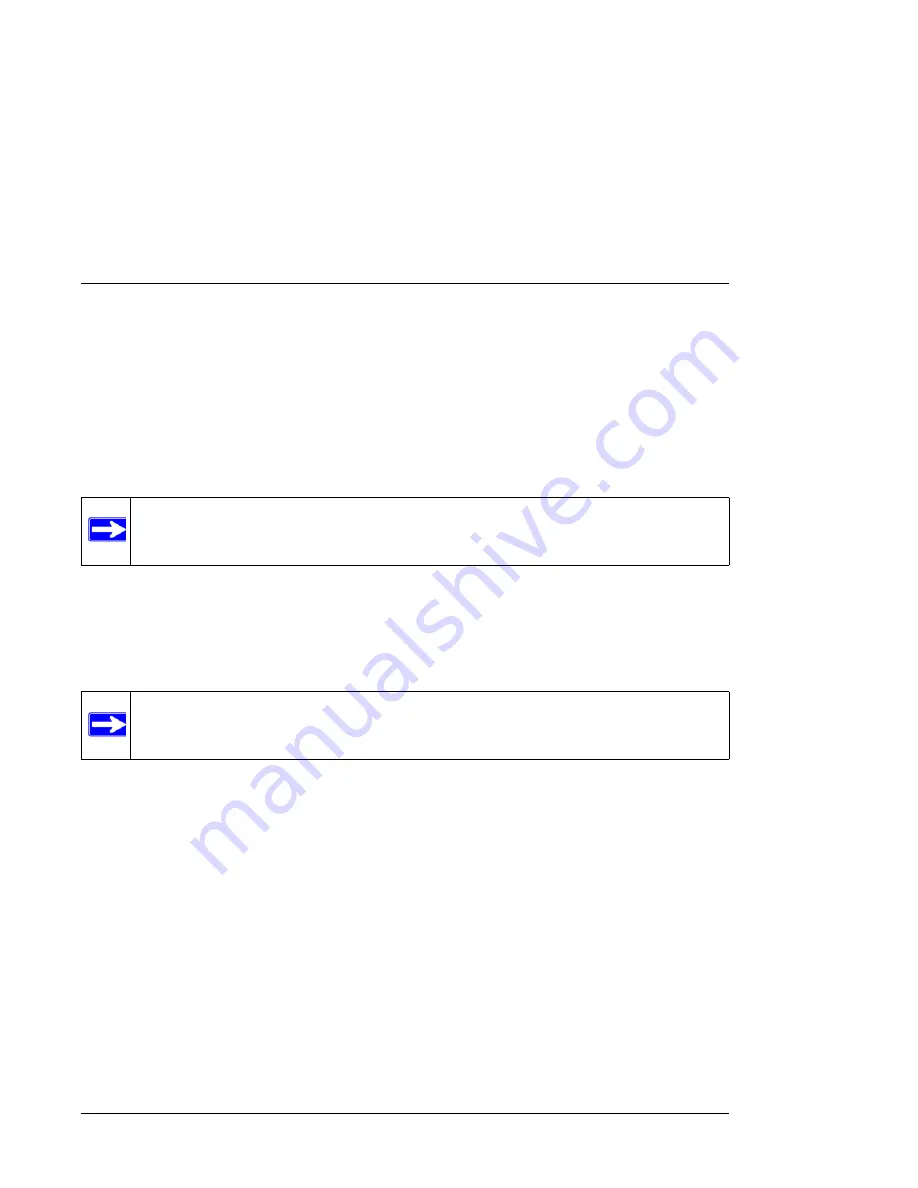
N600 Wireless Dual Band Router WNDR3400 User Manual
USB Storage
7-13
v1.0, August 2010
•
Microsoft Windows Start Menu, Run option
•
Windows Explorer
•
Network Neighborhood or My Network Place.
Enabling File and Printer Sharing
Each computer’s network properties must be set to enable network communication with the USB
drive. File and Printer Sharing for Microsoft Networks must be enabled, as described below.
Configuring Windows 98SE and Windows ME
The easiest way to get to your network properties is to go to your desktop, right-click Network
Neighborhood and then click Properties. File and printer sharing for Microsoft Windows should be
listed. If not, click
Add
and follow the installation prompts.
Configuring Windows 2000 and Windows XP
Right-click on the network connection for your local area network. File and Printer Sharing for
Microsoft Windows should be listed. If not, click
Install
and follow the installation prompts.
4.
On the Media Server (Settings) screen, check the
Enable Media Server
check box. (This
check box is selected by default.)
5.
Click
Apply
.
6.
To set the router to scan for media files, select one of the following:
•
Automatic (when new files are added)
– This option is selected by default. When
selected, this option scans for media files whenever new files are added to the ReadyShare
USB Hard Drive.
•
Scheduled Scan in ___ Minutes
– This option lets you schedule a scan periodically, or
you can click the
Scan Now
button to scan for new media immediately.
Note:
In Windows 2000 and Windows XP, File and Printer Sharing is enabled by default.
Note:
If you have any questions on File and Printer Sharing, please contact Microsoft for
assistance.






























