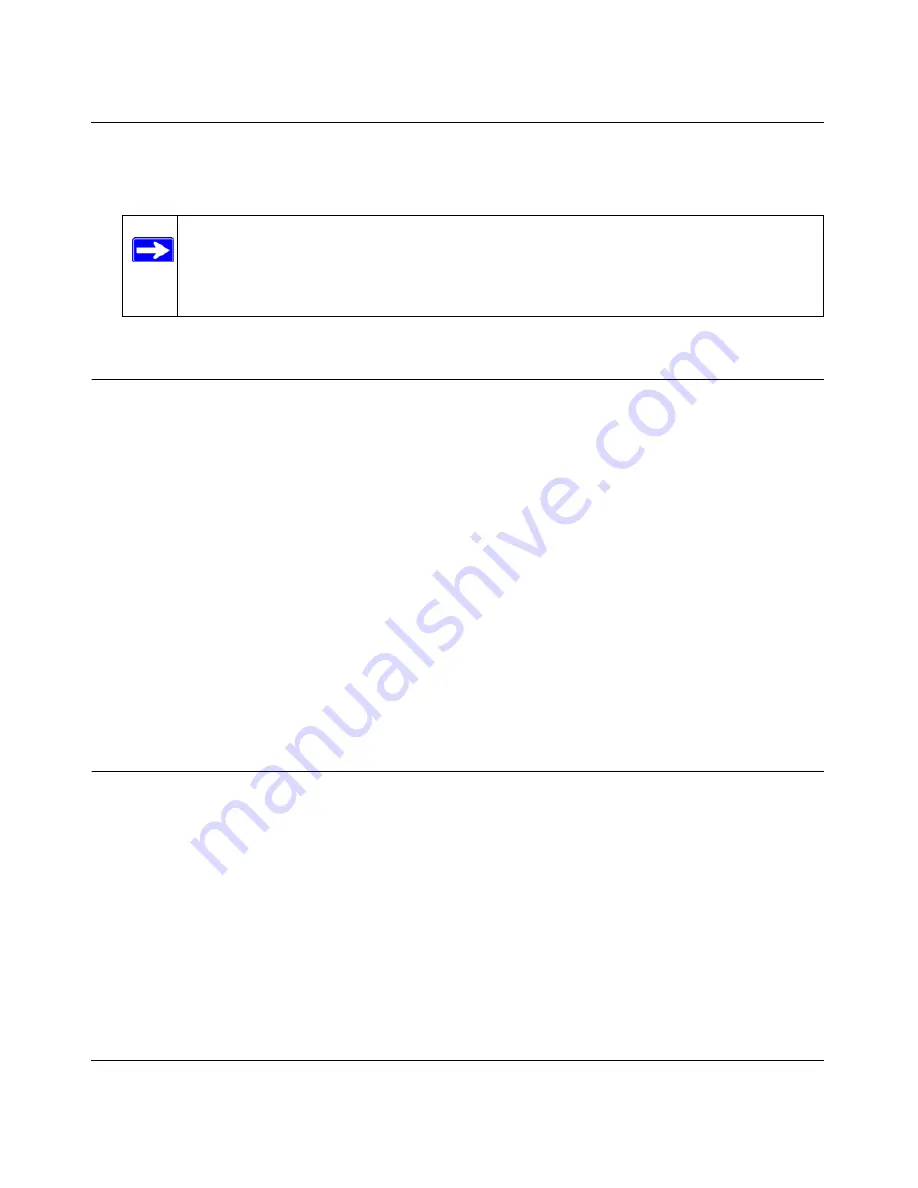
N600 Wireless Dual Band Router WNDR3400 User Manual
Configuring Your Internet Connection
1-6
v1.0, August 2010
The language you select is then downloaded and displayed in the language selection box, and
your screen display will be in the selected language.
Using the Setup Wizard
You can manually configure your Internet connection using the Basic Settings screen, or you can
allow the Smart Setup Wizard to detect your Internet connection. The Smart Setup Wizard
searches your Internet connection for servers and protocols to determine your ISP configuration.
This feature is not the same as the Smart Wizard on the
Resource CD
that is used for installation.
To use the Smart Setup Wizard to assist with configuration or to verify the Internet connection
settings, follow this procedure:
1.
From the top of the main menu, select
Setup Wizard
.
2.
Select
Yes
for the Auto-Detect Connection Type, and then click
Next
to proceed.
3.
Enter your ISP settings, as needed.
4.
At the end of the Setup Wizard, click
Test
to verify your Internet connection. If you have
trouble connecting to the Internet, see
Chapter 8, “Troubleshooting
.”
Viewing or Manually Configuring Your ISP Settings
To view or configure the basic settings:
1.
Log in to the wireless router as described in
“Logging In to Your Wireless Router” on
page 1-2
.
2.
On the Basic Settings screen, select
Yes
or
No
depending on whether your ISP requires a
login. This selection changes the fields available on the Basic Settings screen.
•
Yes
. If your ISP requires a login, select the encapsulation method. Enter the login name. If
you want to change the login time-out, enter a new value in minutes.
•
No
. If your ISP does not require a login, enter the account name, if required, and the
domain name, if required.
Note:
If you are not connected to the Internet and select a language that is not stored
in flash memory, your selection may fail. If you see a “download fails”
message after your language selection, make sure you are connected to the
Internet and make your selection again.
















































