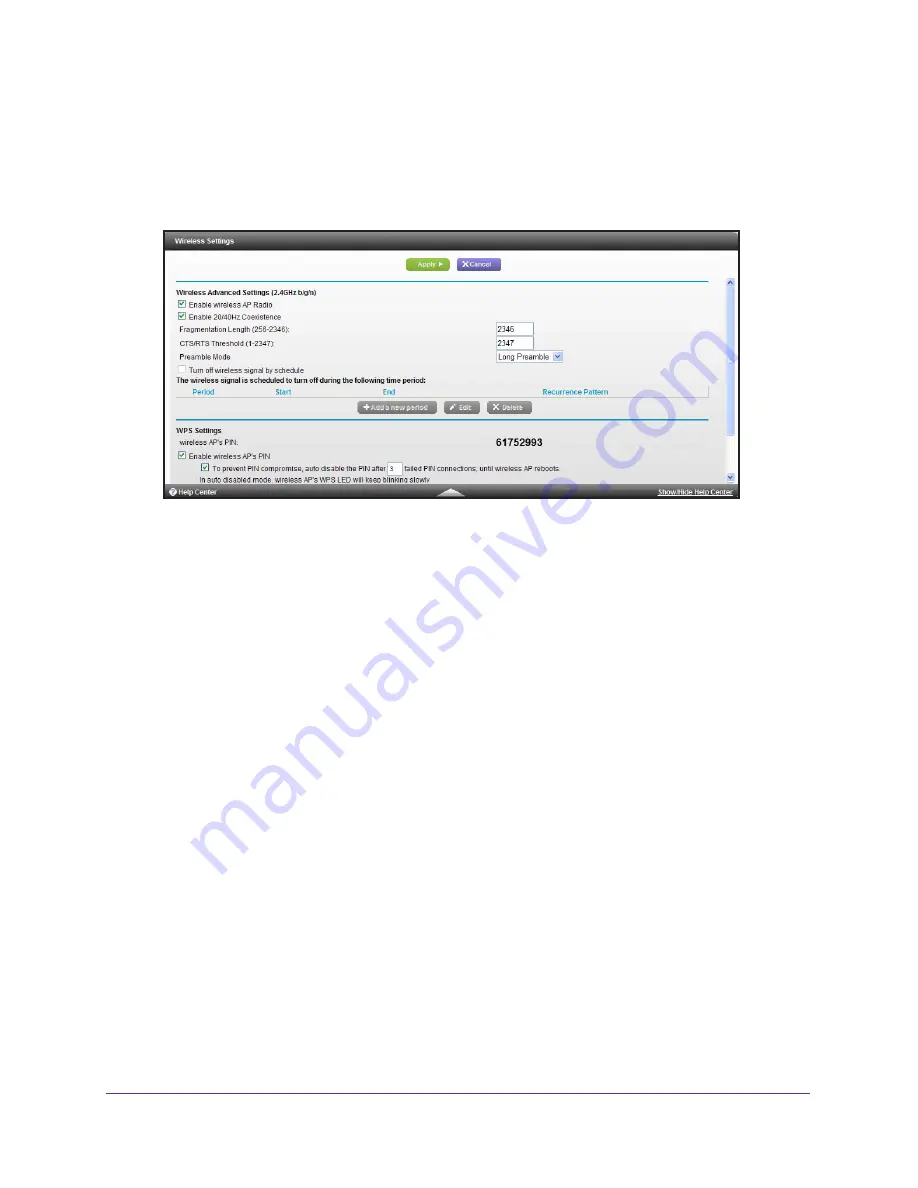
Advanced Configuration
32
WN804 Access Point
Disabling the coexistence feature allows your 2.4 GHz wireless mode to support the
maximum speed.
To change the coexistence setting:
1.
Select
Advanced Setup > Wireless Settings
.
2.
Select or clear the
20/40 Hz Coexistence
check box.
3.
Click
Apply
.
4.
Your settings take effect.
View or Change WPS Settings
To specify WPS settings:
1.
Select
Advanced Setup > Wireless Settings
.
The Wireless AP’s PIN field displays the PIN that you use on a registrar (for example,
from the Network Explorer on a Vista Windows computer) to configure the access point’s
wireless settings through WPS.
2.
(Optional) Select or clear the
Disable Wireless AP’s PIN
check box.
The PIN function might temporarily be disabled when the access point detects suspicious
attempts to access the networkaccess point through WPS. You can manually enable the
PIN function by clearing the Disable Wireless AP’s PIN check box.
3.
(Optional) Select or clear the
Keep Existing Wireless Settings
check box.
By default, the Keep Existing Wireless Settings check box is selected. NETGEAR
recommends that you leave this check box selected.
If you clear this check box, the next time a new wireless client uses WPS to connect to
the access point, the access point wireless settings change to an automatically generated
random SSID and security key.
4.
Click
Apply
.





























