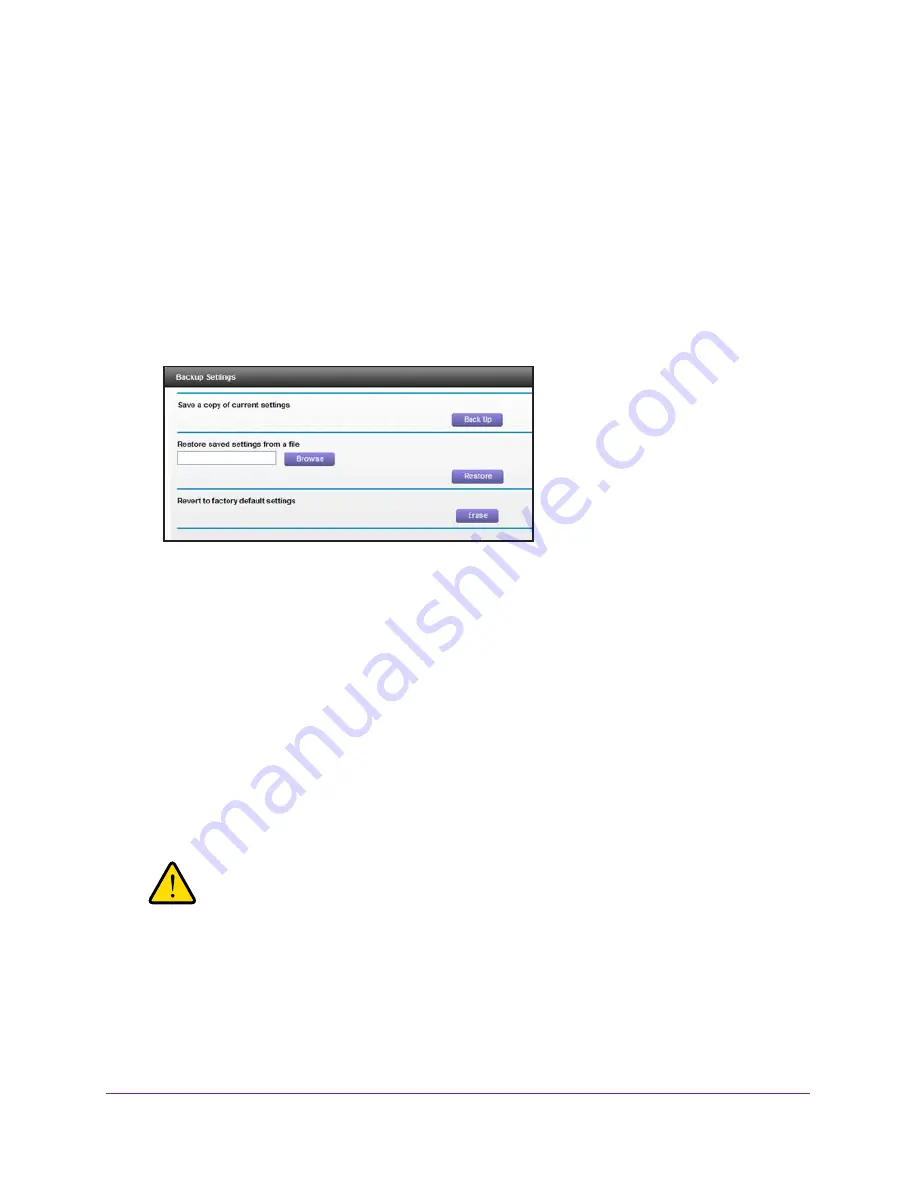
System Settings
24
WN804 Access Point
Manage the Configuration File
The configuration settings of the access point are stored within the access point in a
configuration file. You can back up (save) this file to your computer, restore it, or reset it to the
factory default settings.
Back Up Settings
To back up the access point’s configuration settings:
1.
Select
System >
Backup Settings
.
2.
Click
Backup Settings
.
3.
Specify a location to store the .cfg file.
A copy of the current settings is saved.
Restore Configuration Settings
To restore configuration settings that you backed up:
1.
Select
System >
Backup Settings
.
2.
Click the
Browse
button to find the cfg file.
3.
Click the
Restore
button.
The file is uploaded to the access point and the access point reboots.
WARNING:
Do not interrupt the reboot process.
















































