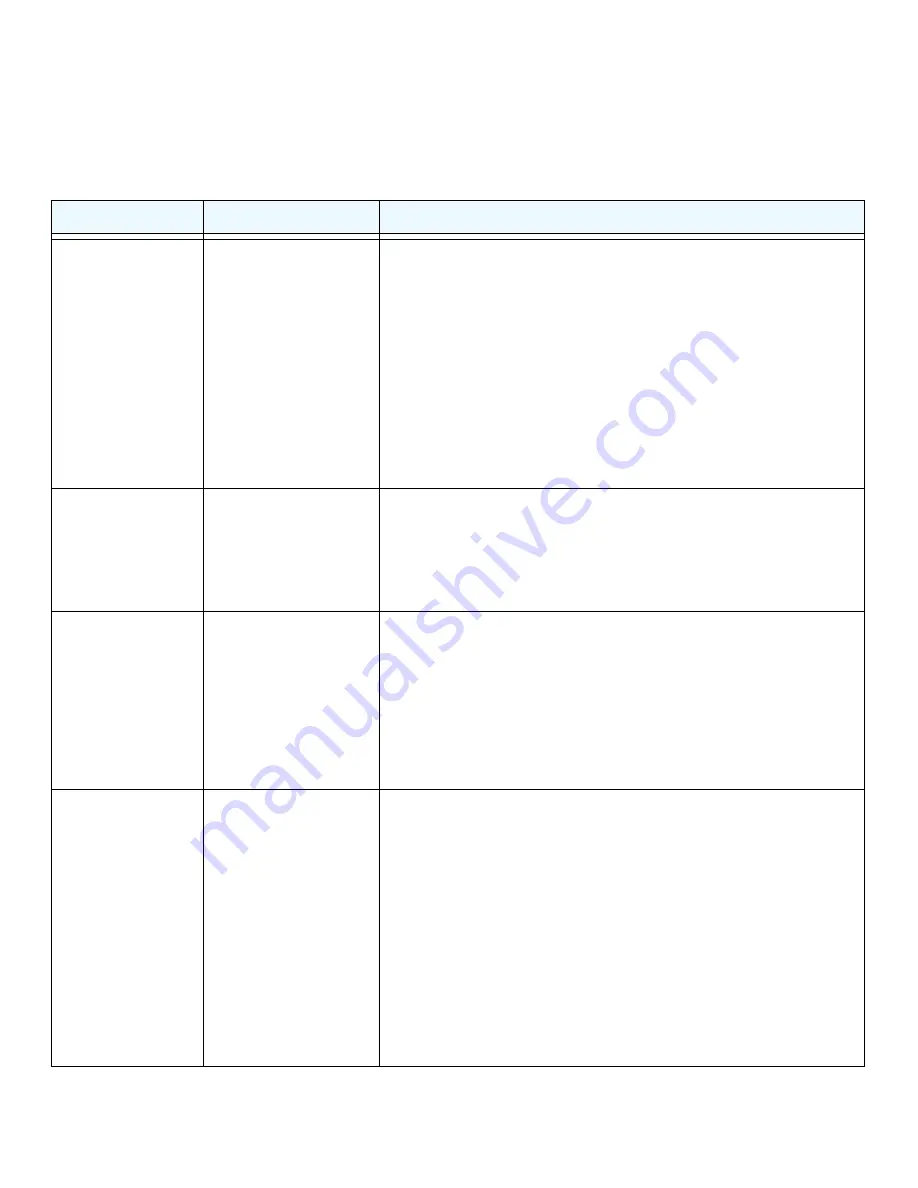
English
5
Troubleshooting Tips
This section provides some tips for correcting simple problems that you might
encounter. For more troubleshooting information, see the troubleshooting chapter
in the reference manual.
Problem
Cause
Possible Solution
No LEDs are lit
on the access
point.
The access point
has no power.
• Make sure that the power cord is connected to the
access point and plugged in to a working power
outlet or power strip.
• Make sure that you are using the correct
NETGEAR power adapter supplied with your
access point.
• If the access point is using PoE, make sure that
the PoE switch is providing power to the access
point.
The LAN LED
is off.
There is a
hardware
connection
problem.
• Make sure that the cable connectors are securely
plugged in to the access point and to the network
device (hub, [PoE] switch, or router).
• Make sure that the network device is turned on.
The WLAN
LED is off.
The wireless
connection does
not work.
• If the WLAN LED stays off, disconnect the power
adapter from its power source and then plug it in
again.
• Log in to the access point and verify that the radio
or radios are turned on.
• Contact NETGEAR if the WLAN LED remains off.
You cannot
configure the
access point
from a browser.
Multiple causes.
• Make sure that the access point is correctly
installed, it is powered on, and the LAN
connections are good. Check that the LAN LED is
lit to verify that the Ethernet connection is good.
• Ensure that your computer is using an IP address
in the range of the access point. The access point
default IP address is 192.168.0.100, and the
default subnet mask is 255.255.255.0.
• Quit the browser, clear the cache, delete the
cookies, and launch the browser again.







































