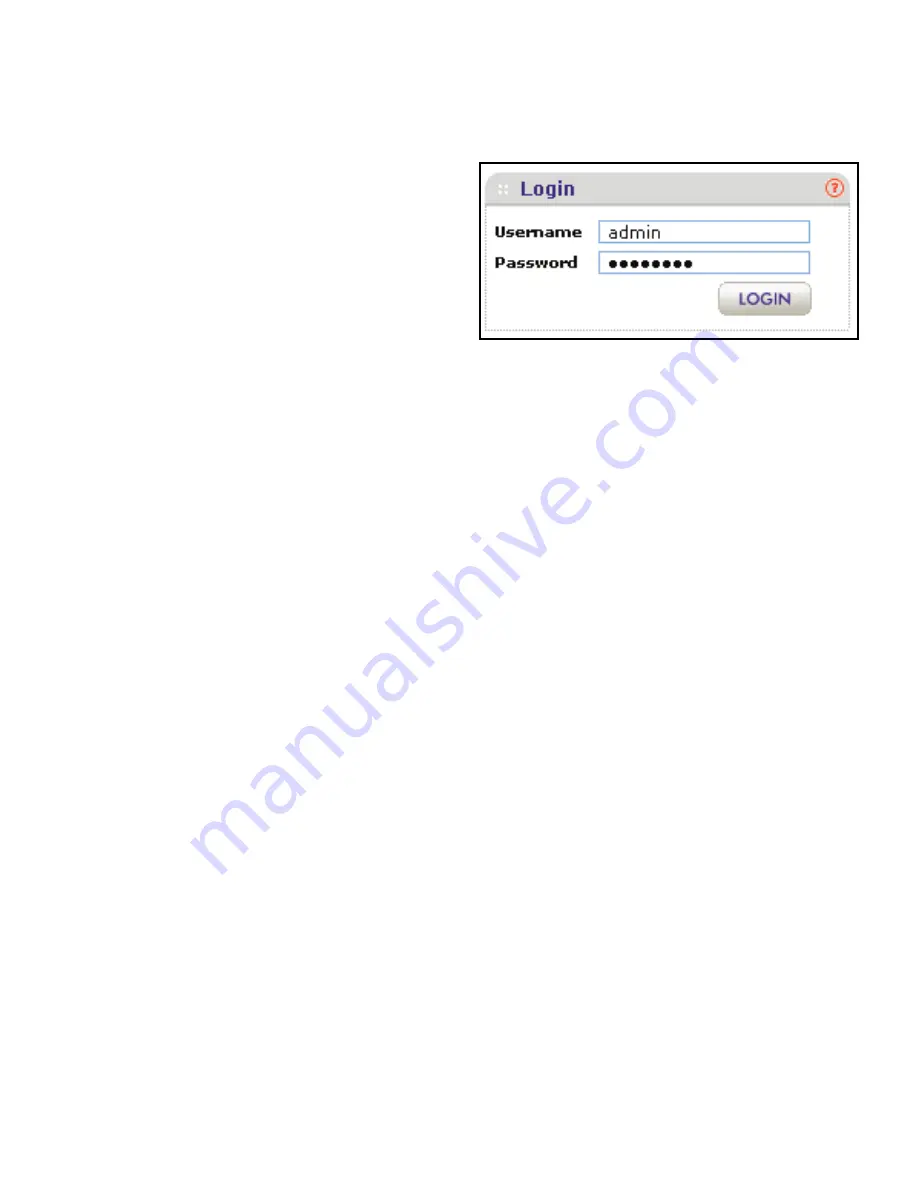
English
3
Configure the LAN and Wireless Access Settings
1.
On the computer that is connected to the access point, enter
http://192.168.0.100
in the address field of a browser.
A login window displays.
2.
Enter
admin
for the user name and
password
for the password, both in
lowercase letters.
The web management interface of
the access point displays. The menu
lets you navigate to the various
screens.
3.
Select
Configuration > System > Basic > General
from the menu.
a.
In the Access Point Name field, enter a unique name or leave the default
name.
b.
From the Country/Region drop-down list, select the country where the
access point is installed.
c.
Click
Apply
.
4.
Select
Configuration > IP > IP Settings
from the menu.
By default, the access point has a static IP address of 192.168.0.100 with a
subnet mask of 255.255.255.0, and the DHCP client is disabled.
a.
Configure the IP settings for your LAN.
b.
Click
Apply
.
Tip:
If you configure the access point as a DHCP client, reserve an
IP address on the DHCP server in your network by binding the
access point’s MAC address to the IP address that is issued
by the DHCP server. The next time that you log in to the
access point, you need to use the reserved IP address.
5.
Select
Configuration > Security > Profile Settings
from the menu.
a.
Configure one or more security profiles for your wireless network.
b.
After configuring each security profile, click
Apply
.
6.
Select
Configuration > Wireless > Advanced > Wireless Settings
.
a.
Next to Antenna, select the
External
radio button to enable the external
antennas.
b.
Click
Apply
.



















