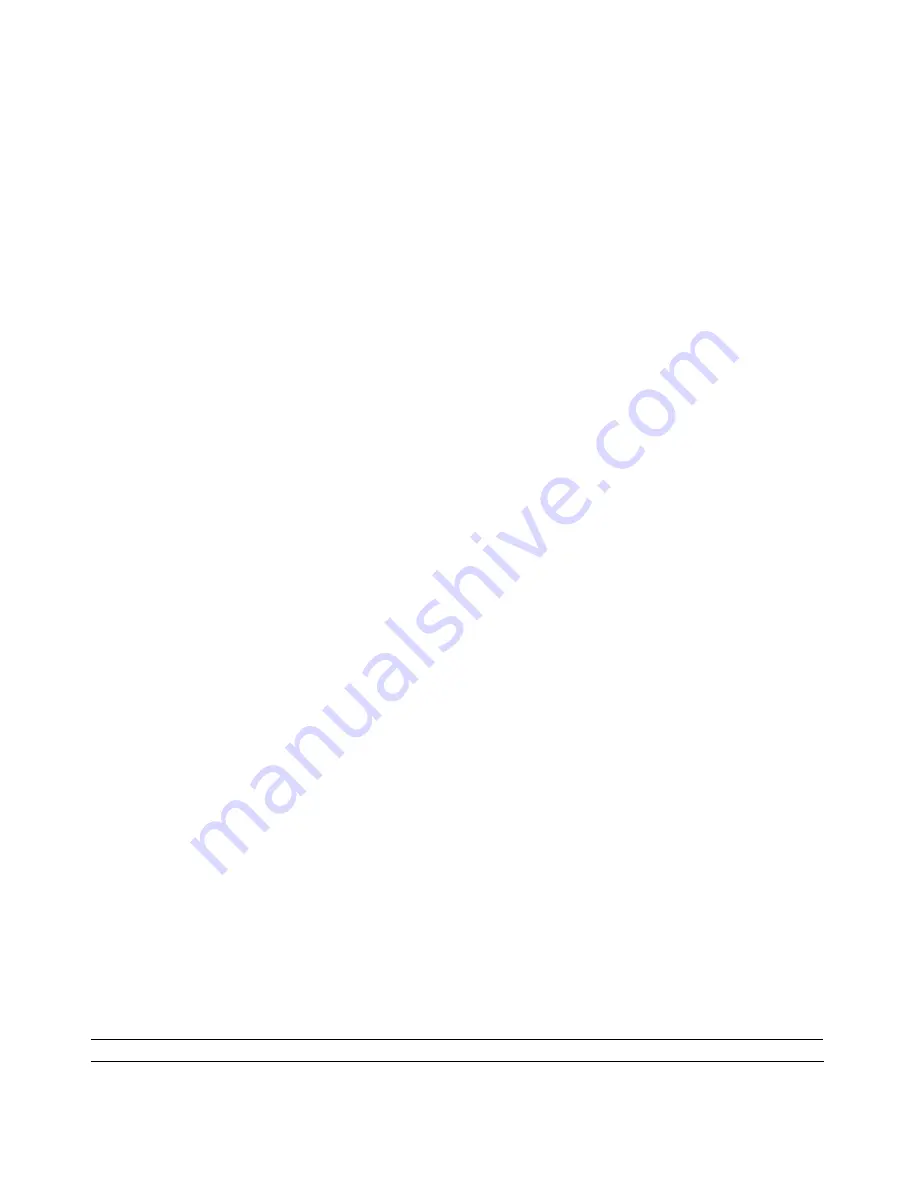
Technical Specifications
A-1
February 2005 (202-10034-03)
Appendix A
Technical Specifications
This appendix provides technical specifications for the 54 Mbps Wireless Travel Router WGR101.
Network Protocol and Standards Compatibility
Data and Routing Protocols:
TCP/IP, DHCP
Power Adapter
North America:
120V, 60 Hz, input
United Kingdom, Australia:
240V, 50 Hz, input
Europe:
230V, 50 Hz, input
Japan:
100V, 50/60 Hz, input
All regions (output):
5 V DC @ 2A output, 7W maximum
Physical Specifications
Dimensions:
102 * 70 * 22 mm (4 * 2.75 * 0.875 in.)
Weight:
82g (0.66 lb)
Environmental Specifications
Operating temperature:
0
°
to 40
°
C (32º to 104º F)
Operating humidity:
90% maximum relative humidity, noncondensing
Electromagnetic Emissions
Meets requirements of:
FCC Part 15 Class B
VCCI Class B
EN 55 022 (CISPR 22), Class B
Interface Specifications
LAN:
10BASE-T or 100BASE-Tx, RJ-45
WAN:
10BASE-T or 100BASE-Tx, RJ-45
Wireless
















































