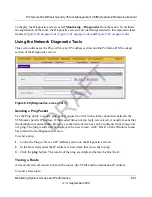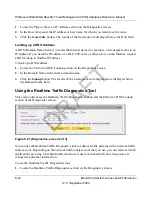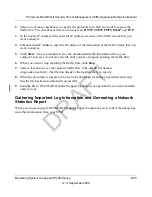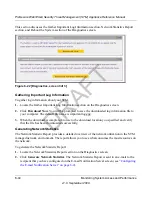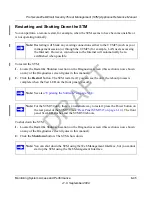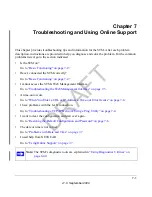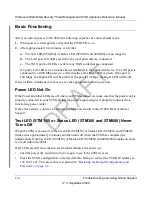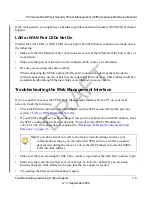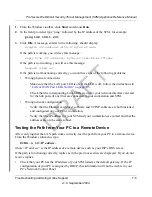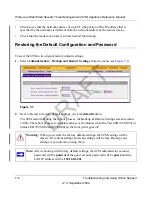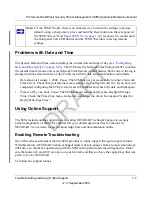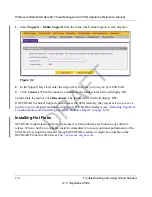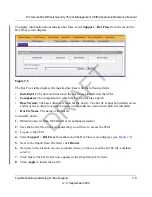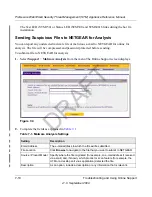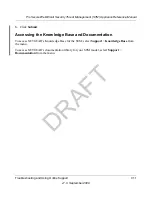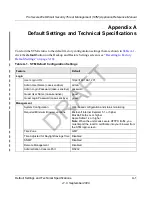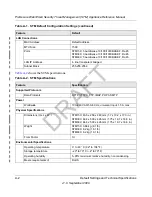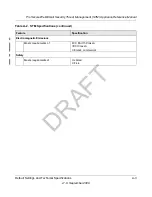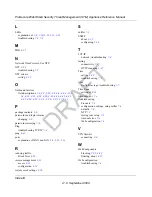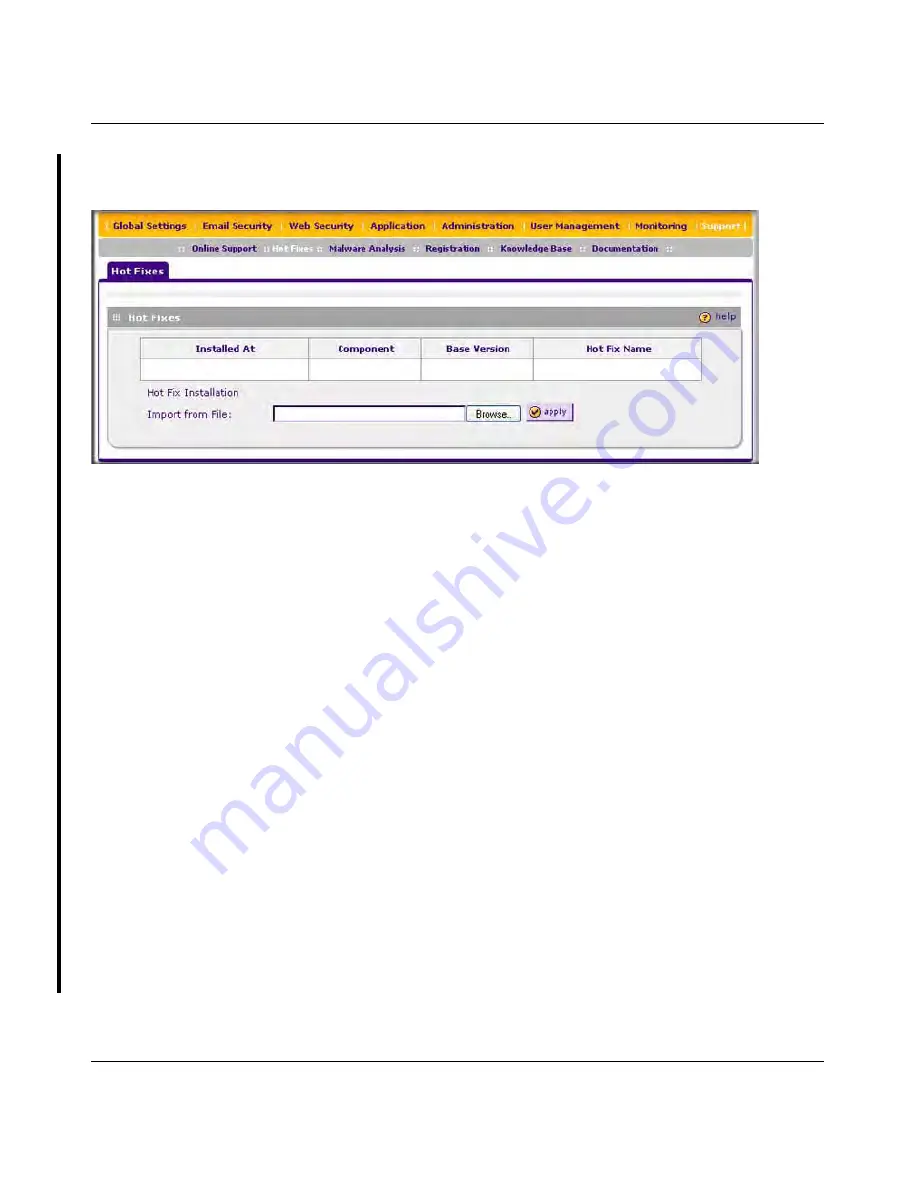
ProSecure Web/Email Security Threat Management (STM) Appliance Reference Manual
Troubleshooting and Using Online Support
7-9
v1.0, September 2009
To display information about installed hot fixes, select
Support
>
Hot Fixes
from the menu The
Hot Fixes screen displays.
The Hot Fixes table displays the installed hot fixes with the following fields:
•
Installed At
. The date and time when the hot fix was installed on the STM.
•
Component
. The component for which the hot fix provides a patch.
•
Base Version
. The base software version for the hot fix. The hot fix cannot be installed on an
earlier or later software version, but only on the software version for which it is intended.
•
Hot Fix Name
. The name of the hot fix.
To install a hot fix:
1.
Obtain the hot fix from NETGEAR or its authorized reseller.
2.
Save the hot fix file on the computer that you will use to access the STM.
3.
Log on to the STM.
4.
Select
Support
>
Hot Fixes
from the menu The Hot Fixes screen displays (see
Figure 7-3
).
5.
Next to the Import from File field, click
Browse
.
6.
Navigate to the location on your computer where you have saved the hot fix file, and then
select it.
7.
Click Open. The hot fix file now appears in the Import from File field.
8.
Click
Apply
to install the hot fix.
Figure 7-3
DRAFT