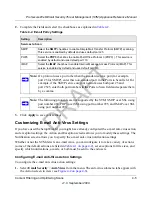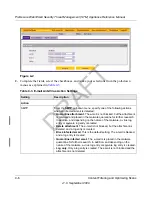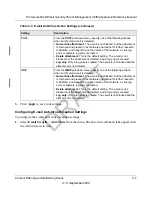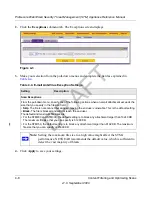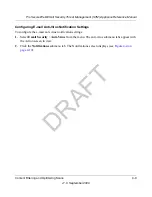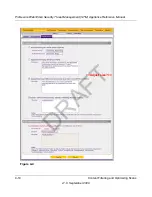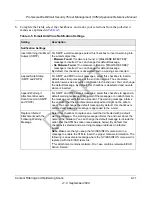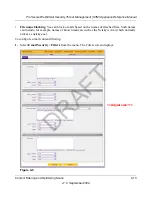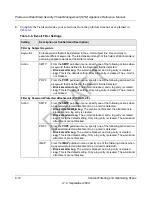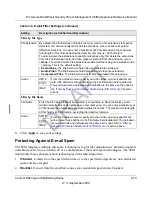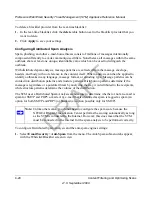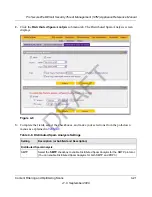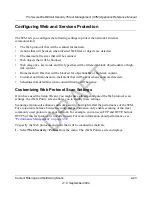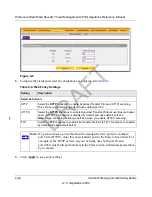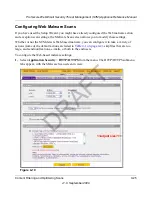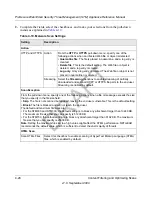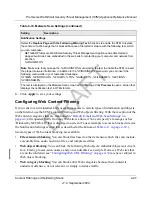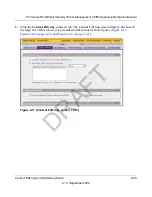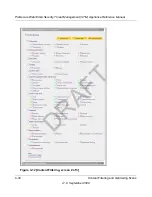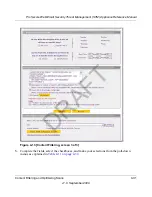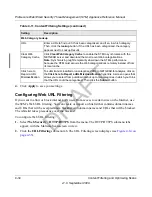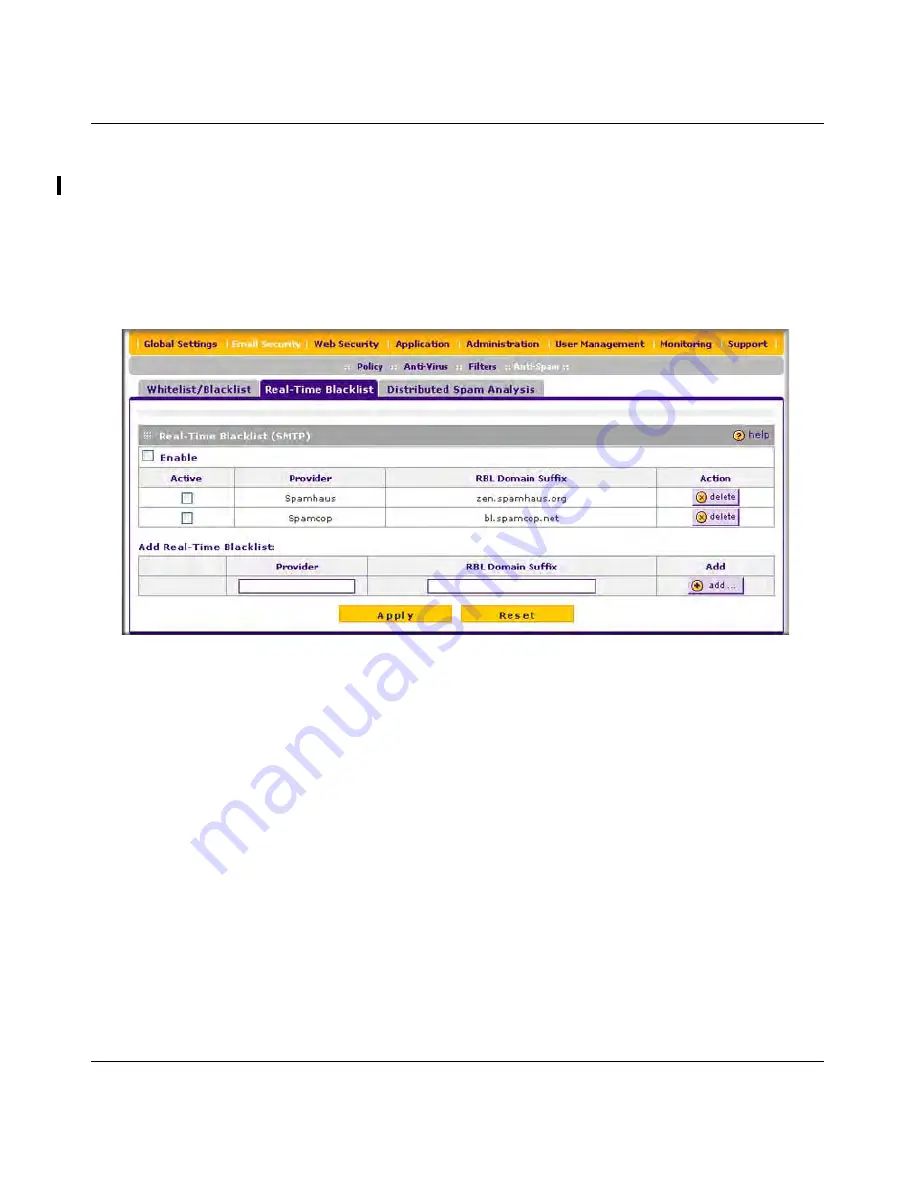
ProSecure Web/Email Security Threat Management (STM) Appliance Reference Manual
Content Filtering and Optimizing Scans
4-19
v1.0, September 2009
By default, the STM comes with two pre-defined blacklist providers: Spamhaus, and Spamcop.
You can add a maximum of 16 blacklist providers to the RBL sources.
To enable the real-time blacklist:
1.
Select
Security
>
Anti-Spam
from the menu. The Anti-Spam submenu tabs appear,
with the Whitelist/Blacklist screen in view.
2.
Click the
Real-time Blacklist
submenu tab.
The Real-time Blacklist screen displays.
3.
Select the checkboxes to the left of the default blacklist providers (Spamhaus and Spamcop)
that you want to activate.
4.
Select the
Enable
checkbox.
5.
Click
Apply
to save your settings.
To add a blacklist provider to the real-time blacklist:
1.
In the Add Real-time Blacklist section, add the following information:
•
In the Provider field, add the name of the blacklist provider.
•
In the RBL Domain Suffix field, enter the domain suffix of the blacklist provider.
2.
Click the
add
table button in the Add column. The new blacklist provider is added to the real-
time blacklist and is automatically activated.
3.
Click
Apply
to save your settings.
Figure 4-7
DRAFT