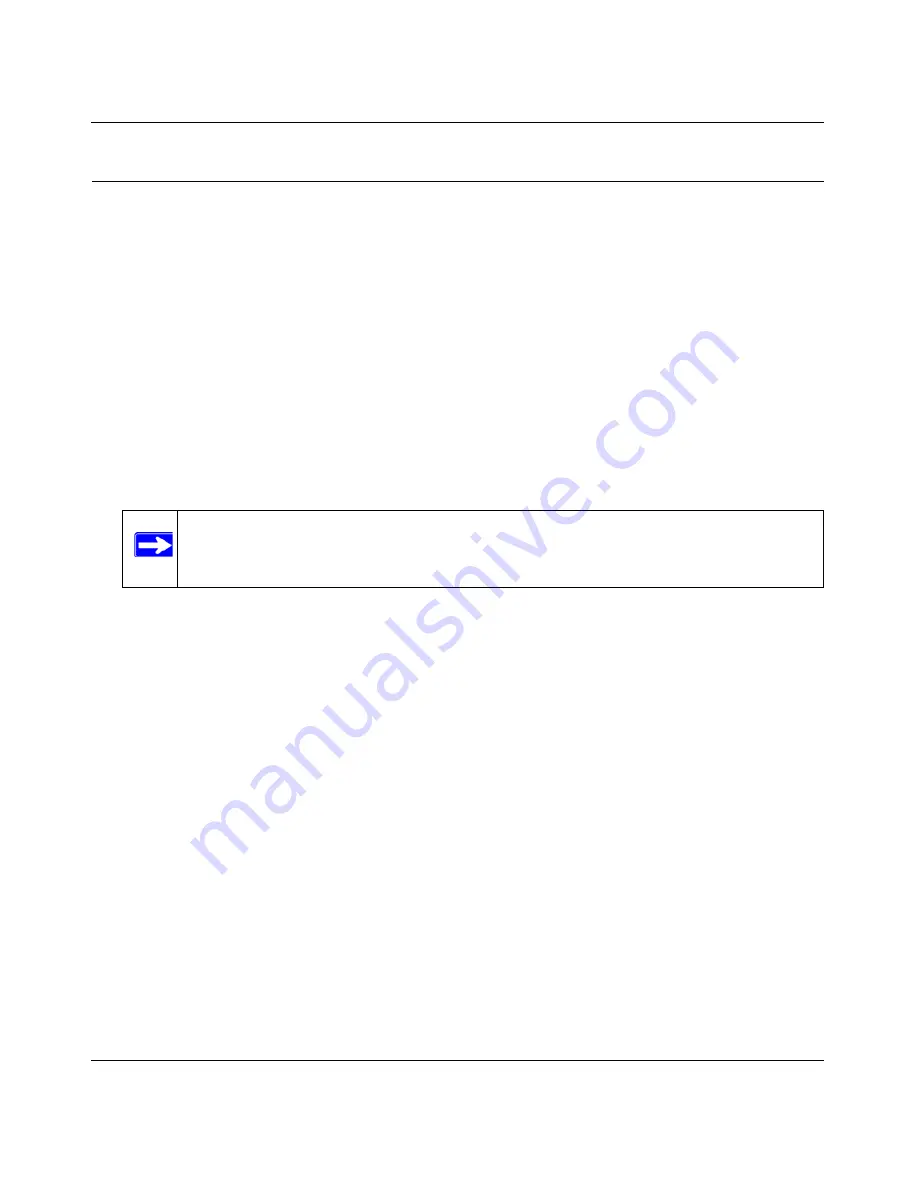
Reference Manual for the RangeMax Wireless Router WPN824
3-12
Connecting the Router to the Internet
v1.0, November 2005
Using the Smart Setup Wizard
You can use the Smart Setup Wizard to assist with manual configuration or to verify the Internet
connection. The Smart Setup Wizard is not the same as the Smart Wizard configuration assistant
(as illustrated in
Figure 3-1
) that only appears when the router is in its factory default state. After
you configure the wireless router, the Smart Wizard configuration assistant will not appear again.
To use the Smart Setup Wizard to assist with manual configuration or to verify the Internet
connection settings, follow this procedure:
1.
Connect to the wireless router by typing
http://www.routerlogin.net
in the address field of
your browser, then click
Enter
.
2.
For security reasons, the router has its own user name and password. When prompted, enter
admin
for the router user name and
password
for the router password, both in lower case
letters. To change the password, see
“Changing the Administrator Password” on page 6-9
.
Once you have entered your user name and password, your Web browser should find the
WPN824 router and display the home page as shown in
Figure 3-5 on page 3-7
.
3.
Click
Setup Wizard
on the upper left of the main menu.
4.
Click
Next
to proceed. Input your ISP settings, as needed.
5.
At the end of the Setup Wizard, click the
Test
button to verify your Internet connection. If you
have trouble connecting to the Internet, use
“Troubleshooting Tips” on page 3-4
to correct
basic problems, or see
Chapter 7, “Troubleshooting”
.
Note:
The router user name and password are not the same as any user name or
password you may use to log in to your Internet connection.
















































