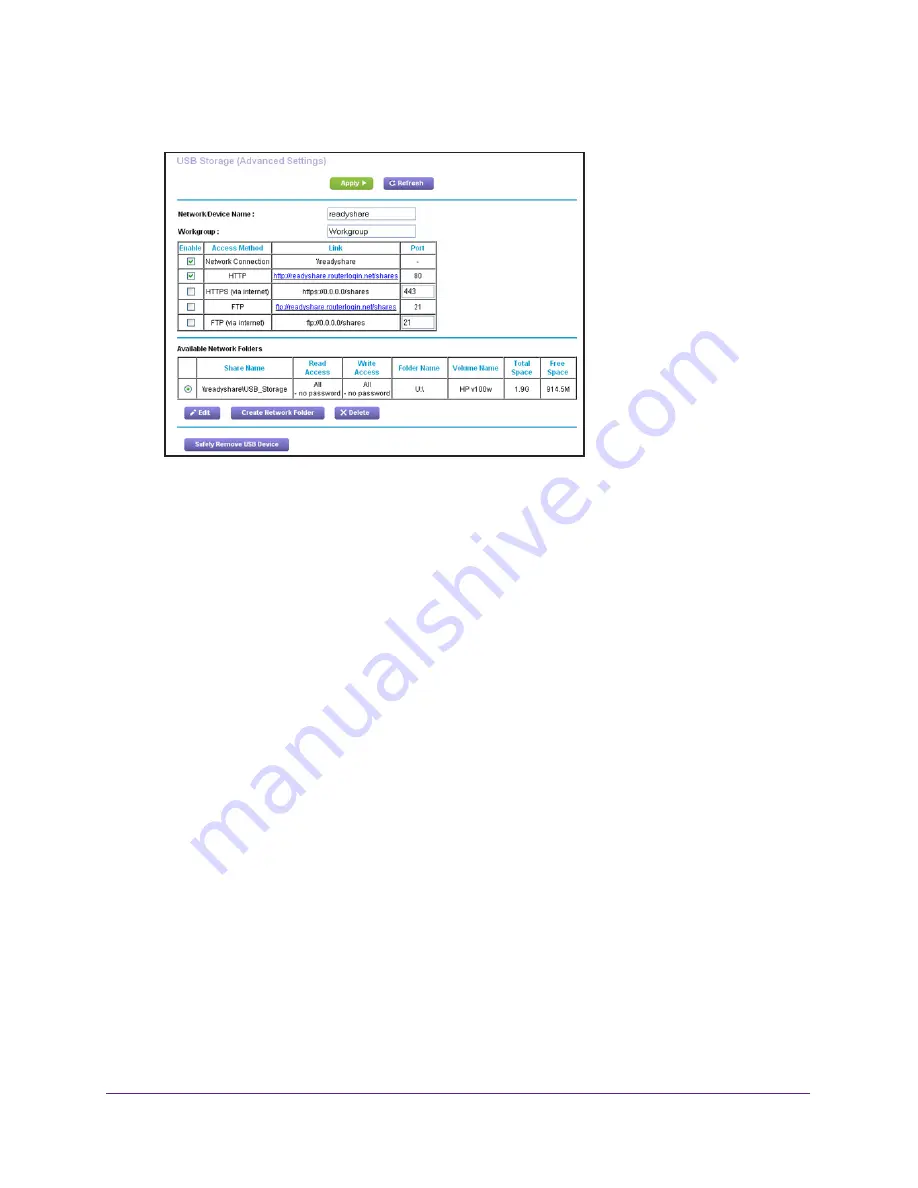
Share USB Storage Devices Attached to the Router
78
AC1750
Smart WiFi Router
4.
Select
ADVANCED > USB Functions > ReadySHARE Storage
.
5.
Scroll down to the Available Networks Folder section of the page, and adjust the following
settings:
•
Share Name
. If only one device is connected, the default share name is
USB_Storage. (Some router models include more than one USB port.)
You can click the name, or you can type it in the address field of your web browser. If
Not Shared is shown, the default share was deleted, and no other share for the root
folder exists. Click the link to change this setting.
•
Read Access and Write Access
. Show the permissions and access controls on the
network folder. All–no password (the default) allows all users to access the network
folder. The password for admin is the same one that you use to log in to the router.
•
Folder Name
. Full path of the network folder.
•
Volume Name
. Volume name from the storage device (either USB drive or HDD).
•
Total Space and Free Space
. Show the current utilization of the storage device.
Add a Network Folder on a USB Drive
You can add network folders on the USB storage device.
To add a network folder:
1.
Launch an Internet browser from a computer or wireless device that is connected to the
network.
2.
Type
http://www.routerlogin.net
or
http://www.routerlogin.com
.
A login window opens.
3.
Enter the router user name and password.






























