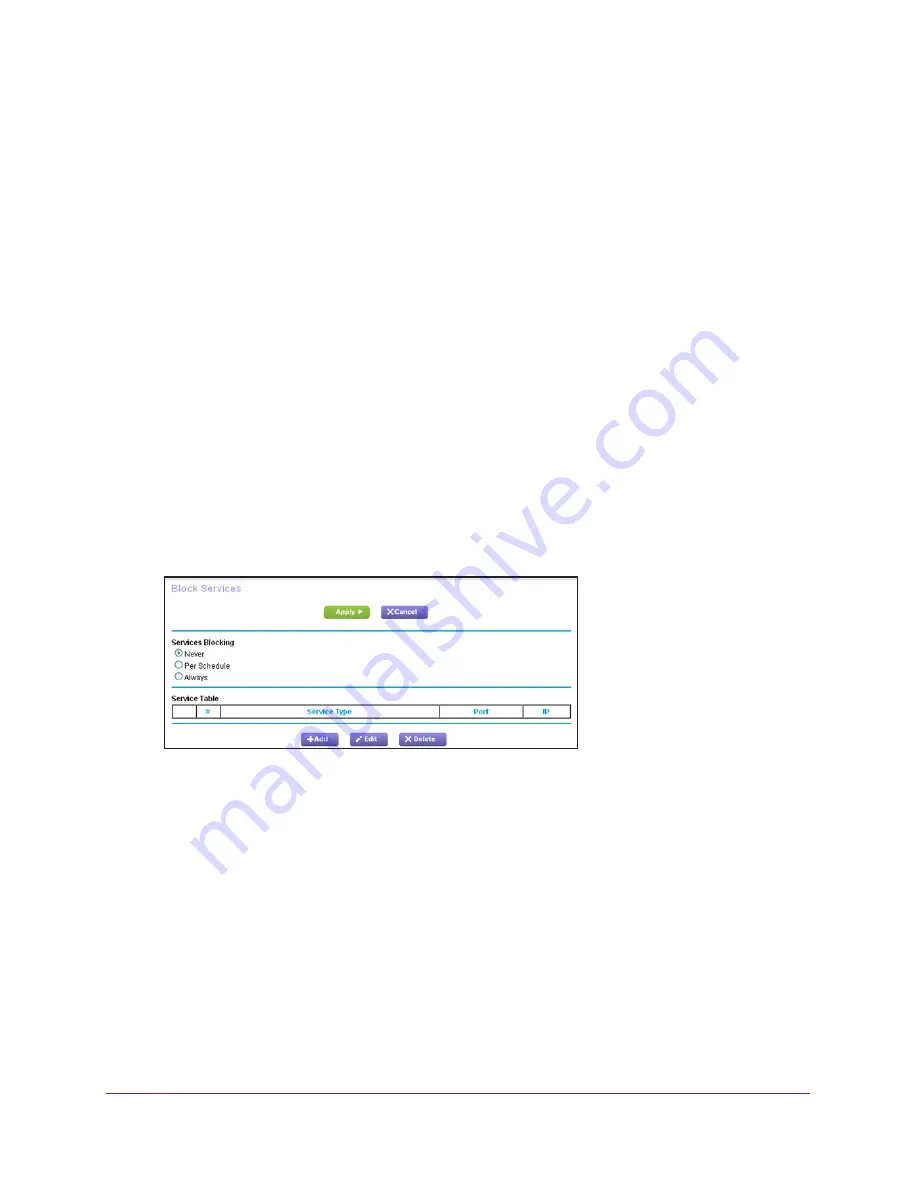
Control Access to the Internet
63
AC1750
Smart WiFi Router
To block services:
1.
Launch an Internet browser from a computer or wireless device that is connected to the
network.
2.
Type
http://www.routerlogin.net
or
http://www.routerlogin.com
.
A login window opens.
3.
Enter the router user name and password.
The user name is
admin
. The default password is
password
. The user name and
password are case-sensitive.
The BASIC Home page displays.
4.
Select
ADVANCED > Security > Block Services
.
The Block Services page displays.
5.
Specify when to block the services:
•
To block the services all the time, select the
Always
radio button.
•
To block the services based on a schedule, select the
Per Schedule
radio button.
For information about how to specify the schedule, see
Schedule When to Block
Internet Sites and Services
on page
64.
6.
Click the
Add
button.
7.
To add a service that is in the
Service Type
menu, select the application or service.
The settings for this service automatically display in the fields.
8.
To add a service or application that is not the menu, select
User Defined
and do the
following:
a.
If you know that the application uses either TCP or UDP, select the appropriate
protocol. Otherwise, select
TCP/UDP
(both).
b.
Enter the starting port and ending port numbers.
If the service uses a single port number, enter that number in both fields.
To find out which port numbers the service or application uses, you can contact the
publisher of the application, ask user groups or newsgroups, or search on the
Internet.
9.
To specify how to filter the services, select one of the following radio buttons:






























