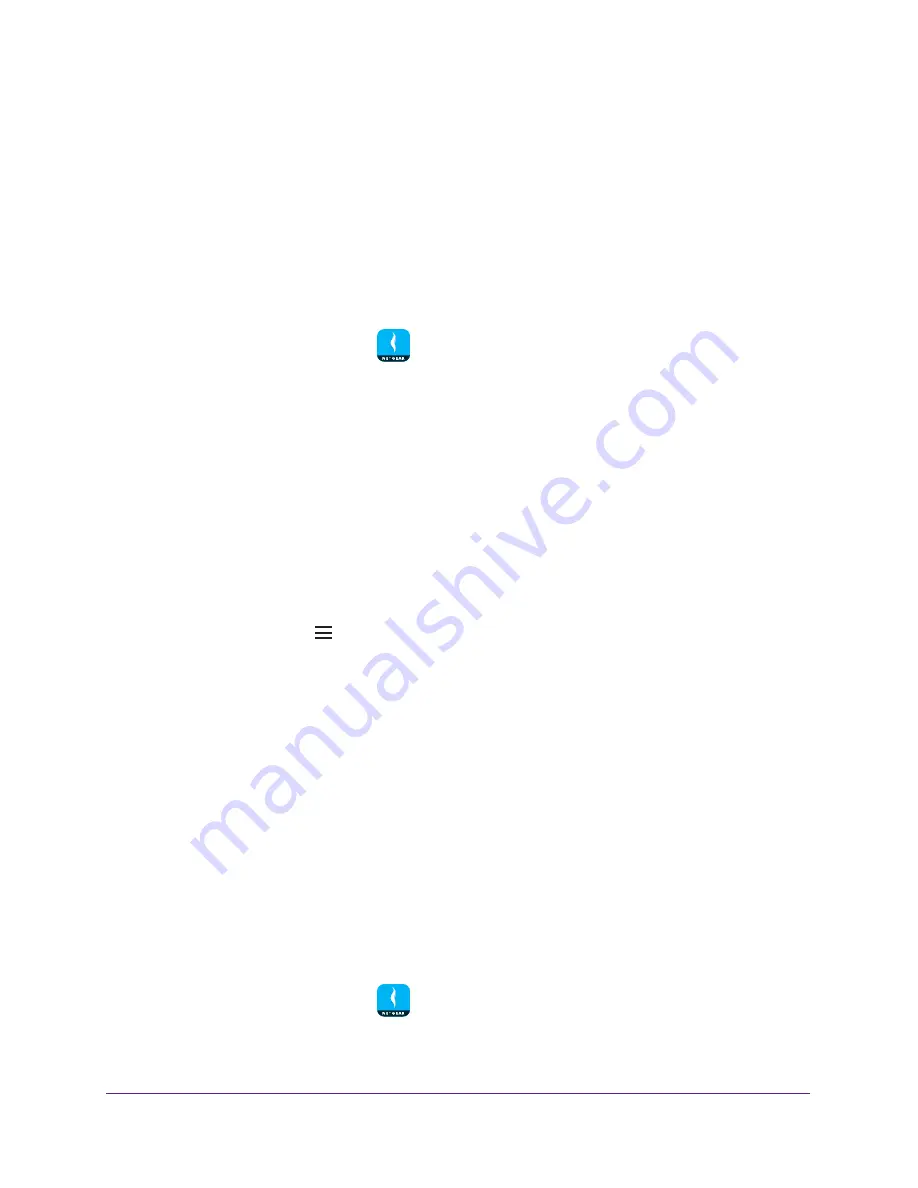
Administration
54
NETGEAR genie App
View the Router Model Number or Firmware Version
You can view the router model or the firmware version from the genie mobile app.
To view information about the router on the genie mobile app:
1.
Connect your mobile device to the router’s WiFi network.
Note:
If you’re accessing your router remotely, skip this step.
2.
Launch the genie mobile app
.
3.
Tap the
SIGN IN
button.
Note:
If you don't have a NETGEAR account, create an account or tap
SKIP
.
The Account Login page displays.
4.
Enter your NETGEAR account credentials and tap the
SIGN IN
button.
If you’re accessing your router locally, the Local Access page displays. If you’re
accessing your router remotely, the Remote Access page displays.
5.
Enter your router’s admin password and tap the
LOGIN
button.
The dashboard displays.
6.
Tap the menu icon
.
7.
Tap
ABOUT
.
The About page displays.
The router model and the firmware version displays.
View the Local and Remote Access List
You can view which router you are locally connected to, and which routers you enabled
remote access for using the genie mobile app.
To view the local and remote access list:
1.
Connect your mobile device to the router’s WiFi network.
Note:
If you’re accessing your router remotely, skip this step.
2.
Launch the genie mobile app
.
3.
Tap the
SIGN IN
button.
























