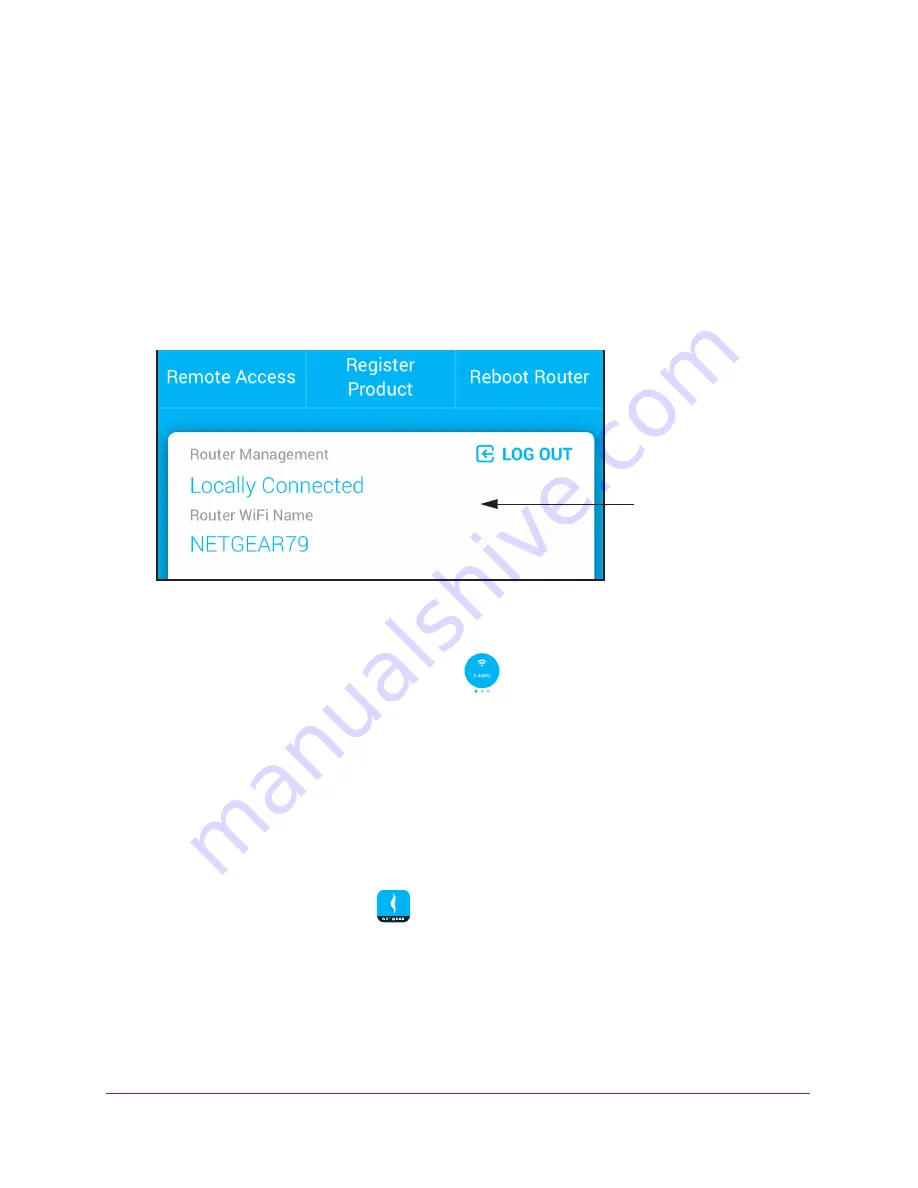
Manage Your WiFi Network
14
NETGEAR genie App
Note:
If you don't have a NETGEAR account, create an account or tap
SKIP
.
The Account Login page displays.
4.
Enter your NETGEAR account credentials and tap the
SIGN IN
button.
If you’re accessing your router locally, the Local Access page displays. If you’re
accessing your router remotely, the Remote Access page displays.
5.
Enter your router’s admin password and tap the
LOGIN
button.
The dashboard displays.
6.
Swipe up on the network information panel.
Network information
panel
Your router’s WiFi network name and password displays.
7.
(Optional) To view the WiFi network name and password for your router’s 5 GHz WiFi
network, swipe left on the WiFi band icon
.
Change Your Router’s WiFi Network Name
To change your router’s WiFi network name:
1.
Connect your mobile device to the router’s WiFi network.
Note:
If you’re accessing your router remotely, skip this step.
2.
Launch the genie mobile app
.
3.
Tap the
SIGN IN
button.
Note:
If you don't have a NETGEAR account, create an account or tap
SKIP
.
The Account Login page displays.
4.
Enter your NETGEAR account credentials and tap the
SIGN IN
button.






























