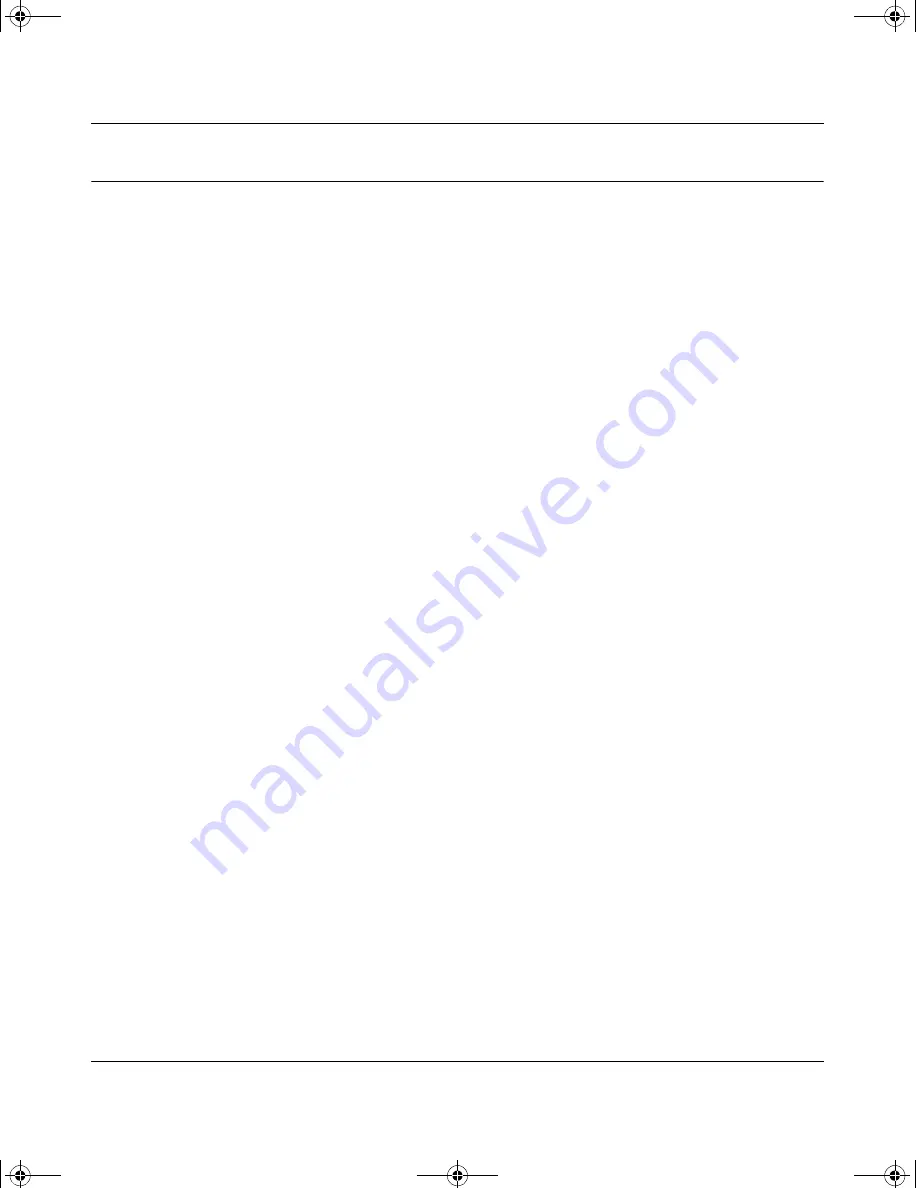
Reference Manual for the Model FVM318 Cable/DSL ProSafe Wireless VPN Security Firewall
Connecting the Firewall to the Internet
2-21
Testing Your Internet Connection
After completing the Internet connection configuration, your can test your Internet connection.
Log in to the firewall, then, from the Setup Basic Settings link, click on the Test button. If the
NETGEAR website does not appear within one minute, refer to
Chapter 8, Troubleshooting
.
Your firewall is now configured to provide Internet access for your network. Your firewall
automatically connects to the Internet when one of your computers requires access. It is not
necessary to run a dialer or login application such as Dial-Up Networking or Enternet to connect,
log in, or disconnect. These functions are performed by the firewall as needed.
To access the Internet from any computer connected to your firewall, launch a browser such as
Microsoft Internet Explorer or Netscape Navigator. You should see the firewall’s Internet LED
blink, indicating communication to the ISP. The browser should begin to display a Web page.
The following chapters describe how to configure the Advanced features of your firewall, and how
to troubleshoot problems that may occur.
FVM318.book Page 21 Wednesday, September 18, 2002 5:20 PM
Summary of Contents for ProSafe FVM318
Page 5: ...iv FVM318 book Page iv Wednesday September 18 2002 5 20 PM...
Page 11: ...x Contents FVM318 book Page x Wednesday September 18 2002 5 20 PM...
Page 13: ...xii FVM318 book Page xii Wednesday September 18 2002 5 20 PM...
Page 17: ...FVM318 book Page xvi Wednesday September 18 2002 5 20 PM...






























