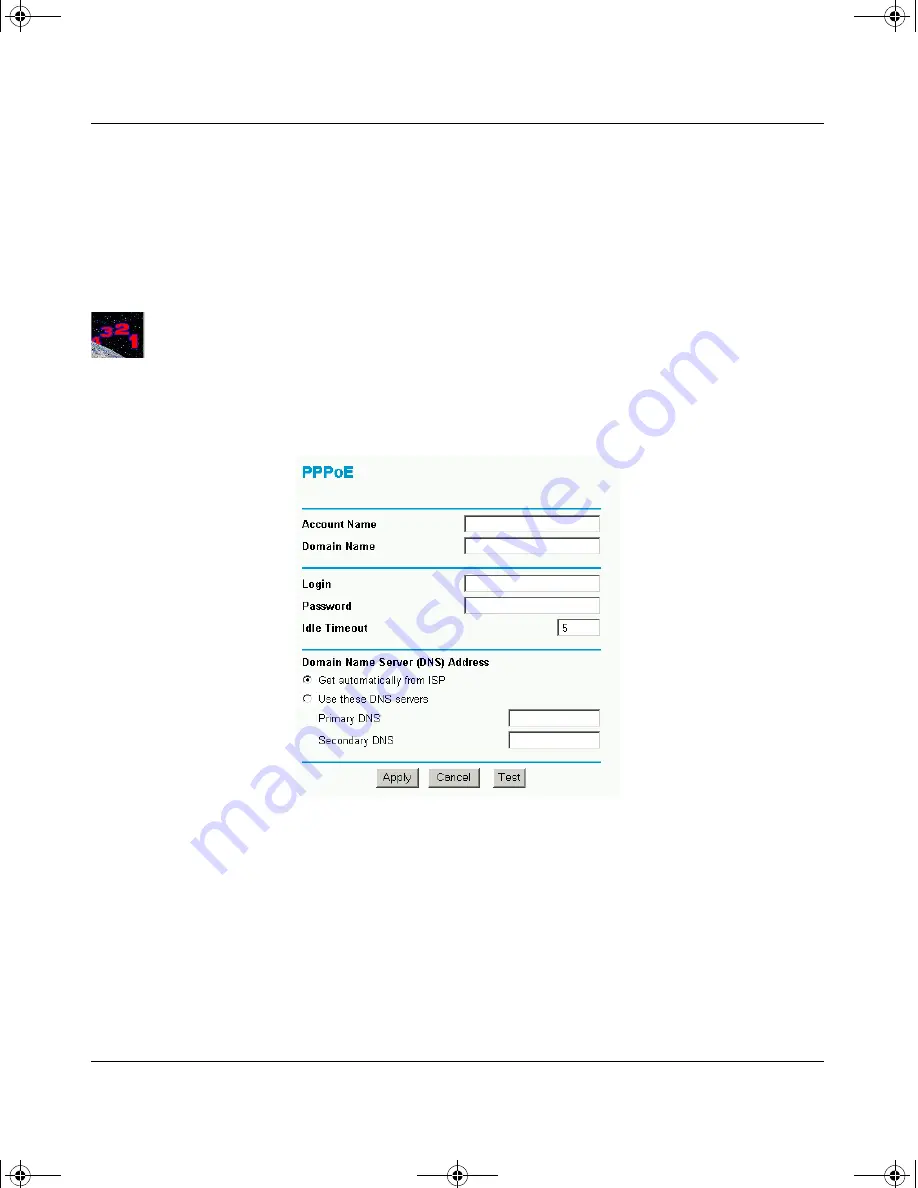
Reference Manual for the Model FVM318 Cable/DSL ProSafe Wireless VPN Security Firewall
2-10
Connecting the Firewall to the Internet
Next, the Setup Wizard will report which connection type it has discovered, and then display
the appropriate configuration menu. If the Setup Wizard finds no connection, you will be
prompted to check the physical connection between your firewall and the cable or DSL
modem. When the connection is properly made, the firewall’s Internet LED should be on.
The procedures for filling in the configuration menu for each type of connection follow below.
Procedure 2-4: Wizard-Detected Login Account Setup
If the Setup Wizard determines that your Internet service account uses a login protocol such as
PPP over Ethernet (PPPoE), you will be directed to a menu like the PPPoE menu in
Figure 2-8
:
Figure 2-8: Setup Wizard menu for PPPoE login accounts
1.
Enter your Account Name (may also be called Host Name) and Domain Name. These
parameters may be necessary to access your ISP’s services such as mail or news servers. If you
leave the Domain Name field blank, the firewall will attempt to learn the domain
automatically from the ISP. If this is not successful, you may need to enter it manually.
2.
Enter the PPPoE login user name and password provided by your ISP. These fields are case
sensitive. If you wish to change the login timeout, enter a new value in minutes.
FVM318.book Page 10 Wednesday, September 18, 2002 5:20 PM
Summary of Contents for ProSafe FVM318
Page 5: ...iv FVM318 book Page iv Wednesday September 18 2002 5 20 PM...
Page 11: ...x Contents FVM318 book Page x Wednesday September 18 2002 5 20 PM...
Page 13: ...xii FVM318 book Page xii Wednesday September 18 2002 5 20 PM...
Page 17: ...FVM318 book Page xvi Wednesday September 18 2002 5 20 PM...






























