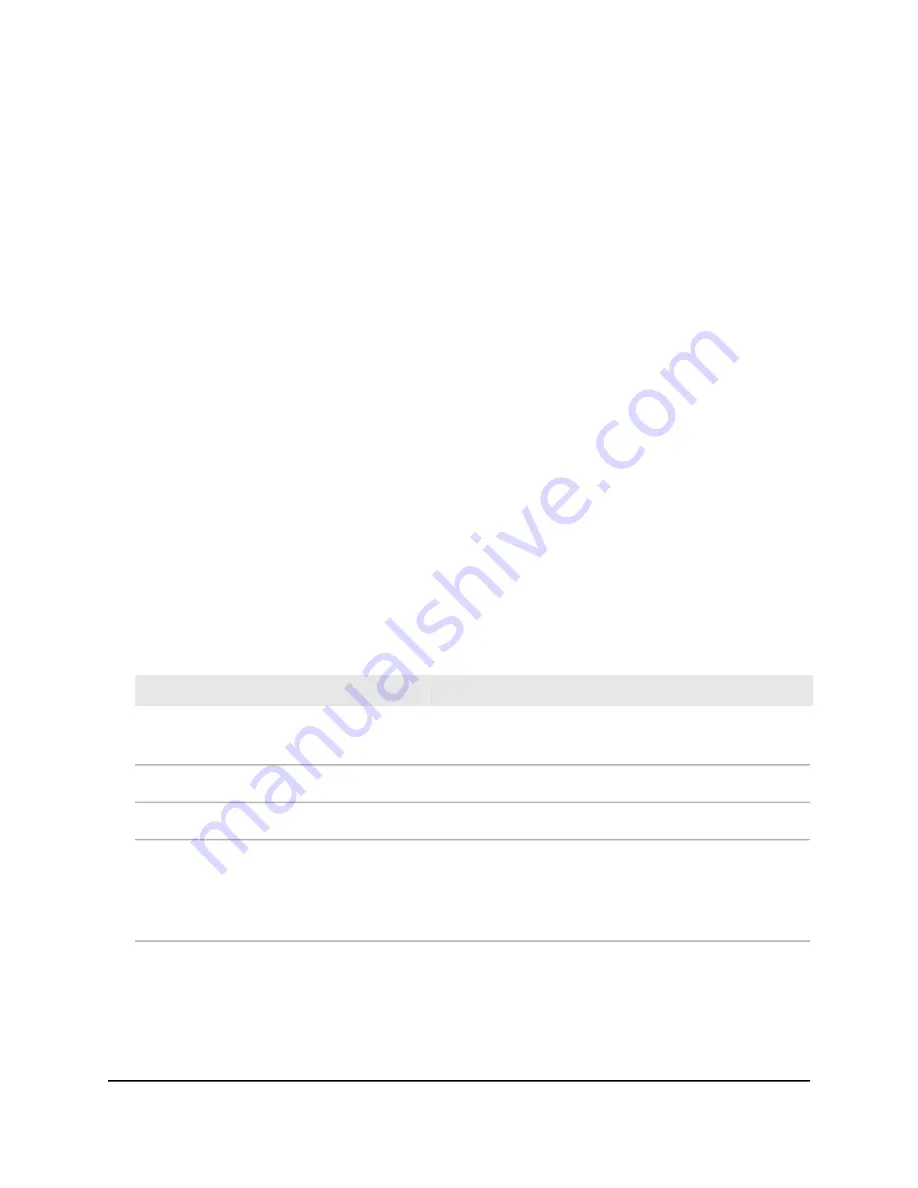
To add a VLAN tag group and enable the bridge:
1. Launch a web browser from a computer or mobile device that is connected to your
Orbi network.
2. Enter orbilogin.com.
A login window opens.
3. Enter the Orbi admin user name and password.
The user name is admin. The password is the one that you specified the first time
that you logged in. The user name and password are case-sensitive.
The BASIC Home page displays.
4. Select ADVANCED > Advanced > VLAN / Bridge Settings.
The VLAN / Bridge Settings page displays.
5. Select the Enable VLAN / Bridge Group check box.
The page expands.
6. Select the By VLAN tag group radio button.
The section expands.
7. Click the Add button.
The Add VLAN Rule page displays.
8. Specify the settings as described in the following table.
Description
Field
Enter a name for the VLAN tag group.
The name can be up to 10 characters.
Name
Enter a value from 1 to 4094.
VLAN ID
Enter a value from 0 to 7.
Priority
Select the check box for a wired Ethernet port.
If your device is connected to an Ethernet port on the router, select the Ethernet port check box that
corresponds to the Ethernet port on the router to which the device is connected.
You must select at least one Ethernet port. You can select more than one port.
9. Click the Add button.
The VLAN tag group is added.
10. Click the Apply button.
Your settings are saved.
User Manual
87
Specify Network Settings
Orbi Quad-Band Mesh WiFi 6E System
















































