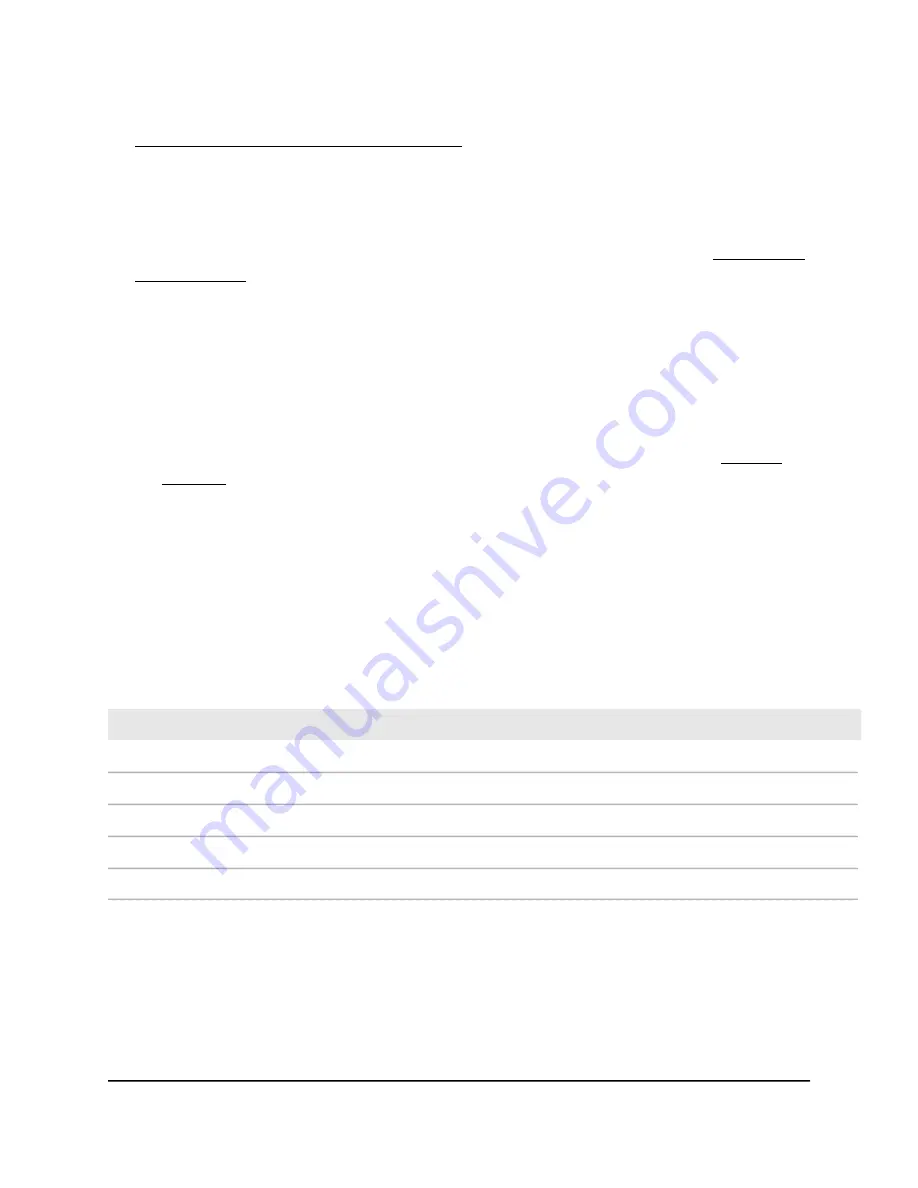
port on the router to create a wired backhaul connection. For more information, see
Set up an Ethernet backhaul connection on page 16.
4. Gigabit Ethernet ports 1–3: You can connect a LAN device to each of the three
Gigabit Ethernet RJ-45 LAN ports.
5. Power connector: Connect the power adapter to this port.
6. Power LED: For more information about the Power LED behavior, see Orbi router
LED behavior on page 10.
7. Reset button: Use the Reset button to restart (reboot) the satellite or reset the
satellite to its factory default settings:
•
Restart the satellite: Press the Reset button for less than five seconds. The Power
LED lights solid amber and the satellite restarts.
•
Reset the satellite to its factory default settings: Press and hold the Reset
button until the Power LED starts blinking amber. The satellite resets and returns
to its factory settings. For information about the factory settings, see Factory
settings on page ?.
Orbi satellite LED behavior
The Orbi satellite has an LED on the front and a Power LED on the back.
The following table describes the LED behavior for the satellite's Power LED.
Table 3. Power LED behavior
Description
LED color
Power is on.
Solid green
The satellite is restarting.
Solid amber
The satellite's firmware is resetting to its factory default settings.
Blinking amber
The satellite's firmware is corrupted.
Blinking red
Power is not supplied to the satellite
Off
The following table describes the LED behavior for the satellite LED located on the front
of the satellite.
User Manual
12
Overview
Orbi Quad-Band Mesh WiFi 6E System













































