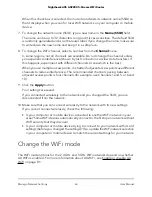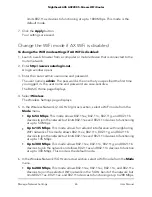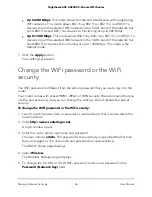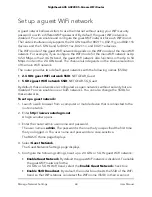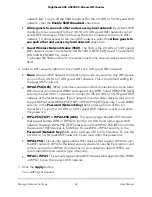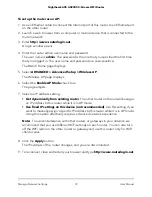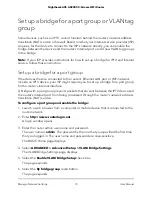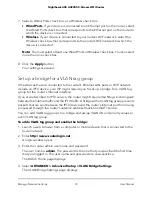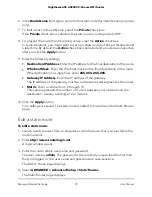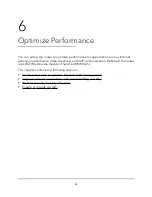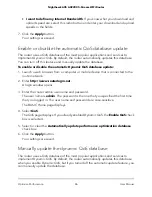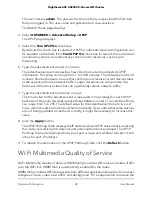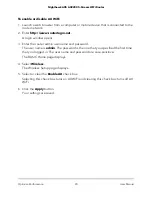5. Select the Enable VLAN/Bridge Setup check box.
The page expands.
6. Select the By VLAN tag group radio button.
The page expands.
7. Click the Add button.
The Add VLAN Rule page displays.
8. Specify the following settings for the VLAN tag group:
•
Name. Enter a name for the VLAN tag group.
The name can be up to 10 characters.
•
VLAN ID. Enter a value from 1 to 4094.
•
Priority. Enter a value from 0 to 7.
9. Select the check box for a wired Ethernet port or wireless network.
If your device is connected to an Ethernet port on the router, select the wired Ethernet
port check box that corresponds to the Ethernet port on the router to which the
device is connected. If your device is connected to your router’s WiFi network, select
the WiFi check box that corresponds to the router’s WiFi network to which the device
is connected.
You must select at least one Ethernet port or wireless network. You can select more
than one port.
10. Click the Add button.
The VLAN tag group is added.
11. Click the Apply button.
Your settings are saved.
Set up an IPTV port
You can set up the router to create an Internet Protocol television (IPTV) port that can
lease an IP address from your IPTV service provider. Use this feature only if you subscribe
to an IPTV service and your IPTV service requires an intranet address.
Some IPTV ports cannot work behind NAT because the IPTV port requires an IP address
within the Internet service provider's network (intranet address). You can set up a bridge
connection from the WAN to one of the LAN ports. When IPTV is connected through
WiFi, the home router also must support the bridging of the WAN port to the WiFi
network name (SSID). The designated LAN port or WiFi name becomes an IPTV port
with direct access to the WAN without going through NAT.
User Manual
75
Manage Network Settings
Nighthawk AX5 AX2200 5-Stream WiFi Router