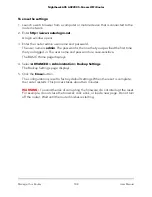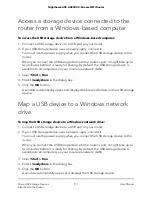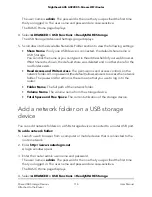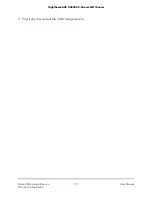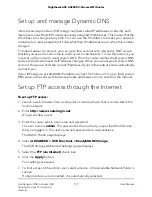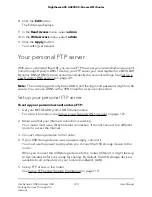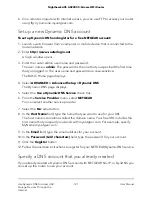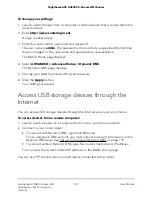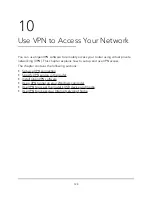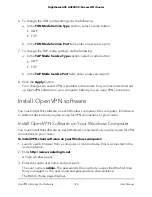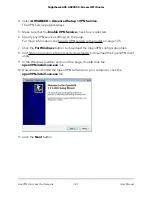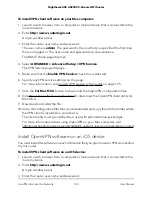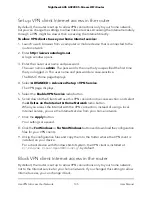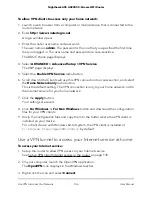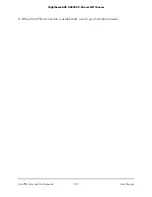To set up Dynamic DNS if you already created an account:
1. Launch a web browser from a computer or mobile device that is connected to the
router network.
2. Enter http://www.routerlogin.net.
A login window opens.
3. Enter the router admin user name and password.
The user name is admin. The password is the one that you specified the first time
that you logged in. The user name and password are case-sensitive.
The BASIC Home page displays.
4. Select ADVANCED > Advanced Setup > Dynamic DNS.
The Dynamic DNS page displays.
5. Select the Use a Dynamic DNS Service check box.
6. From the Service Provider menu, select your provider.
7. Select the Yes radio button.
The page adjusts and displays the Show Status, Cancel, and Apply buttons.
8. In the Host Name field, type the host name (sometimes called the domain name)
for your account.
9. Depending on the type of service, specify either the user name of the email address:
•
No-IP account or DynDNS account. In the User Name field, type the user name
for your account.
•
NETGEAR account. In the Email field, type the email address for your account.
10. In the Password (6-32 characters) field, type the password for your DDNS account.
11. Click the Apply button.
Your settings are saved.
12. To verify that your Dynamic DNS service is enabled in the router, click the Show
Status button.
A message displays the Dynamic DNS status.
Change the Dynamic DNS settings
You can change the settings for your Dynamic DNS account.
User Manual
122
Use Dynamic DNS to Access USB
Storage Devices Through the
Internet
Nighthawk AX5 AX2200 5-Stream WiFi Router