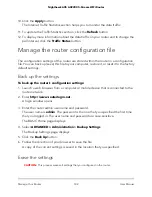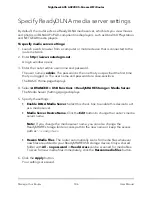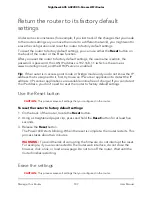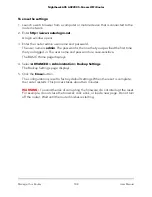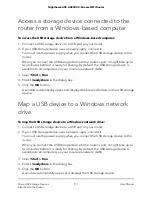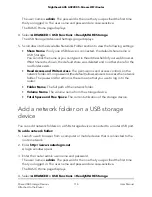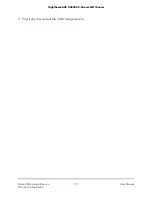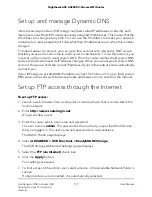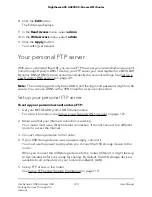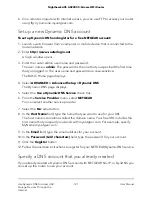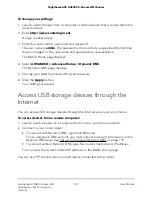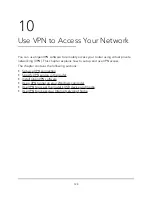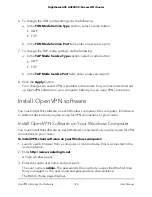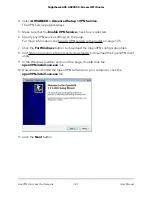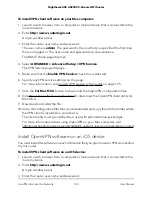A login window opens.
3. Enter the router admin user name and password.
The user name is admin. The password is the one that you specified the first time
that you logged in. The user name and password are case-sensitive.
The BASIC Home page displays.
4. Select ADVANCED > USB Functions > ReadySHARE Storage.
The USB Storage (Advanced Settings) page displays.
5. In the Available Network Folders section, select the USB storage device.
6. Click the Edit button.
The Edit Network Folder window opens.
7. Change the settings in the fields as needed.
8. Click the Apply button.
Your settings are saved.
Safely remove a USB storage device
Before you physically disconnect a USB storage device from the router USB port, log
in to the router and take the USB storage device offline.
To remove a USB storage device safely:
1. Launch a web browser from a computer or mobile device that is connected to the
router network.
2. Enter http://www.routerlogin.net.
A login window opens.
3. Enter the router admin user name and password.
The user name is admin. The password is the one that you specified the first time
that you logged in. The user name and password are case-sensitive.
The BASIC Home page displays.
4. Select ADVANCED > USB Functions > ReadySHARE Storage.
The USB Storage (Advanced Settings) page displays.
5. In the Available Network Folders sections, select the USB storage device.
6. Click the Safely Remove USB Device button.
This takes the device offline.
User Manual
116
Share USB Storage Devices
Attached to the Router
Nighthawk AX5 AX2200 5-Stream WiFi Router